After installation, 2 extracting the sample projects and javadocs, Extracting the sample projects and javadocs – Sun Microsystems 5.1.1 User Manual
Page 17
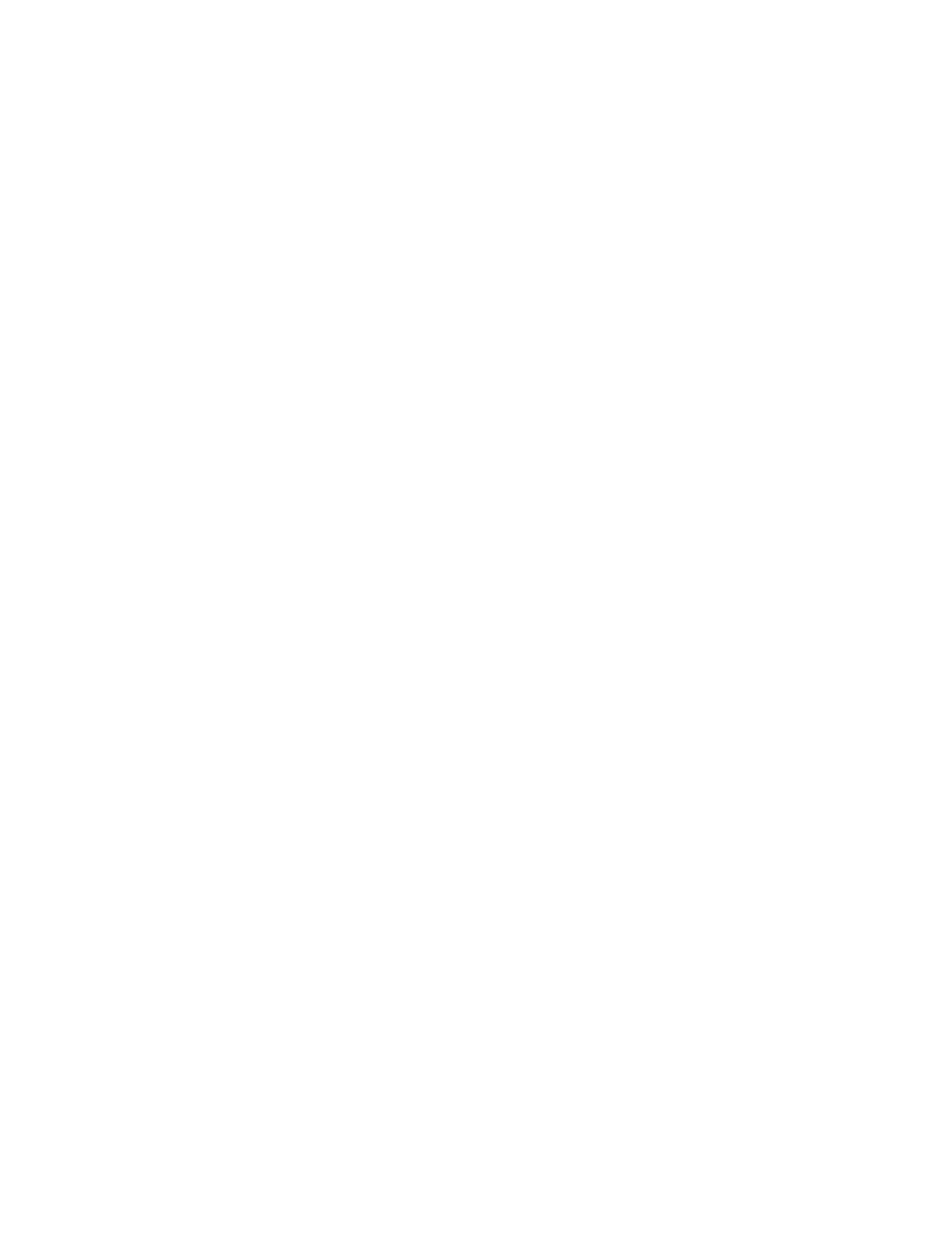
Chapter 2
Section 2.2
Installing the HTTPS eWay
Installing the HTTPS eWay
HTTPS eWay Adapter User’s Guide
17
Sun Microsystems, Inc.
4
For Step 2 of the wizard, click the Add All button to move all installable files to the
Include in Install
field, then click Next.
5
For Step 3 of the wizard, wait for the modules to download, then click Next.
6
The wizard’s Step 4 window displays the installed modules. Review the installed
modules and click Finish.
7
When prompted, restart the IDE (Integrated Development Environment) to
complete the installation.
After Installation
Once you install the eWay, it must then be incorporated into a Project before it can
perform its intended functions. See the eGate Integrator User’s Guide for more
information on incorporating the eWay into an eGate Project.
2.2.2
Extracting the Sample Projects and Javadocs
The HTTPS eWay includes sample Projects and Javadocs. The sample Projects are
designed to provide you with a basic understanding of how certain database
operations are performed using the eWay, while Javadocs provide a list of classes and
methods exposed in the eWay.
Steps to extract the Javadoc include:
1
Click the Documentation tab of the Sun Java Composite Application Platform Suite
Installer, then click the Add-ons tab.
2
Click the HTTPS eWay Adapter link. Documentation for the HTTPS eWay appears
in the right pane.
3
Click the icon next to Javadoc and extract the ZIP file.
4
Open the index.html file to view the Javadoc.
Steps to extract the Sample Projects include:
1
Click the Documentation tab of the Sun Java Composite Application Platform Suite
Installer, then click the Add-ons tab.
2
Click the HTTPS eWay Adapter link. Documentation for the HTTPS eWay appears
in the right pane.
3
Click the icon next to Sample Projects and extract the ZIP file. Note that the
HTTPS_eWay_Sample.zip
file contains two additional ZIP files for each sample
Project.
Refer to
“Importing a Sample Project” on page 58
for instructions on importing the
sample Project into your repository via the Enterprise Designer.
