Configuring the https eway, 1 creating and configuring the https eway, 2 configuring the eway connectivity map properties – Sun Microsystems 5.1.1 User Manual
Page 41: Chapter 5, Creating and configuring the https eway, Configuring the eway connectivity map properties
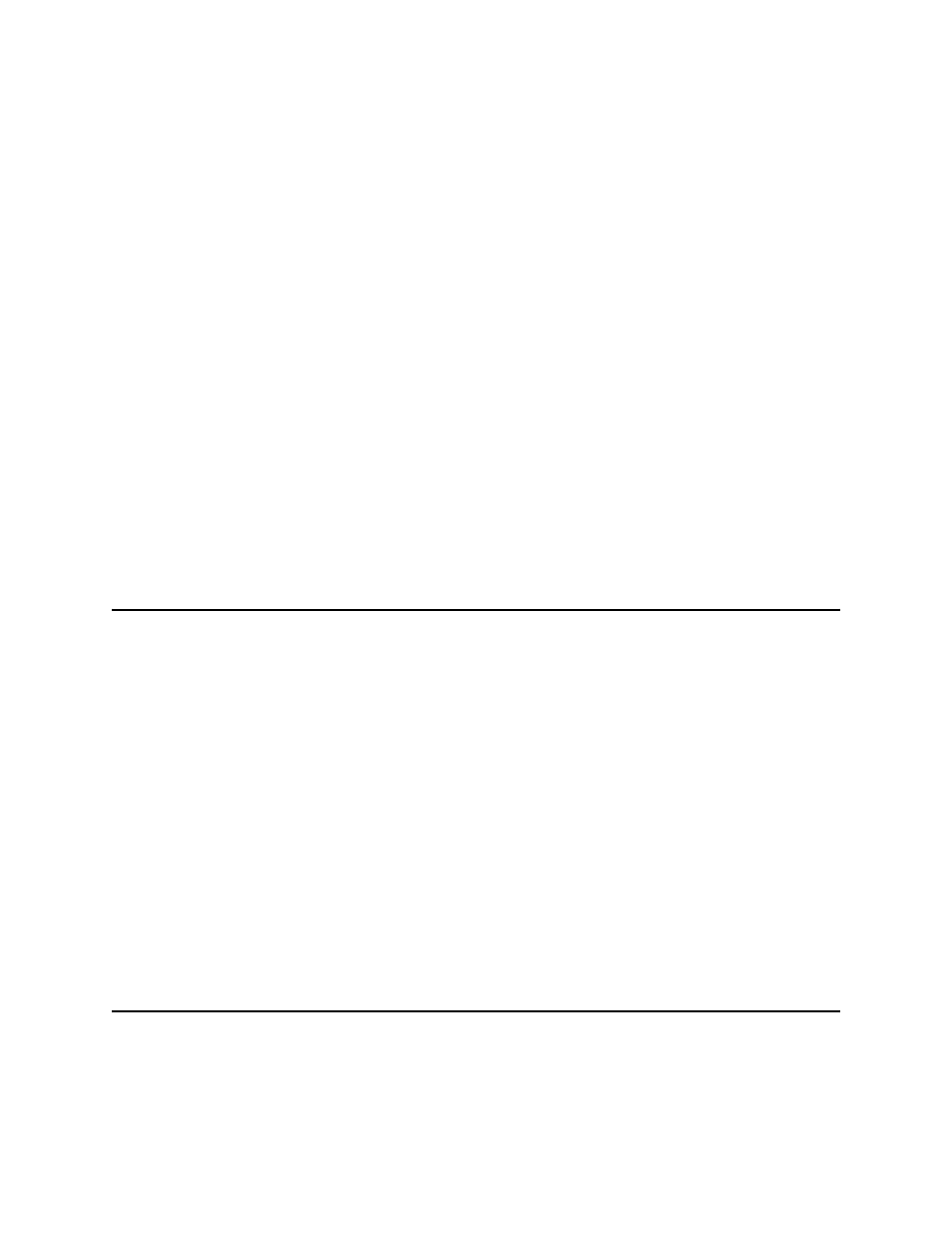
HTTPS eWay Adapter User’s Guide
41
Sun Microsystems, Inc.
Chapter 5
Configuring the HTTPS eWay
This chapter describes how to set the properties of the HTTPS eWay.
What’s in This Chapter
Creating and Configuring the HTTPS eWay
Configuring the eWay Connectivity Map Properties
Configuring the eWay Environment Properties
eWay Connectivity Map Properties
Setting Acceptor Threads Property for HTTPS Server Mode
5.1
Creating and Configuring the HTTPS eWay
All eWays contain a unique set of default configuration parameters. After the eWays are
established and a HTTPS External System is created in the Project’s Environment, the
eWay parameters are modified for your specific system. The HTTPS eWay
configuration parameters are modified from two locations:
From the Connectivity Map—which contains parameters specific to the HTTPS
eWay, and may vary from other eWays (of the same type) in the Project.
From the Environment Explorer tree—which contains global parameters that
commonly apply to all eWays (of the same type) in the Project. Saved parameters
are shared by all eWays in the HTTPS External System Properties window.
Collaboration or Business Process
: HTTPS eWay properties may also be set from
your Collaboration or Business Process, in which case the settings will override the
corresponding properties in the eWay’s Connectivity Map configuration. Any
properties that are not overridden retain their configured default settings.
5.2
Configuring the eWay Connectivity Map Properties
When you connect an External Application to a Collaboration, Enterprise Designer
automatically assigns the appropriate eWay to the link. Each eWay is supplied with a
