Symbol Technologies P470 User Manual
Page 64
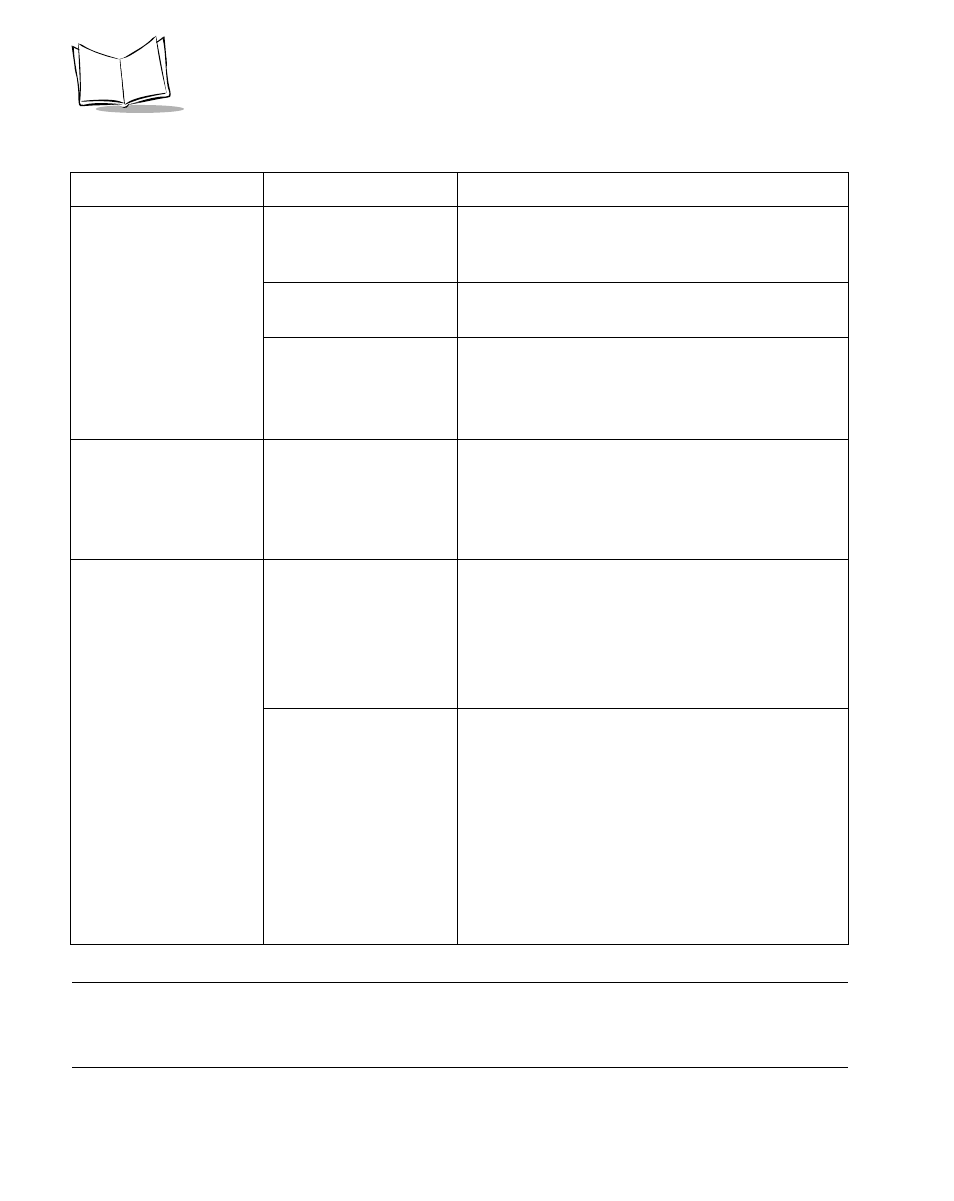
4-4
P470/370 RF Scanner Product Reference Guide
Note: If after performing these checks the symbol still does not scan,
contact your distributor or call the Symbol Support Center. See
on page
for the telephone number.
The PC cannot
download an
application to the
scanner.
Incorrect cable
connection.
Check to ensure you are using an RS-232 cable.
The application cannot be downloaded to a
scanner using a Synapse cable.
Scanner and cradle are
not successfully paired.
Ensure the scanner and cradle are successfully
paired.
No power to the
scanner.
Check to ensure the power supply is connected
to the base.
If the problem continues, cycle power to the base
(power off then on).
The P370 ALR scanner
will not pair with a
PL370 cradle.
Incorrect set up for
pairing scanner with
the cradle.
To pair a long range P370 ALR scanner with a
PL370 cradle, attach the spare pairing bar code
label to the cradle and scan the bar code. For
additional information, see
The Scanner will not
load my ADF rule.
Unsuccessful pairing of
scanner with cradle or
incorrect cable
connection.
Software download to the scanner while the
scanner is running the default application.
•
Check that the scanner is successfully
paired with the cradle (see page
•
Check that the cradle and PC are
connected using an RS-232 cable.
The scanner is running
an MCL-Designer
generated application.
Software download or scanning a bar code sheet
while the scanner is running an MCL-Designer
generated application
•
Erase the MCL-Designer application
from the scanner’s memory by scanning
the “Reset Default Application” bar code
on page
•
The default application is now
reinstalled and an ADF rule can be
loaded.
Table 4-1. Troubleshooting Table (Continued)
Problem
Possible Causes
Possible Solutions
