Viewing a daily schedule – Sharp OZ-800 User Manual
Page 62
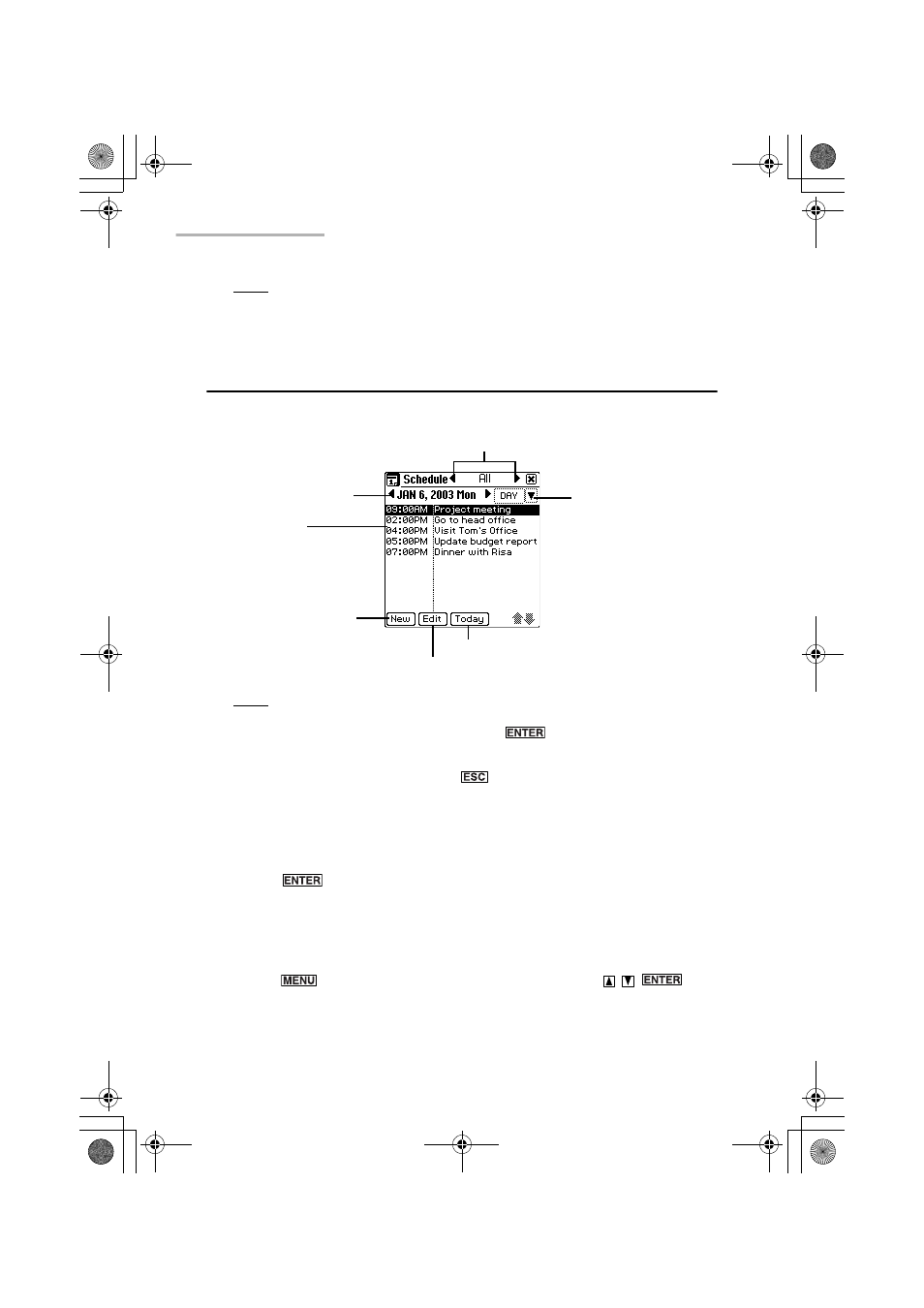
60 Schedule & Calendar
Note: If you select the “All Day” radio button in the Set Time screen, the “Alarm”
button on the Edit screen will be replaced with the “Reminder” button.
(See page 67)
Viewing a Daily schedule
1.
Open the Daily Index screen after storing Schedule & Calendar entries.
Note: You can also open the Daily Index screen in the following ways:
• In the Monthly Index screen, press
(or tap the desired date).
• In the Weekly Index screen, select “DAY” from the view mode menu.
• In the Details screen, press
.
About the Daily Index Screen
• Entries are listed in the order of event (entry without a specified time), and
schedule.
• Pressing
displays the Details screen for the highlighted entry (or tap an
entry).
• Tapping “New” opens the Edit screen for a new entry.
• Tapping “Edit” opens the Edit screen for the selected entry.
• Tapping “Today” opens the Daily Index screen for today.
Pressing
, selecting “Go to Specific Date...” by pressing
, and
then tapping “Today” followed by “OK” also opens the today screen.
Schedule
Daily calendar button
View mode menu
Category menu
New button
Edit button
Current day button
00.Introduction.book Page 60 Friday, March 15, 2002 3:17 PM
