Adjusting the sound, Adjusting the lcd contrast, Adjusting the touch panel (calibration) – Sharp OZ-800 User Manual
Page 107
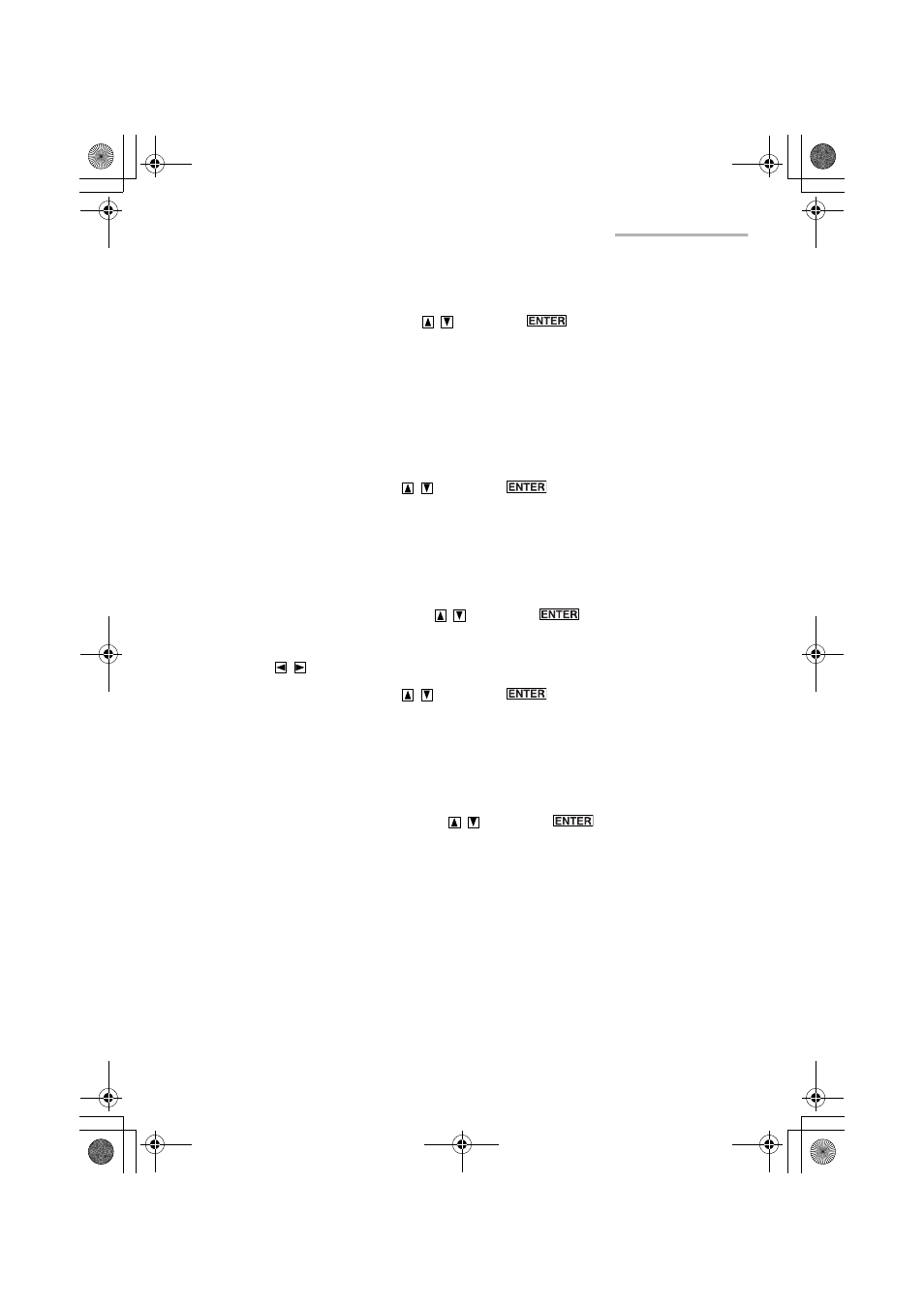
Other Applications
105
Adjusting the sound
1.
Highlight “Sound” by pressing
and press
.
The Sound Settings screen appears.
2.
Tap the Key Sound check box if you want to mute the sound when you press
the hardware keys.
3.
Tap the Schedule Alarm check box if you want to mute the schedule alarm
sound.
4.
Tap the Daily Alarm check box if you want to mute the daily alarm sound.
5.
Highlight “OK” by pressing
and press
(or tap “OK”).
The screen returns to the Settings screen.
6.
Tap “OK” to store the settings.
Adjusting the LCD contrast
1.
Highlight “Contrast” by pressing
and press
.
The Contrast screen appears.
2.
Press
to adjust the LCD contrast.
3.
Highlight “OK” by pressing
and press
(or tap “OK”).
The screen returns to the Settings screen.
4.
Tap “OK” to store the settings.
Adjusting the touch panel (Calibration)
1.
Highlight “Calibration” by pressing
and press
.
2.
Tap the center of the target with the stylus.
The target moves to another position.
3.
Repeat step 2 until you tap the target at the bottom right of the screen.
4.
Tap “Q” followed by “P” on the tablet keyboard according to the instructions
displayed on the screen.
The screen returns to the Settings screen.
5.
Tap “OK” to store the settings.
00.Introduction.book Page 105 Friday, March 15, 2002 3:17 PM
