Viewing details screen – Sharp OZ-800 User Manual
Page 54
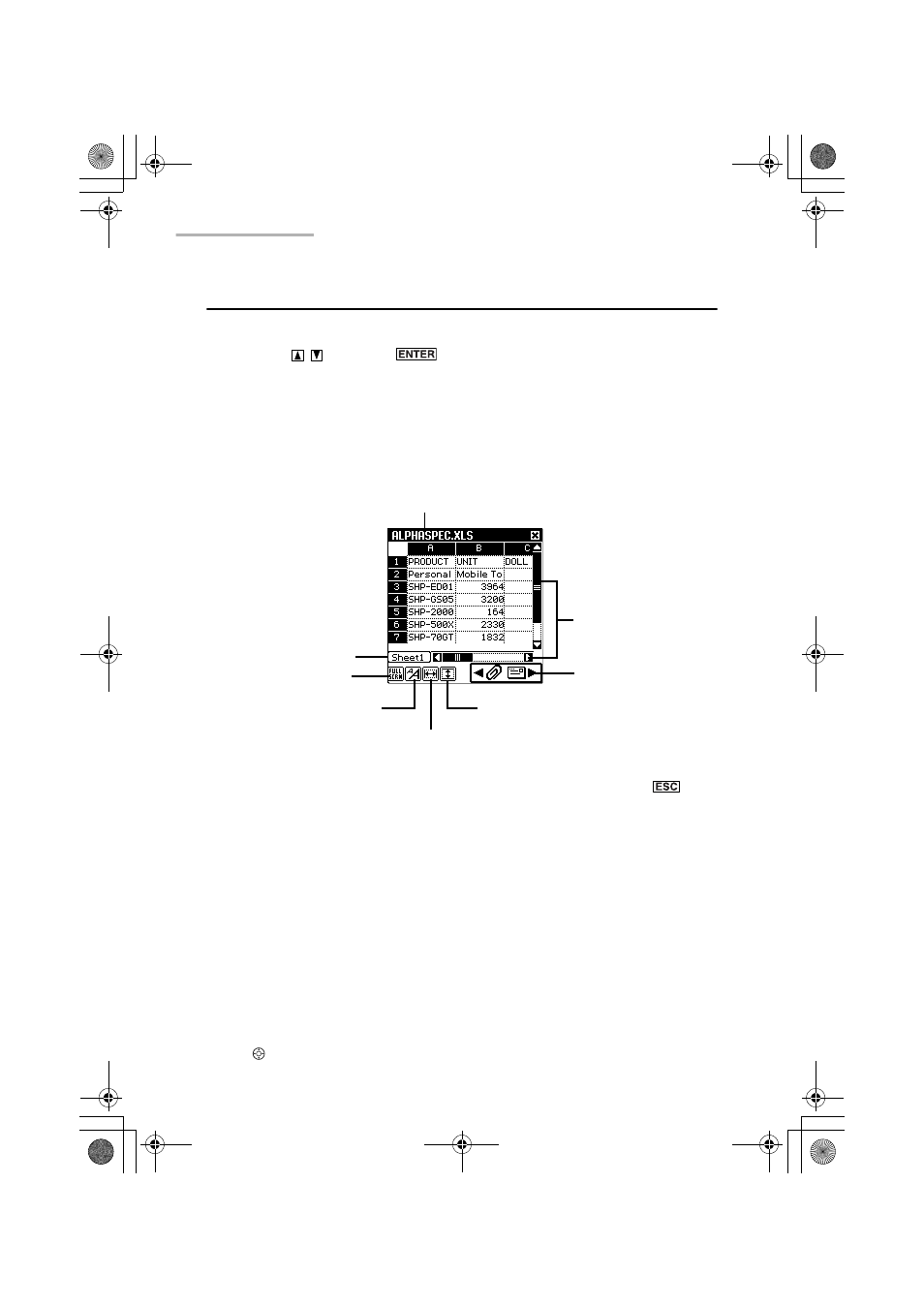
52 Attachment Viewer
Viewing Details screen
1.
In the Index screen, highlight the file of which you want to confirm the details by
pressing
and
press .
Or tap the file.
The Details screen appears.
If you have selected a document file, the document details screen appears.
If you have selected a spreadsheet file, the spreadsheet details screen appears.
Spreadsheet details screen
• Full screen view button
Tap this button to turn the screen to the full screen view mode. Press
to
return to the normal view mode.
• Large font view button
Tap this button to change the font size to large. To return to original size, tap this
button again.
• Cell width button
Tap this button to change the cell width in three steps.
• Cell height button
Tap this button to change the cell height in four steps for the small font view mode
and in three steps for the large font view mode.
• Worksheet name button
Tap this button to display the worksheet name.
• Tapping the cell displays the Cell View screen that shows the content of the
tapped cell.
• Use to move the highlight.
File name
Worksheet name button
Full screen view button
Large font view button
Cell height button
E-Mail link icon
Cell width button
Scroll bar
00.Introduction.book Page 52 Friday, March 15, 2002 3:17 PM
