Setting secret entries, Editing a category – Sharp OZ-800 User Manual
Page 32
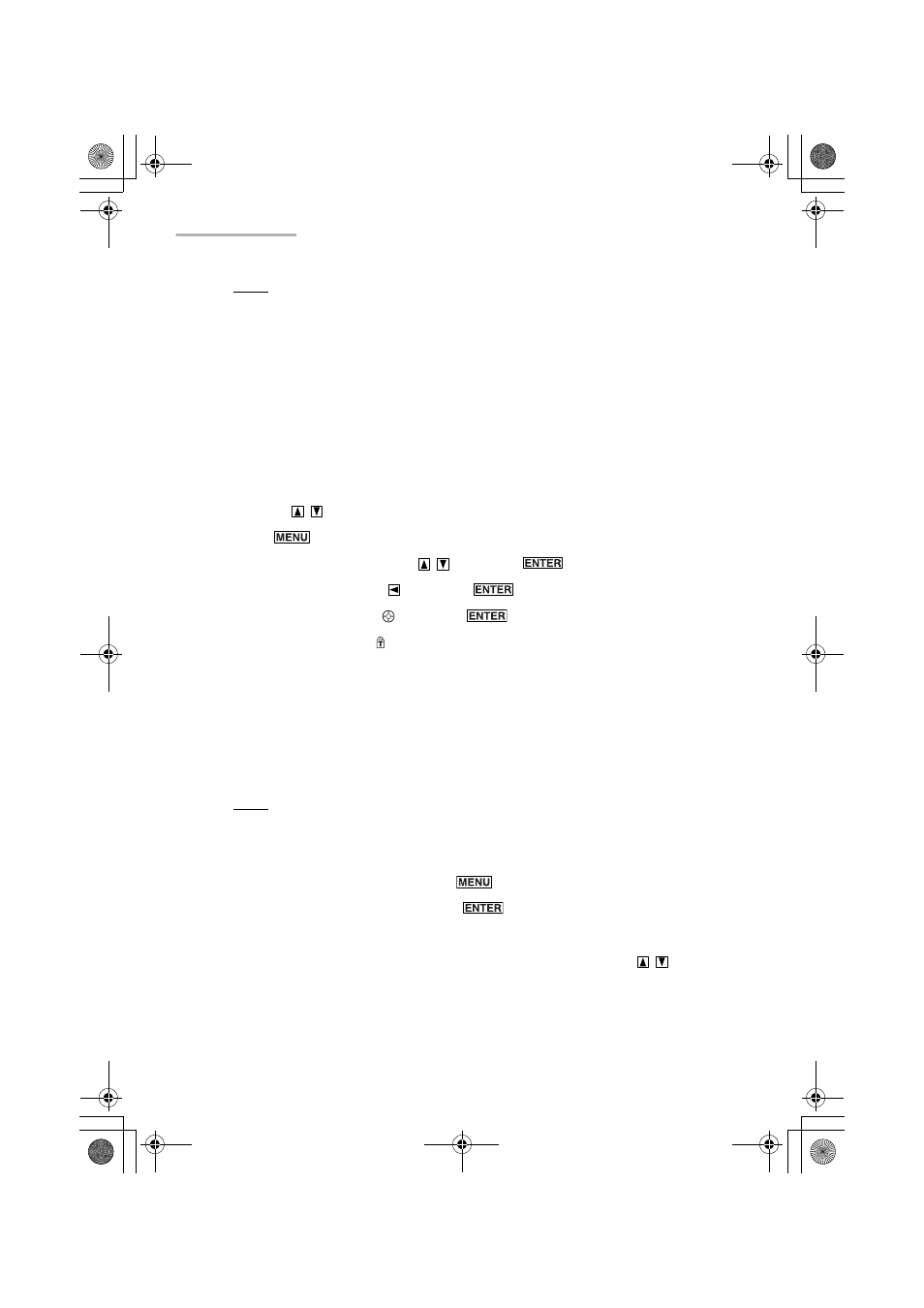
30 Basic Operation
Note:
• The font size setting is only active in the current application.
• Font size cannot be changed in some of the applications and screens.
Setting secret entries
You can mark entries as secret or non-secret.
Secret entries will be hidden from screens (“Lock”) in the Secret application. (See
page 107)
For example, you can perform the following steps in the Address Book application.
1.
On the Index screen, select the entry you want to hide from the screen by
pressing .
2.
Press .
3.
Select “Secret...” by pressing
and press
.
4.
Select “ON” by pressing
and press
.
5.
Highlight “OK” by using and press
(or tap “OK”).
The secret status icon appears to the left of the close box.
Editing a Category
You can classify entries into a category for easy review.
You can also rename an existing category.
“PERSONAL” and “BUSINESS” are default categories and you can use up to 12
categories.
Note: Editing of categories in one application does not affect those in other
applications.
To rename an existing category
1.
On the Index, Details screen, press
.
2.
Select “Edit Categories...” and press
.
The Edit Categories screen appears.
3.
Move the cursor to the category you want to rename by pressing
.
4.
Rename the category using up to 20 characters.
5.
Tap “SAVE” to store the name.
00.Introduction.book Page 30 Friday, March 15, 2002 3:17 PM
