Creating a new schedule & calendar entry – Sharp OZ-800 User Manual
Page 59
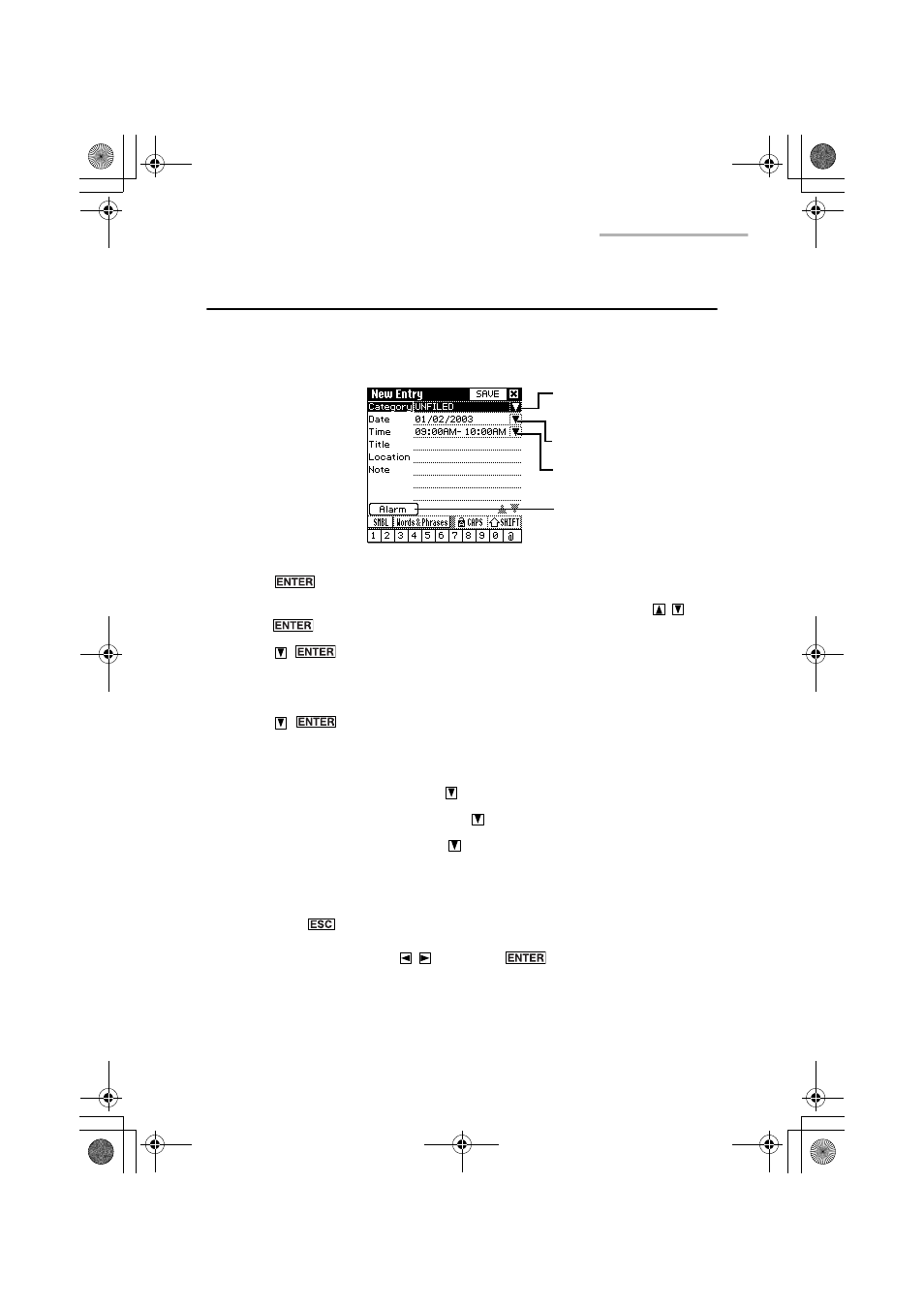
Schedule & Calendar
57
Creating a new Schedule & Calendar entry
1.
On the Index screen, tap “New”.
The Edit screen for a new entry appears.
2.
Press
to display the category menu.
3.
Select the category in which you want to store the entry by pressing
and
press .
4.
Press
.
The pop-up calendar appears, and you may enter the date (see the following
“Entering the date“).
5.
Press
.
The Set Time screen appears, and you may enter the time (see the following
“Entering the time“).
6.
Select the “Title” field by pressing
and enter the title.
7.
Select the “Location” field by pressing
and enter the location.
8.
Select the “Note” field by pressing
and enter the description.
9.
Tap “SAVE” to store the entry.
The Edit screen turns into the Details screen.
If you press
(or tap the close box), a confirmation message appears asking
you if you really want to throw away all of the changes. To cancel the new entry,
highlight “OK” by pressing
and press
(or tap “OK”).
Today or the specified
date on the Index screens
is entered.
Category menu
Date
Time
Alarm button
(See page 66)
00.Introduction.book Page 57 Friday, March 15, 2002 3:17 PM
