Entering data, Operations using the menu, Creating a new entry – Sharp OZ-800 User Manual
Page 28: Modifying an entry
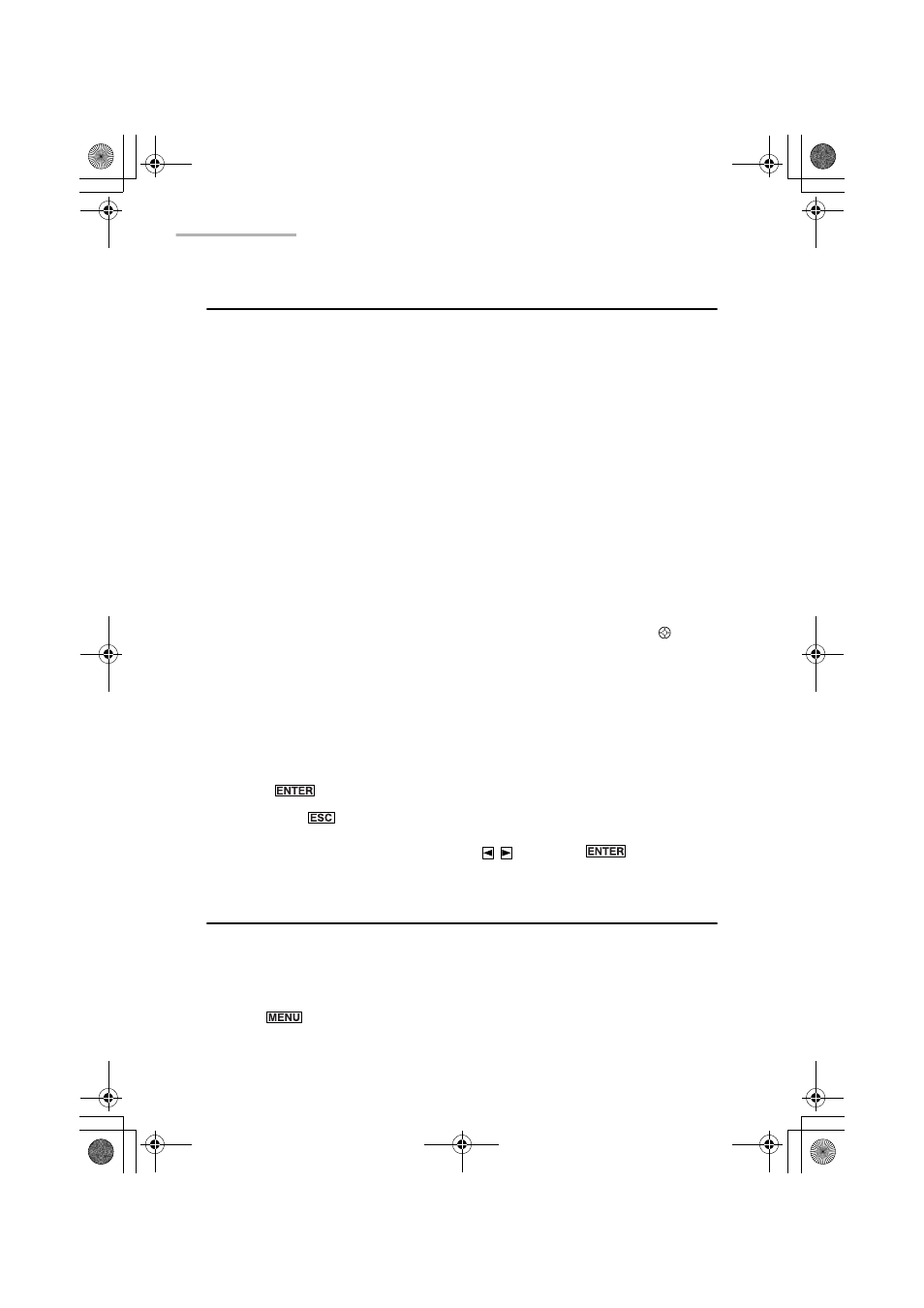
26 Basic Operation
Entering data
Creating a new entry
1.
On the Index or Details screen, tap “New”.
The New Entry screen appears.
The following steps vary depending on the applications.
E-Mail application: page 42
Schedule & Calendar application: page 57
Address Book application: page 72
To Do List application: page 81
Memo application: page 88
NotePad application: page 92
Modifying an entry
1.
On the Index screen, highlight the entry you want to modify by using .
Or
Open the Details screen of the entry you want to modify.
2.
Tap “Edit”.
The Edit screen of the highlighted entry appears.
3.
Modify the entry.
4.
Press
(or tap “SAVE”) to store the modification.
If you press
(or tap the close box), a confirmation message appears asking
you if you really want to throw away all of the changes. To cancel the
modification, highlight “OK” by pressing and press
(or tap “OK”).
Operations using the menu
Operations using the menu
The menu system is a quick way to issue commands and perform operations.
Pressing
displays the specific menu. Each menu contains various
commands.
The menus and commands differ by application or mode currently in use.
00.Introduction.book Page 26 Friday, March 15, 2002 3:17 PM
