Changing the setting menu, Audio setting, Instructions continue on page 92 – Sharp DV-RW550U User Manual
Page 91: Press stop c c if you are playing back a disc
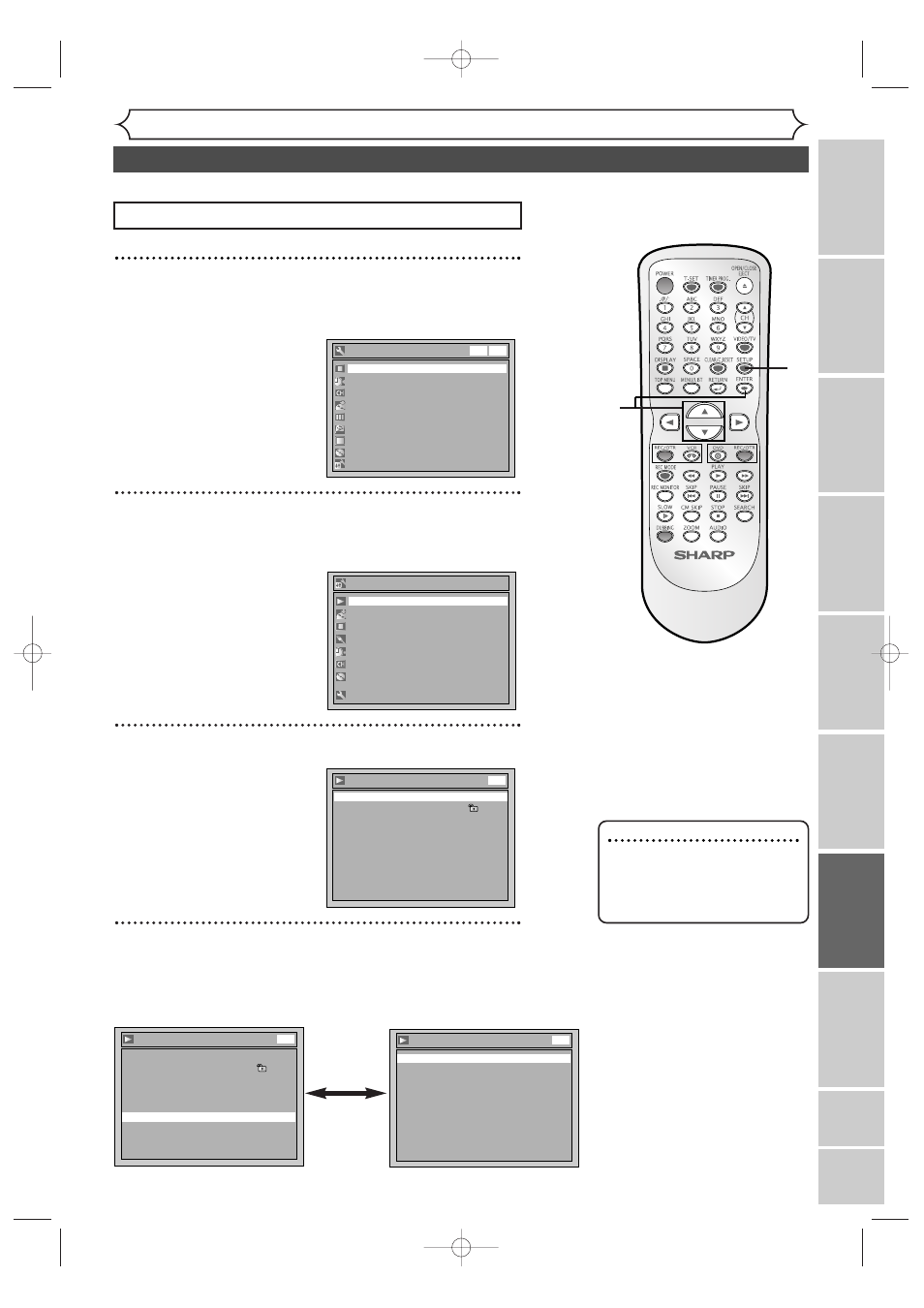
91
Changing the Setting menu
Audio setting
1
Press SETUP.
Easy Setting Menu or Advanced Setting Menu will appear.
If Advanced Setting Menu is displayed, proceed to STEP 3.
2
Select “Advanced Setting Menu” using Cursor K / L,
then press ENTER.
Advanced Setting Menu will appear.
3
Select “Playback” using Cursor K / L, then press ENTER.
Option window will appear.
4
Select a desired item using Cursor K / L, then press
ENTER.
Playback
Parental Lock
All
Subtitle Language
OFF
Fast Forward with Audio
ON
Progressive
OFF
Dynamic Range Control
ON
Disc Menu Language
English
Audio Language
Original
Digital Out
TV Aspect
4:3 Letter Box
DVD
Advanced Setting Menu
Recording
Display
Select Video
Clock
Channel
Disc
Easy Setting Menu
Playback
Easy Setting Menu
Clock
Channel
DVD-RW Recording Format
VR mode
Timer Programming
Auto Finalize
Progressive
OFF
Advanced Setting Menu
OSD Language
English
Disc
DVD
VCR
VCR/DVD RECORDER
COMBINATION
Choose the appropriate Audio settings for your equipment.
Note
• Dynamic Range Control func-
tion is available only on the
discs which are recorded in
the Dolby Digital format.
Playback
Parental Lock
All
TV Aspect
4:3 Letter Box
Subtitle Language
OFF
Fast Forward with Audio
ON
Progressive
OFF
Dynamic Range Control
ON
Disc Menu Language
English
Audio Language
Original
Digital Out
DVD
Digital Out
Dolby Digital
Stream
PCM
48kHz
DTS
OFF
DVD
Digital Out
Set the digital audio output.
•
Select a setting using
Cursor K / L, then press
ENTER.
Option window will appear.
Proceed to STEP A, B or C.
1
2
3
4
Press STOP C
C
if you are playing back a disc.
Instructions continue on page 92
Recor
ding
Disc Pla
yback
Editing
Bef
or
e y
ou star
t
Connections
Getting star
ted
Changing the Setting men
u
VCR functions
Others
Español
E9656UD_EN_2.qx4 05.7.15 11:59 AM Page 91
