Disc playback, Selecting a format of audio and video (cont’d), Switching subtitles – Sharp DV-RW550U User Manual
Page 61
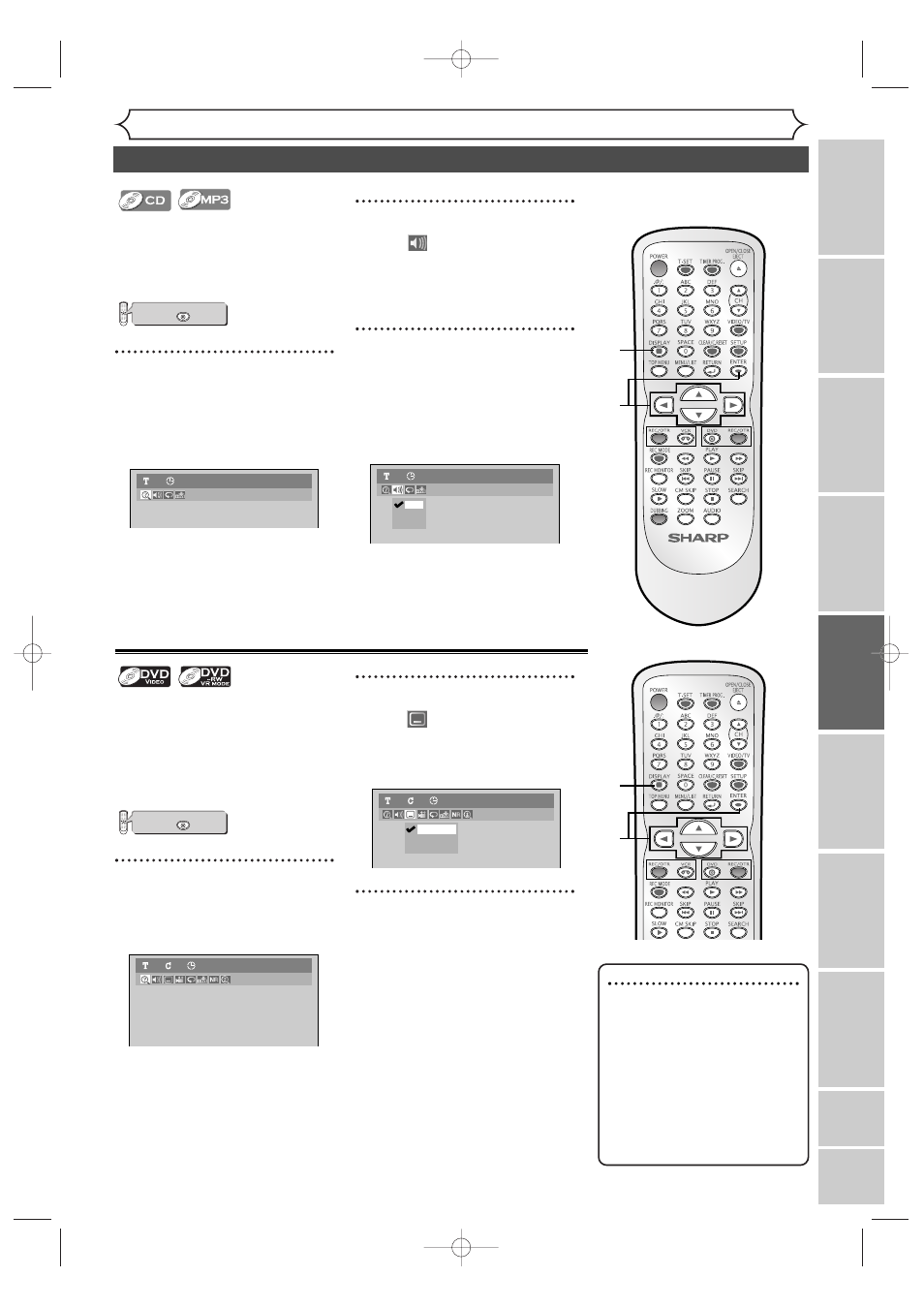
61
Disc Playback
Selecting a format of audio and video (cont’d)
Note
• Some discs will only allow
you to change subtitles from
the disc menu. Press
TOP MENU or
MENU/LIST to display the
disc menu.
• If a 4-digit language code
appears in the subtitle menu
at STEP 2, please refer to the
Language code on page
102.
When playing back Audio CDs or
MP3 files, you can switch among
stereo, the left channel only and
the right channel only.
1
During playback, press
DISPLAY.
Display menu will appear.
Screen for Audio CD:
2
Select icon
using
Cursor { / B, then press
ENTER.
Audio menu will appear.
3
Select a desired audio chan-
nel using Cursor K / L, then
press ENTER.
Audio channel will change.
Screen for Audio CD:
L
R
L/R
Audio CD
1
0:00:00
Audio CD
1
0:15:25
press first.
DVD
Switching subtitles
Many DVD Video discs have subti-
tles in one or more languages –
they usually tell you which subtitle
languages are available. You can
switch subtitle languages anytime
during playback.
1
During playback, press
DISPLAY.
Display menu will appear.
2
Select icon
using
Cursor { / B, then press
ENTER.
Subtitle menu will appear.
3
Select a desired subtitle lan-
guage using Cursor K / L,
then press ENTER.
Subtitles will be displayed in the
selected language.
When selecting “OFF”, subtitles
will disappear.
OFF
1.English
2.Japanese
DVD-Video
1
1
0:00:00
DVD-Video
1
1
0:00:00
press first.
DVD
VCR/DVD RECORDER
COMBINATION
1
2
3
1
2
3
Recor
ding
Disc Pla
yback
Editing
Bef
or
e y
ou star
t
Connections
Getting star
ted
Changing the Setting men
u
VCR functions
Others
Español
E9656UD_EN_1.qx4 05.7.15 11:56 AM Page 61
