Getting started, Channel setting – Sharp DV-RW550U User Manual
Page 19
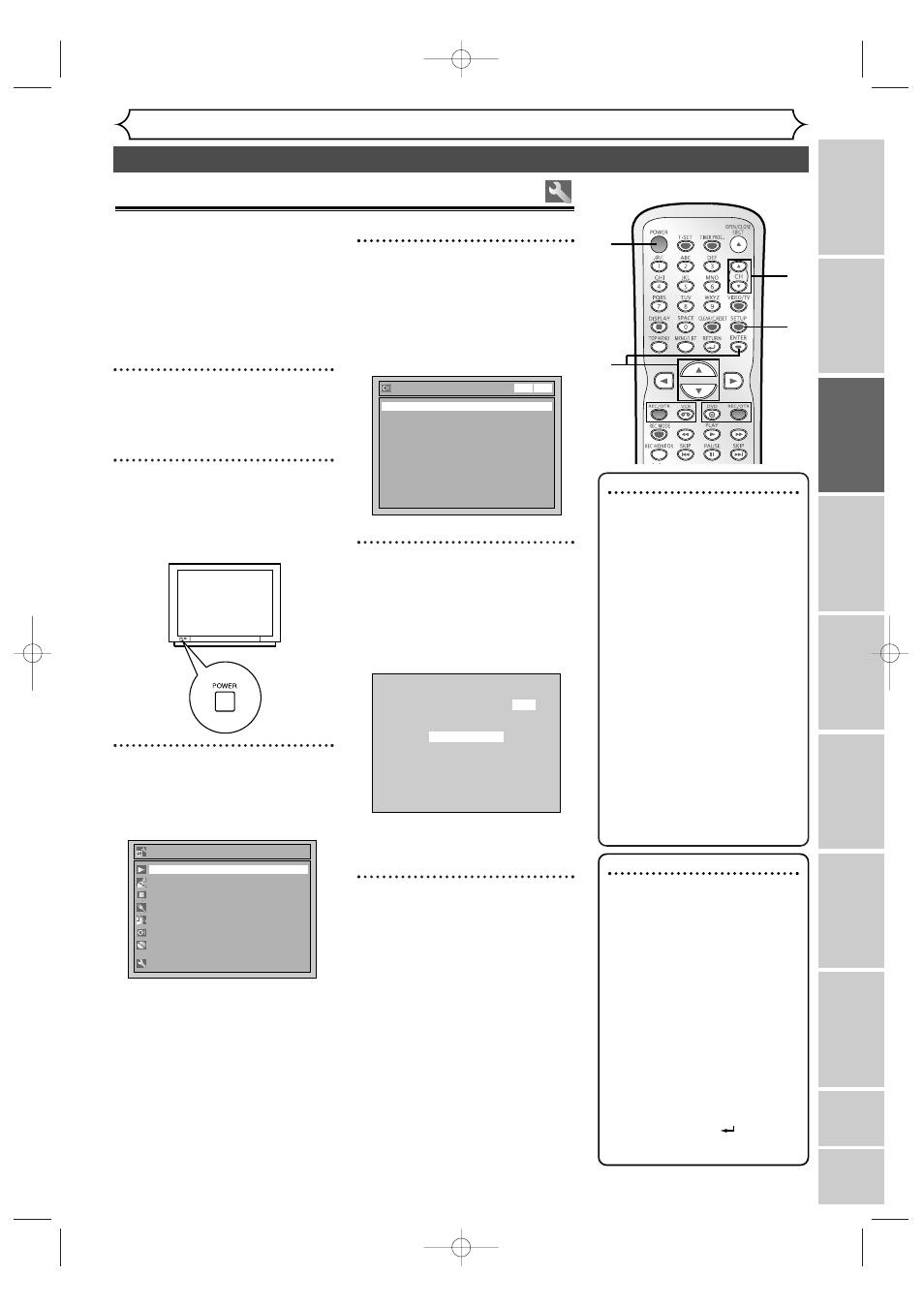
VCR functions
Others
Español
Getting started
Recor
ding
Disc Pla
yback
Editing
Bef
or
e y
ou star
t
Connections
Getting star
ted
Changing the Setting men
u
Channel setting
19
Right after the purchase of the
unit and whenever you move to a
new area, we recommend available
channels in your area be stored
using “Auto Preset” in the
Channel Preset of the setting
menu.
1
Press POWER to turn on the
unit.
2
Turn on the TV and be sure to
select the input to which the
unit is connected.
3
Press SETUP.
Easy Setting Menu or Advanced
Setting Menu will appear.
Advanced Setting Menu
Recording
Display
Select Video
Clock
Channel
Disc
Easy Setting Menu
Playback
4
Select “Channel” using
Cursor K / L, then press
ENTER.
Channel menu will appear.
Screen for Advanced Setting Menu:
5
Select “Auto Preset” using
Cursor K / L, then press
ENTER.
The unit will start getting chan-
nels available in your area.
Wait for several minutes to finish
channel scanning.
6
Press SETUP to exit.
•You can select only the channels
memorized in this unit by using
CHANNEL K / L on the front
panel or CH K / L on the
remote control.
Auto Presetting Now
CH 1
Channel
Manual Preset
Auto Preset
DVD
VCR
TV Audio Select
Stereo
Note
•You cannot change the channel
when one of the components
of the unit (VCR or DVD) is in
the recording, OTR or Timer
Recording mode.
•If the auto presetting is can-
celed during presetting, some
of the channels not yet preset
may not be received.
•The selection will depend on
how you receive the TV chan-
nels.
To cancel the auto preset-
ting during scanning:
Press RETURN
or
SETUP to cancel.
To select a channel
You can select a channel by
directly entering channel num-
ber using the Number but-
tons on the remote control.
Notes for using the
Number buttons:
•When selecting cable chan-
nels which are larger than 99,
enter channel numbers as a
three-digit number (For
example:
117, press 1, 1, 7).
•You must precede single-digit
channel numbers with a zero
(For example: 02, 03, 04 and
so on).
•You can select the line input
mode (“L
1” or “L2”). To
select, press 0, 0,
1.To select
“L2”, press 0, 0,
2. Details are
on page 41.
3
6
6
1
5
4
Getting channels automatically
E9656UD_EN_1.qx4 05.7.15 11:55 AM Page 19
