Recording, Basic recording – Sharp DV-RW550U User Manual
Page 32
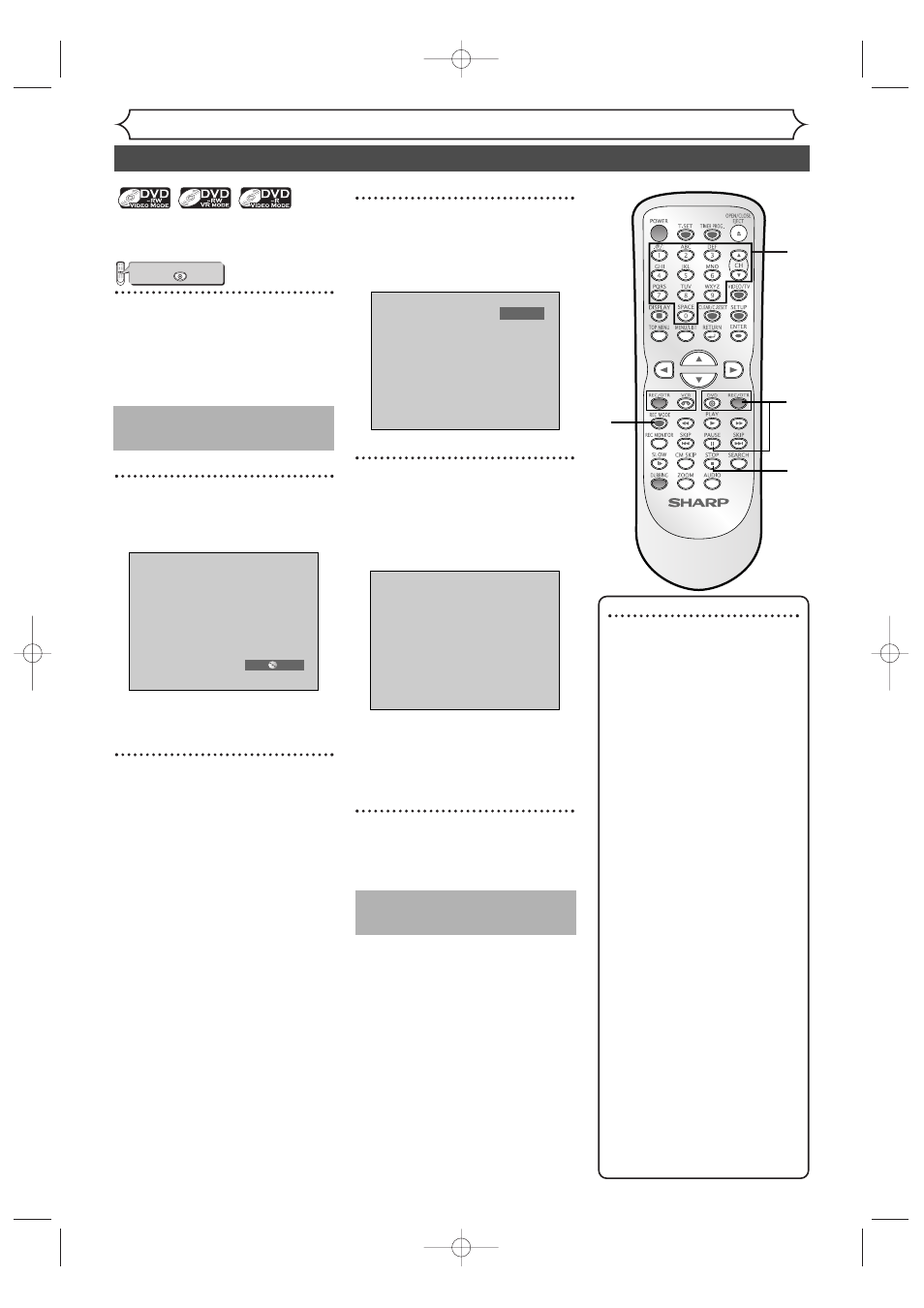
32
Note
• Recording starts immediately
after you press REC/OTR
and continues until the disc is
full or you stop recording.
• When the clock setting has
not been made, the space for
a date and time of title names
in the Original or Playlist will
be blank.
• When you record a TV pro-
gram broadcasted in both
Stereo and SAP audio on a
DVD-RW/-R, you have to
select the TV channel audio
(Stereo or SAP) beforehand.
Only the selected channel
audio will be recorded. Refer
to “Selecting the TV Stereo or
SAP” on page 2
1 for more
details.
• You cannot mix two for-
mats on one DVD-RW
disc.
When you load a disc
once recorded before, the
recording format cannot
be changed even if you
change it in the setting
menu.
• You cannot change the
recording speed during the
REC pause mode.
• You can change channels dur-
ing the REC pause mode.
Basic recording
VCR/DVD RECORDER
COMBINATION
2
4
5
Follow steps below to record TV
programs.
1
Turn on the unit and load a
recordable disc.
Make sure that the TV input is set
on the unit.
2
Select a recording speed
using REC MODE.
Refer to “Recording speed” on
page 26.
3
Make sure that the recording
format is set to the desired
mode.
Refer to “Formatting a disc” on
pages 28-29.
When a DVD-RW disc is
loaded:
You can choose Video mode or
VR mode from the setting menu.
The default is “VR mode”. Refer
to “Choosing the recording for-
mat of a blank disc” on page 28.
When a DVD-R disc is loaded:
DVD-R discs will be always in
Video mode.
4
Select a desired channel to
record using CH K / L or
the Number buttons.
5
Press REC/OTR to start
recording.
“
¶” mark will be displayed for 5
seconds.
To pause the recording, press
PAUSE F. Press REC/OTR or
PAUSE F to restart the
recording.
6
Press STOP C to stop the
recording.
I
CH 12
XP
0:58
press first.
DVD
6
Recording
This operation may take a
while to be completed.
This operation may take a
while to be recognized.
E9656UD_EN_1.qx4 05.7.15 11:55 AM Page 32
