Recording, Timer recording, Instructions continue on page 36 – Sharp DV-RW550U User Manual
Page 35
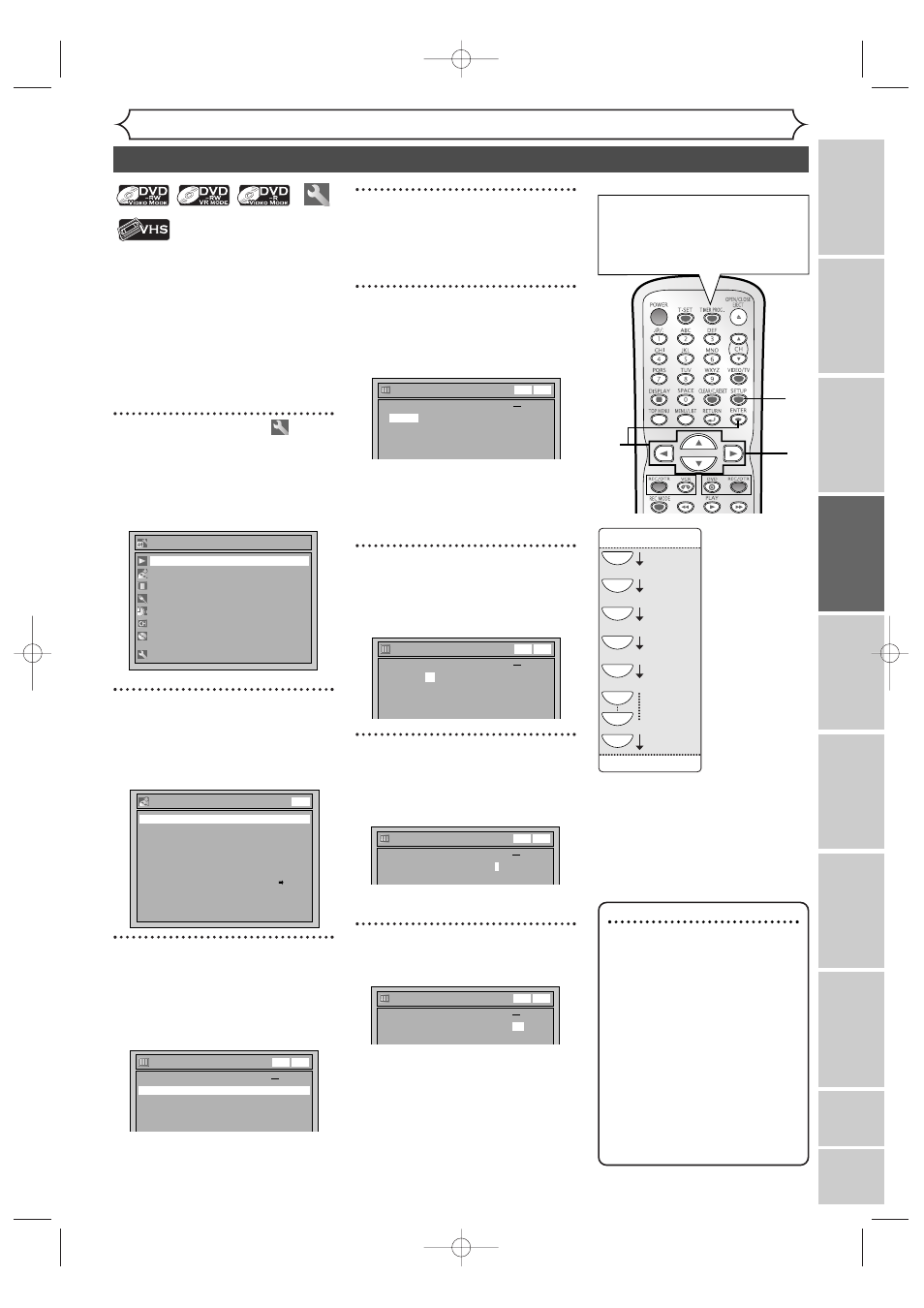
35
Recording
Timer Recording
You can program the unit to record
up to 8 programs, within a month in
advance. Daily or weekly program
recordings are also available.
• Be sure to set the clock before
programming a timer recording.
• Insert a recordable disc or a
videotape with an erase-protec-
tion tab.
1
SKIP 2
Press SETUP.
Easy Setting Menu or Advanced
Setting Menu will appear.
If Easy Setting Menu is displayed,
proceed to STEP 3.
2
Select “Recording” using
Cursor K / L, then press
ENTER.
Recording menu will appear.
3
Select “Timer Programming”
using Cursor K / L, then press
ENTER.
Timer Programming list will appear.
4
Select the program which is
not set up using Cursor K / L,
then press ENTER.
5
Enter a date or a routine
option for Timer Programm-
ing using Cursor K / L.
e.g. January
1st
Cursor K changes date.
Cursor L will give you routine
option as described.
6
Enter the time to start and to
end using Cursor K / L, then
press Cursor B.
7
Select the channel number to
record using Cursor K / L, then
press Cursor B.
To record from external input, select
L
1 or L2.
8
Select a recording media using
Cursor K / L, then press ENTER.
Timer Programming
2. ---
1. JAN/01
12:57AM
1:57AM
8
DVD
Date
Start
End
CH
Speed
DVD
VCR
DVD
VCR
Timer Programming
2. ---
1. JAN/01
12:57AM
1:57AM
8
DVD
Date
Start
End
CH
Speed
DVD
VCR
DVD
VCR
Timer Programming
2. ---
3. ---
4. ---
1. JAN/01 12:57AM
--:--
L1 DVD
Date
Start
End
CH
Speed
DVD
VCR
DVD
VCR
Timer Programming
2. ---
3. ---
4. ---
1. JAN/01
--:--
--:--
L1 DVD
Date
Start
End
CH
Speed
DVD
VCR
DVD
VCR
Timer Programming
2. ---
3. ---
4. ---
1. ---
Date
Start
End
CH
Speed
DVD
VCR
DVD
VCR
DVD-RW Recording Format
Timer Programming
Recording Audio Select (XP)
Auto Finalize
Dubbing Mode
Auto Chapter
VR mode
Dolby Digital
VCR DVD
10 minutes
Recording
DVD
Advanced Setting Menu
Recording
Display
Select Video
Clock
Channel
Disc
Easy Setting Menu
Playback
Note
• If you have not set the
clock yet:
A clock setting window will
appear after STEP 3. Continue
with the STEP 3 in “Auto
Clock Setting” on page 22 or
“Manual Clock Setting” on
page 23 before setting a timer
programming.
• Press Cursor { / B on
move the cursor to the left
and the right on the timer
programming menu.
1
You can choose the timer pro-
gramming menu by pressing
TIMER PROG. In this case,
continue with STEP 4.
Daily
MON-SAT
JAN/0
1
JAN/3
1
MON-FRI
SAT
FRI
SUN
L
L
L
L
L
L
L
L
2
3
4
5
6
7
8
Instructions continue on page 36
Recor
ding
Disc Pla
yback
Editing
Bef
or
e y
ou star
t
Connections
Getting star
ted
Changing the Setting men
u
VCR functions
Others
Español
E9656UD_EN_1.qx4 05.7.15 11:55 AM Page 35
