Getting started, Selecting the tv aspect ratio, Press setup to exit – Sharp DV-RW550U User Manual
Page 25
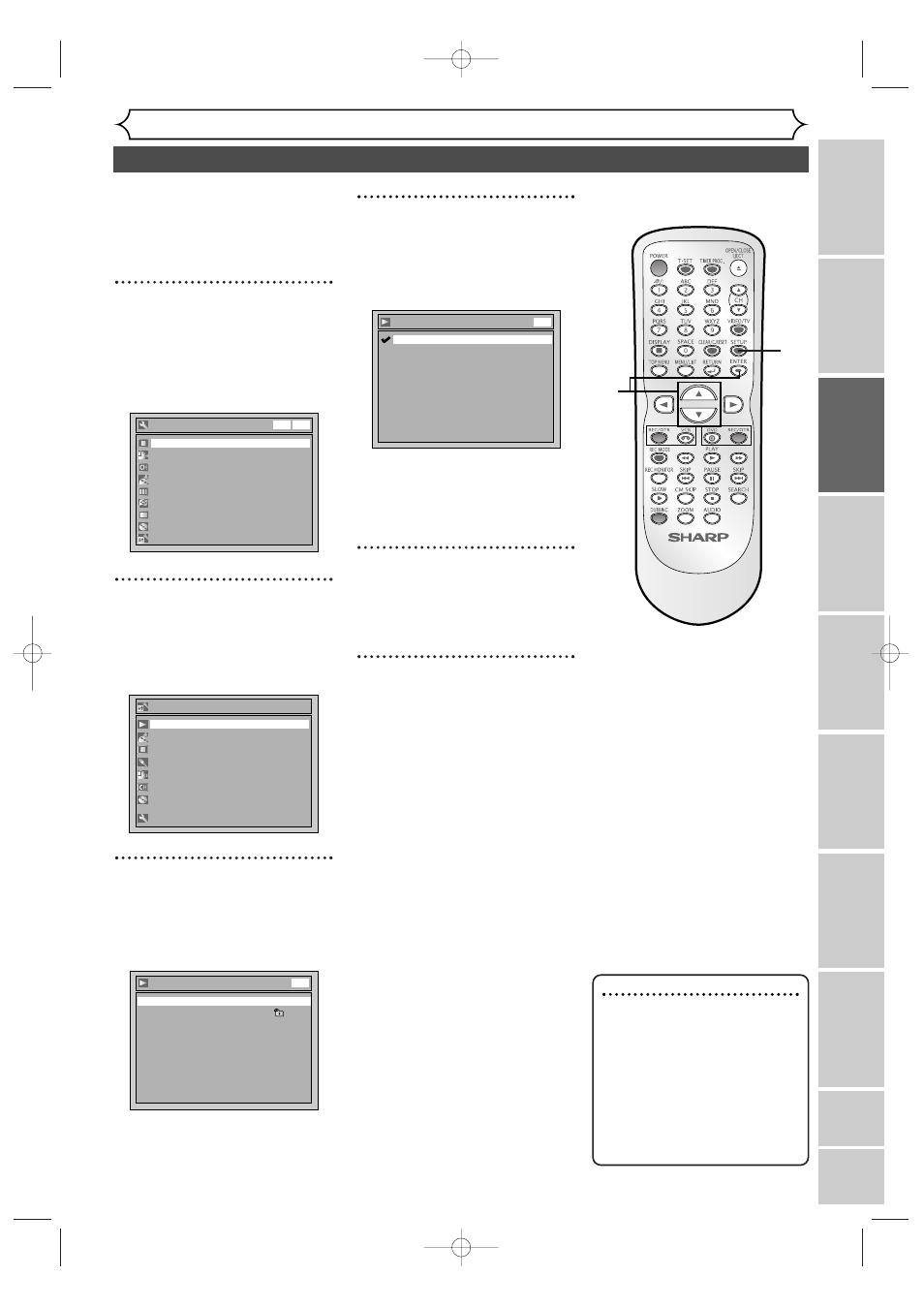
25
Recor
ding
Disc Pla
yback
Editing
Bef
or
e y
ou star
t
Connections
Getting star
ted
Changing the Setting men
u
VCR functions
Others
Español
Getting started
Selecting the TV aspect ratio
VCR/DVD RECORDER
COMBINATION
You can select the TV aspect ratio
to match the formats of what you
are playing back on the unit and
your TV screen (4:3 standard or
16:9 widescreen TV).
1
Press SETUP.
Easy Setting Menu or Advanced
Setting Menu will appear.
If Advanced Setting Menu is dis-
played, proceed to STEP 3.
2
Select “Advanced Setting
Menu” using Cursor K / L,
then press ENTER.
Advanced Setting Menu will appear.
3
Select “Playback” using
Cursor K / L, then press
ENTER.
Playback menu will appear.
Playback
Parental Lock
All
TV Aspect
4:3 Letter Box
Subtitle Language
OFF
Digital Out
Audio Language
Original
Fast Forward with Audio
ON
Progressive
OFF
Dynamic Range Control
ON
Disc Menu Language
English
DVD
Advanced Setting Menu
Recording
Display
Select Video
Clock
Channel
Disc
Easy Setting Menu
Playback
Easy Setting Menu
Clock
Channel
DVD-RW Recording Format
VR mode
Timer Programming
Auto Finalize
Progressive
OFF
Advanced Setting Menu
OSD Language
English
Disc
DVD
VCR
4
Select “TV Aspect” using
Cursor K / L, then press
ENTER.
Option window will appear.
The default is “4:3 Letter Box”.
Refer to the Note on this
page below.
5
Select a desired option using
Cursor K / L, then press
ENTER.
6
Press SETUP to exit.
TV Aspect
4:3 Pan & Scan
16:9 Wide
4:3 Letter Box
DVD
Note
If you have a standard TV:
Select “4:3 Letter Box”, for a
full length picture with black
bars on the top and bottom of
the screen. Select “4:3 Pan &
Scan” for a full height picture
with both sides trimmed.
If you have a widescreen TV:
Select “
16:9 Wide”.
2
5
4
3
1
6
E9656UD_EN_1.qx4 05.7.15 11:55 AM Page 25
