1] control by the computer, Select input mode to "network" previously, Click network capture 3 icon on the task bar – Sanyo PJ-Net Organizer Plus POA-LN02 User Manual
Page 69
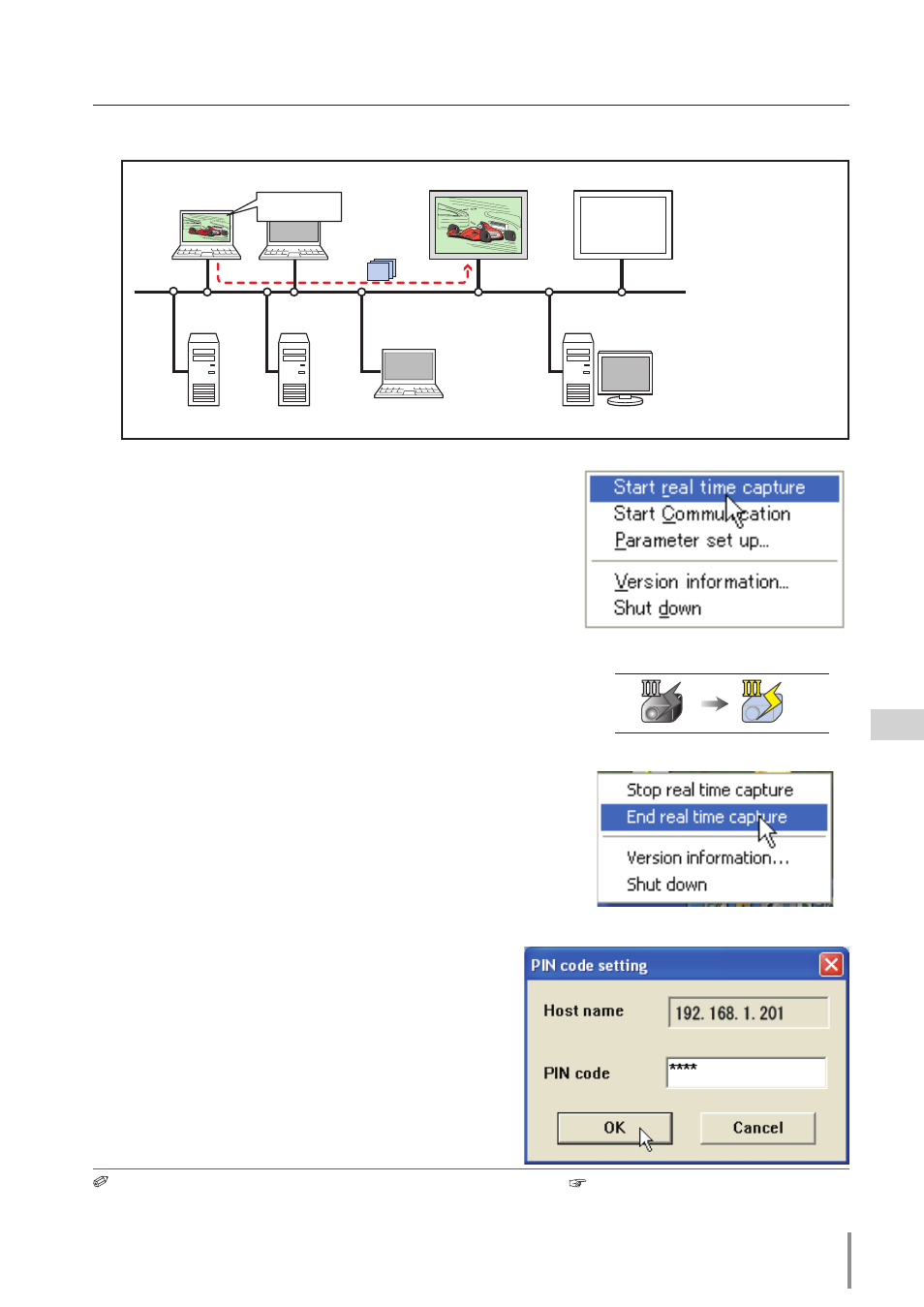
LD-NET ORGANIZER
OWNER'S MANUAL
[1] Control by the computer
PC1
PC4
PC3
PC6
Capture
PC5
PC2
PC2
Project this screen
image with MONITOR 2.
* PC provides the Network Capture.
MONITOR 2
MONITOR 1
Select input mode to "Network" previously.
1
Click Network Capture 3 icon on the task bar.
2
Click start real time capture on the popup menu.
The screen image of the computer will appear on the
monitor display in real time.
• To stop capturing, click stop real time capture on
the popup menu. The captured image of the com-
puter on the screen is frozen.
• To restart capturing, click restart real time capture
on the popup menu.
3
To end capturing, click end real time capture on the
popup menu.
* Start capturing from
the PC1.
icon on the task bar
standby
Capturing
If the Network PIN code set on the monitor differs
from PIN code set on the parameter setting up,
The Pin code setting window appears. Enter a cor-
rect PIN code and click ok button.
If the error message appears, check item "Parameter set up" ( p.67).
Using the Real Time Capture
