Check the timer events, Change the event mode – Sanyo PJ-Net Organizer Plus POA-LN02 User Manual
Page 56
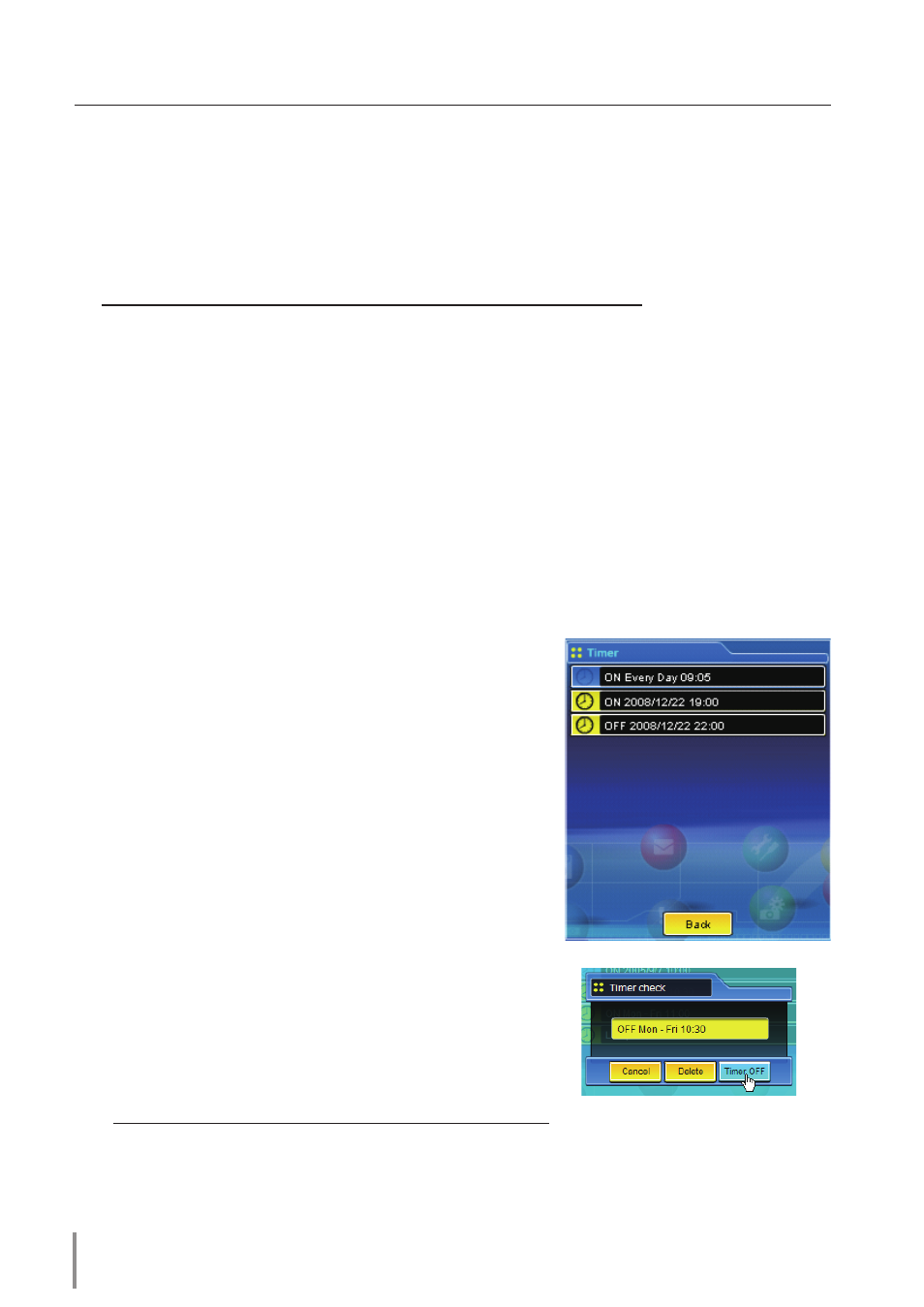
Chapter 4 Controlling the Monitor
2
Set an execute time
Type the time with (Hour:Minute) and 24 hours format.
ex.: type [18:25] if you specify [PM 6 o’clock and 25 minutes].
3
Select an event action
Select an event action from the pull-down menu.
event
action
ON ..................................Turns on the monitor
OFF ................................Turns off the monitor
*Available events depends on the monitor function.
4
Register an event
Click set button to register the set timer event. Repeat steps 1 to 4 for another timer
event setting.
Change the event mode
On the event list appearing by clicking Check button, click
on the event you want to delete, disable or enable. Click
Cancel, Delete, timer oN or timer oFF button on the
popup pallet.
Check the timer events
To check the set timer events, click
Check
button. The timer
events are listed. The event with blue background color rep-
resents the timer-OFF event.
Button
operation
Cancel......................Cancels the setting
Delete ......................Deletes the timer event
Timer OFF .............Disable the timer event temporarily
Timer ON ...............Enable the timer event
