Network configuration, Procedure of connecting the monitor to the network – Sanyo PJ-Net Organizer Plus POA-LN02 User Manual
Page 21
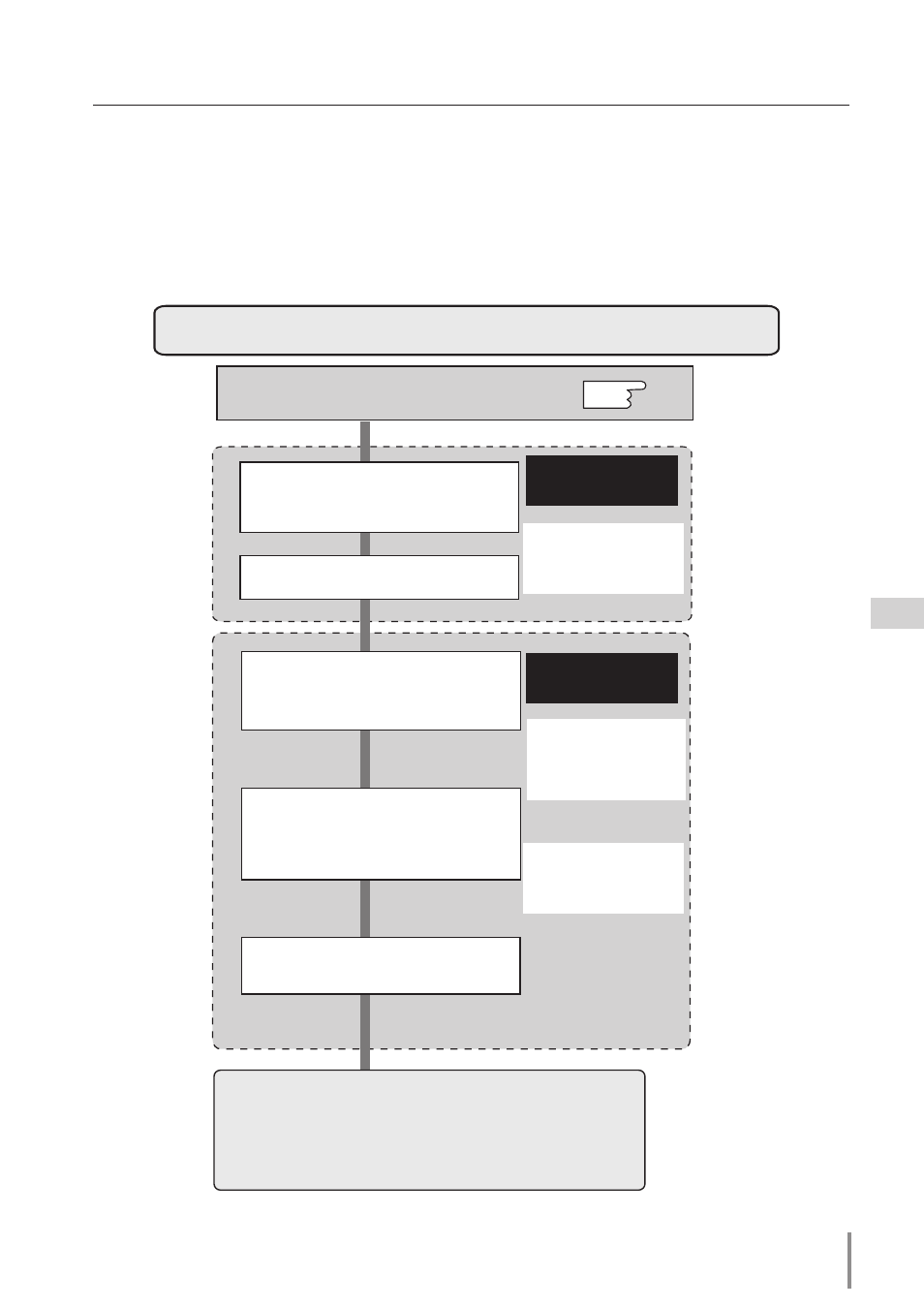
1
LD-NET ORGANIZER
OWNER'S MANUAL
Network configuration
When you connect a monitor to a network, the network number of monitor must be the
same as the network you intend to connect. You should configure monitors network first.
Make sure that the monitor is connected to the network correctly. To configure the net-
work, use the computer. Refer to the chart below.
Configure the network with computer
Temporarily set up the computer's
network with the default network
number of the LD-Net Organizer.
Restart the Computer, if required
Using the web browser and login to
the setting page of the LD-Net
Organizer by accessing the default
IP address.
Change the network address you
want to connect to the existing
network through the setting menu
on the browser.
Restart the LD-Net Organizer
Reset to the computer's original
network configuration.
Completing the network configuration. Perform the basic
setting and operation of the monitor by using the web
browser. Please see chapter "3: Basic Setting and
Operation" on page 29 for further information.
Please see further
informatin on pages
22-25.
Please see further
informatin on pages
30-37.
Example of computer's configuration
IP Address : 192.168.0.5
Subnet Mask : 255.255.255.0
Default Gateway : (blank)
DNS : (blank)
Default Network Address of the
LD-NetOrganizer
IP Address : 192.168.0.2
Subnet Mask : 255.255.255.0
Default Gateway : 0.0.0.0
DNS : 0.0.0.0
Example of monitor's configuration
IP Address : 192.168.1.201
Subnet Mask : 255.255.255.0
Default Gateway : 192.168.1.1
DNS : 0.0.0.0
p.22
Procedure of Connecting the monitor to the network
Installation and network configuration
