Perform initial software configuration, 128 perform initial software configuration – Juniper Networks G10 CMTS User Manual
Page 144
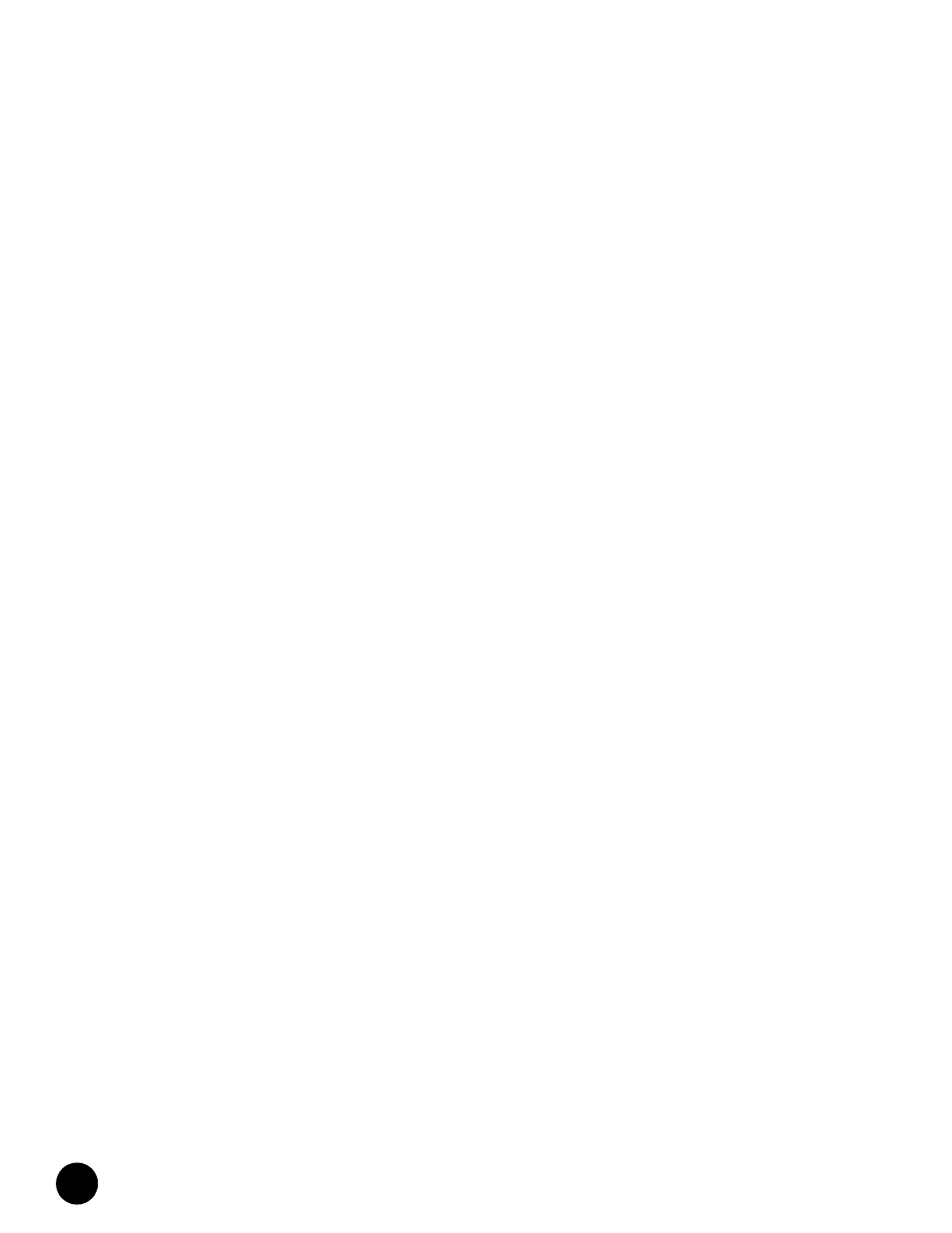
Perform Initial Software Configuration
•
•
•
•
•
•
•
•
•
•
•
•
•
•
•
•
•
•
•
•
•
•
•
•
•
•
•
•
•
•
•
•
•
•
•
•
•
•
•
•
•
•
•
•
•
•
•
•
•
•
•
•
•
•
•
•
•
•
JUNOSg 3.0 G10 CMTS Hardware Guide
128
Perform Initial Software Configuration
When you receive the CMTS, the JUNOSg software is preinstalled and is ready to be
configured after the CMTS successfully boots. The primary copy of the software is installed
on a nonrotating flash disk and a backup copy is included on the CMTS’s rotating hard disk
on the Hard Disk Module. When the CMTS boots, it first attempts to start the image from the
flash disk. If the boot from the flash disk fails, the CMTS attempts to boot from the hard disk.
Before you configure the CMTS, you need the following information:
! Name the CMTS will use on the network
! Domain name the CMTS will use
! IP address and prefix length information for the Ethernet interface
! IP address of a default CMTS
! IP address of a DNS server
! Password for the root user
To configure the software, follow this procedure:
1.
After a successful connection is made between the PC attached to the serial port of the
Chassis Control Module and the CMTS, the terminal emulation screen on your PC will
display a banner and prompt you for a login username. Log in as the root user. There is
no password.
2.
Start the CLI.
root# cli
root@>
3.
Enter configuration mode.
cli> configure
[edit]
root@#
4.
Configure the name of the CMTS. If the name includes spaces, enclose the name in
quotation marks (“ “).
[edit]
root@# set system host-name host-name
5.
Configure the CMTS’s domain name.
[edit]
root@# set system domain-name domain-name
6.
Configure the IP address and prefix length for the CMTS’s Fast Ethernet management
interface.
[edit]
root@# set interfaces fxp0 unit 0 family inet address address/prefix-length
