Recording – JVC GR-DVX70 User Manual
Page 30
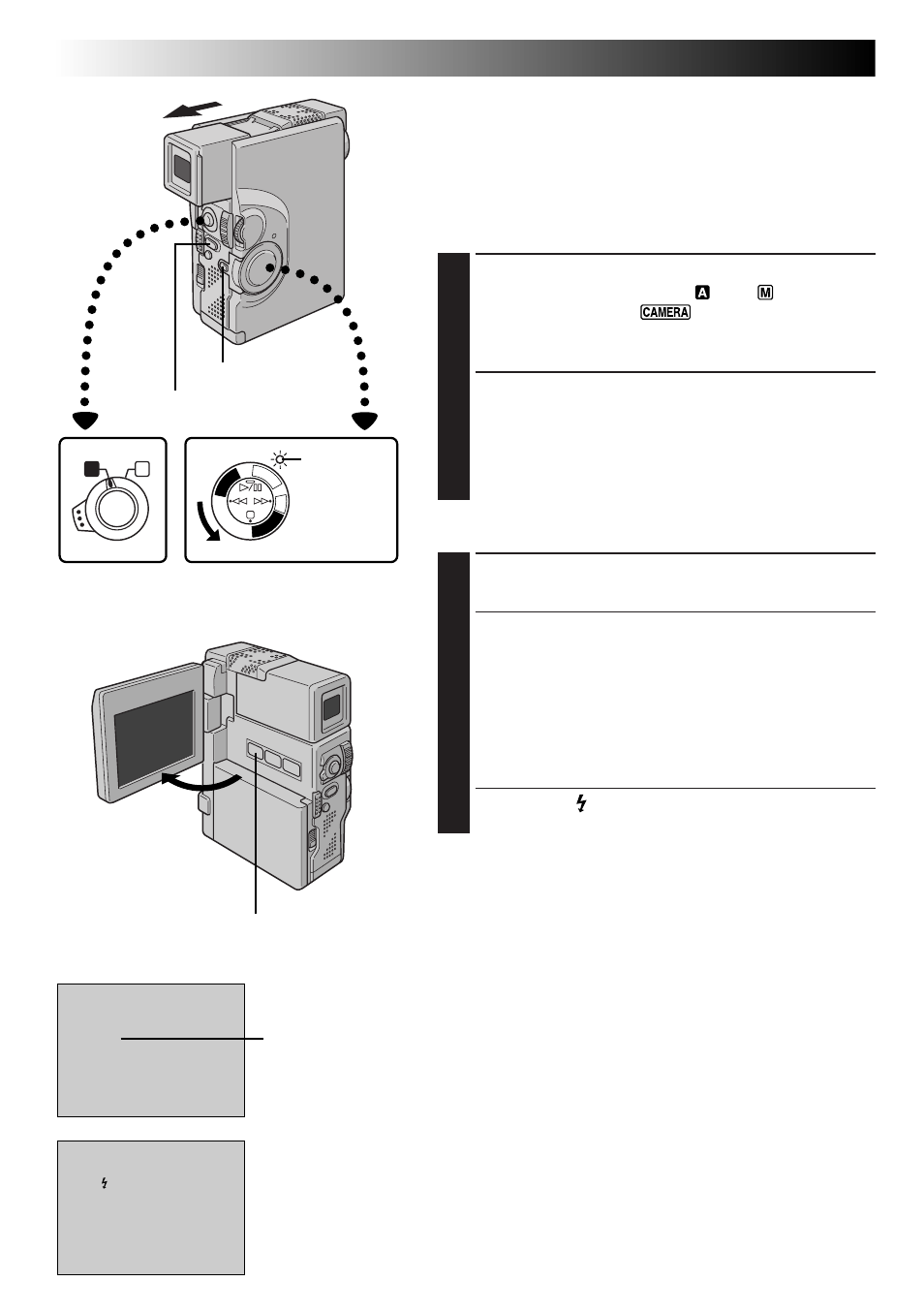
30
EN
A
M
FULL
PHOTO
PL
AY
/PC
OFF CAMER
A
5S
DS
C
DS
CPLA
Y
RECORDING
Advanced Features For Video And D.S.C. (cont.)
Snapshot (For Video Recording)
Use your camcorder like a regular camera and take a
snapshot, or several of them in succession.
This feature lets you record still images that look like
photographs onto a tape.
SNAPSHOT MODE SELECTION
1
SELECT OPERATION MODE
Set the Operation Switch to “
” or “
”. Then, set
the Power Switch to “
” while pressing down
the Lock Button. Pull out the viewfinder fully or open
the LCD monitor fully.
2
SELECT SNAPSHOT MODE
Choose the appropriate mode from among the 5
Snapshot modes (
੬
pg. 31) by pressing SNAPSHOT
MODE.
Press SNAPSHOT MODE as many times as necessary
until the desired snapshot mode indicator is displayed.
SNAPSHOT RECORDING
1
TAKE SNAPSHOT
Press PHOTO (SNAPSHOT).
If you press during Record-Standby . . .
.... “PHOTO” appears and a still image will be
recorded for approx. 6 seconds, then the
camcorder re-enters the Record-Standby mode.
If you press during Recording . . .
.... “PHOTO” appears and a still image will be
recorded for approx. 5 seconds, then the normal
recording resumes.
•When the “
” flash ready indicator is displayed,
the flash fires.
Motor Drive Mode
Keeping PHOTO (SNAPSHOT) pressed provides an effect
similar to serial photography. (The interval between the
still images: approx. 1 second.) However, when “REC
SELECT” is set to “TAPE & CARD” in the System Menu (
੬
pg. 39), the Motor Drive Mode does not take place.
To Remove The Shutter Sound. . .
.... when you don’t want to hear the shutter sound, set
BEEP/TALLY to “OFF” in the System Menu
(
੬
pg. 34 – 39). Though the sound is not heard from
the speaker, it is recorded on the tape.
Power Switch
Display
During snapshot
Power lamp
Operation Switch
PHOTO (SNAPSHOT) Button
Lock Button
SNAPSHOT MODE Button
Snapshot mode
