Fm/am tuner operations, Tuning in to stations manually, Using preset tuning – JVC RX-D412BUJ User Manual
Page 26: 7 to store the preset stations
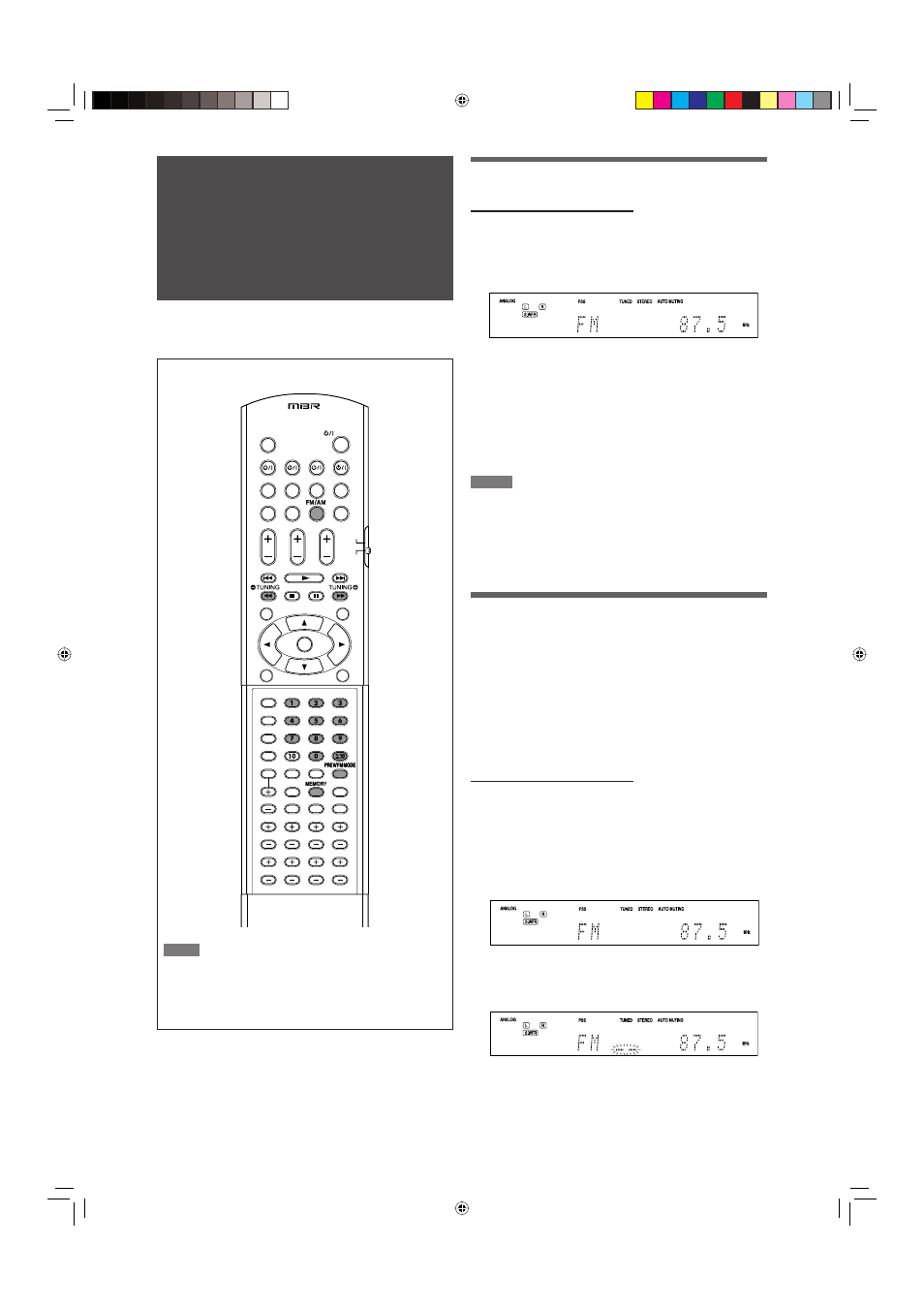
FM/AM tuner
operations
NOTE
When you have selected “FM” or “AM” by using SOURCE SELECTOR
on the front panel, the remote control may not work for tuner
operations. To use the remote control for tuner operations, select
“FM” or “AM” by using the FM/AM button on the remote control.
FM/AM tuner operations are mainly done from the remote
control.
Tuning in to stations manually
From the remote control ONLY:
1
Press FM/AM to select the band.
The last received station of the selected band is tuned in.
• Each time you press the button, the band alternates
between “FM” and “AM.”
2
Press repeatedly or hold TUNING
9 or
( TUNING until the station you want is
tuned in.
• Pressing (or holding) TUNING
9 increases the
frequency.
• Pressing (or holding)
( TUNING decreases the
frequency.
NOTES
• When you hold and release TUNING
9 or ( TUNING, the
frequency keeps changing until a station is tuned in.
• When a station of sufficient signal strength is tuned in, the TUNED
indicator lights up on the display.
• When an FM stereo program is received, the STEREO indicator also
lights up.
Using preset tuning
Once a channel number is assigned to a station, the station
can be quickly tuned in by selecting the number. You can
preset up to 30 FM and 15 AM stations.
7 To store the preset stations
Before you start, remember...
There is a time limit in doing the following steps. If the setting
is canceled before you finish, start from step
2
again.
From the remote control ONLY:
1
Tune in to the station you want to preset
(see “Tuning in to stations manually”
above).
• If you want to store the FM reception mode for this
station, select the FM reception mode you want. See
“Selecting the FM reception mode” on page 25.
2
Press MEMORY.
The channel number position starts flashing on the display
for about 5 seconds.
24
24-28_Radio.indd 24
24-28_Radio.indd 24
06.6.27 2:41:37 PM
06.6.27 2:41:37 PM
