Selecting the digital decode mode, Turning off the sounds temporarily, Changing the display brightness – JVC RX-D412BUJ User Manual
Page 24
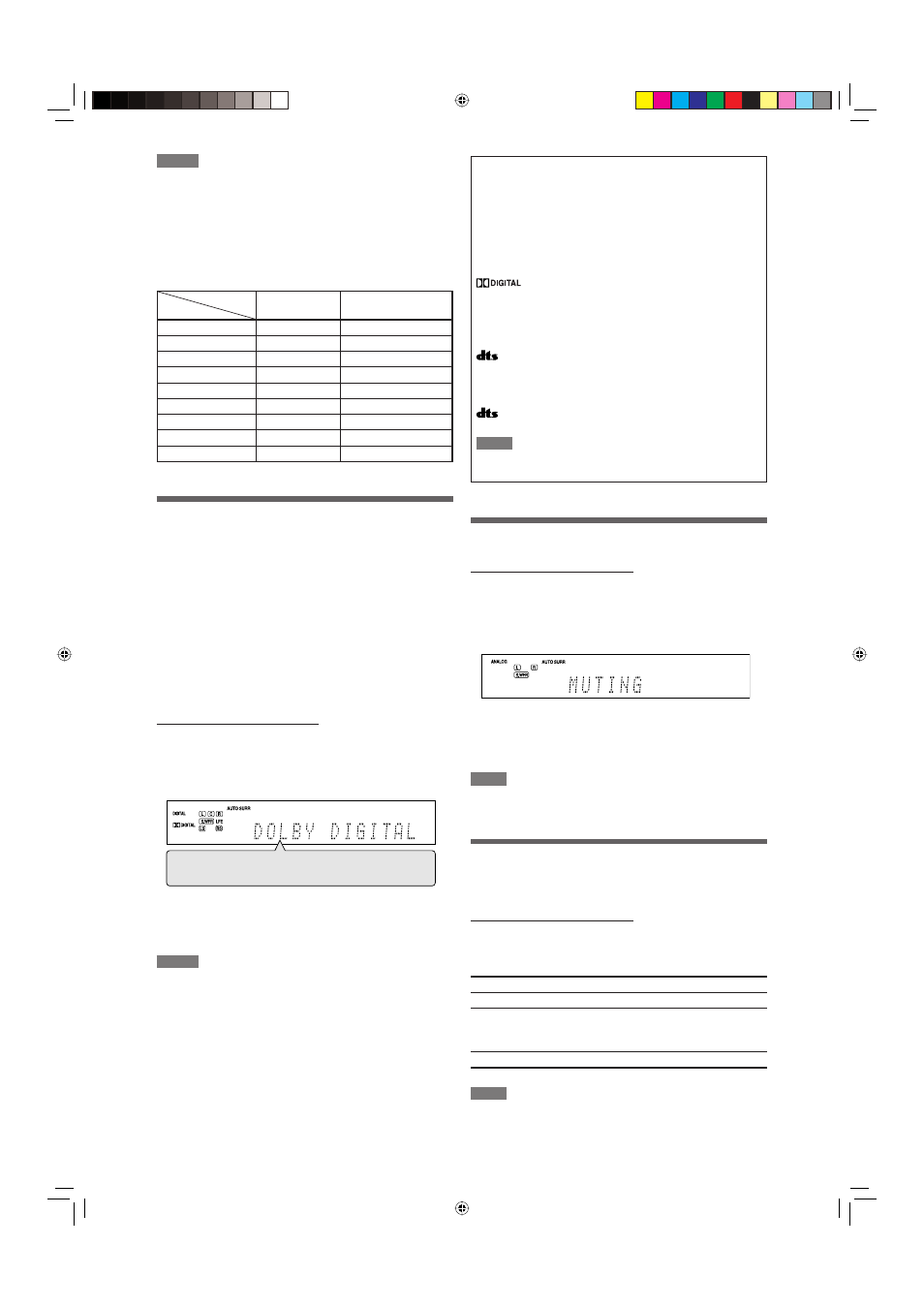
NOTES
• “HDMI” is selectable only when the video input setting is also set to
“HDMI” (see page 21).
The audio input setting may automatically change if you change the
video input setting to or from “HDMI.” In such a case, make sure that
the appropriate setting is selected.
• “DIGITAL” is available for the source which is assigned for “DIGITAL
IN 1,” “DIGITAL IN 2,” or “DIGITAL IN 3.” See page 34 for details.
Initial setting of the video and audio input for each source:
Video input
Audio input
DVR/DVD
HDMI
HDMI
VCR
HDMI
HDMI
DBS
S
DIGITAL
TV
—
ANALOG
SIRIUS
—
ANALOG (fixed)
USB
—
DIGITAL (fixed)
XM
—
DIGITAL (fixed)
FM
—
ANALOG (fixed)
AM
—
ANALOG (fixed)
Selecting the digital decode mode
When “HDMI” or “DIGITAL” is selected for the audio input
setting (see page 21), this receiver automatically detects the
incoming digital signal format and sets the digital decode
mode to “DIGITAL AUTO.”
• The DIGITAL AUTO indicator lights up on the display.
If the following symptoms occur while playing Dolby Digital
or DTS software with “DIGITAL AUTO” selected, follow the
procedure below:
• Sound does not come out at the beginning of playback.
• Noise comes out while searching for or skipping chapters or
tracks.
From the remote control ONLY:
Press DECODE to select “DOLBY DIGITAL”
or “DTS.”
• Each time you press DECODE, the digital decode mode
changes as follows:
• To play back software encoded with Dolby Digital, select
“DOLBY DIGITAL.”
• To play back software encoded with DTS, select “DTS.”
NOTES
• The digital decode mode is fixed to “DIGITAL AUTO” when selecting
“USB” or “XM” as the source.
• “DOLBY DIGITAL” or “DTS” is automatically reset to “DIGITAL AUTO”
in the following cases:
– When you turn off the receiver.
– When you select another source.
– When you change the audio input setting (see page 21).
The following digital signal format indicators on the display
indicate what type of signal comes into the receiver. See
pages 39 to 41 for the details of each digital signal format.
LINEAR PCM: • Lights up when Linear PCM signal comes
in.
• When the multi-channel PCM signal
comes in, “MULTI CH PCM” appears on
the display for a while.
:
Lights up when Dolby Digital signal comes
in.
• Flashes when “DOLBY DIGITAL” is
selected for any software other than
Dolby Digital.
:
Lights up when conventional DTS signal
comes in.
• Flashes when “DTS” is selected for any
software other than DTS.
96/24:
Lights up when DTS 96/24 signal comes in.
NOTE
When “DIGITAL AUTO” cannot recognize the incoming signal, no
digital signal format indicator lights up on the display.
Turning off the sounds temporarily
From the remote control ONLY:
Press MUTING to turn off the sound
through all connected speakers and
headphones.
“MUTING” appears on the display and the volume turns off.
To restore the sound, press MUTING again.
• Pressing VOLUME +/– (or turning MASTER VOLUME control
on the front panel) also restores the sound.
NOTE
When performing Precise Surround Setup or turning the power off,
muting is automatically canceled.
Changing the display brightness
You can dim the display—Dimmer.
From the remote control ONLY:
Press DIMMER repeatedly.
• Each time you press the button, the display brightness
changes as follows:
DIMMER 1
Dims the display.
DIMMER 2
Dims the display more than DIMMER 1.
DIMMER 3
Turns off the display.
(Temporarily canceled when you operate the
receiver.)
DIMMER OFF Cancels the Dimmer (normal display).
NOTE
When performing Precise Surround Setup, Dimmer is automatically
canceled.
DIGITAL AUTO
= DOLBY DIGITAL = DTS =
(Back to the beginning)
Setting
Source
22
20-23_BasicOP.indd 22
20-23_BasicOP.indd 22
06.6.27 2:41:05 PM
06.6.27 2:41:05 PM
