Using surround mode, Using dsp mode, Start playing back software – JVC TH-A75 User Manual
Page 35: Press surround, Press dsp
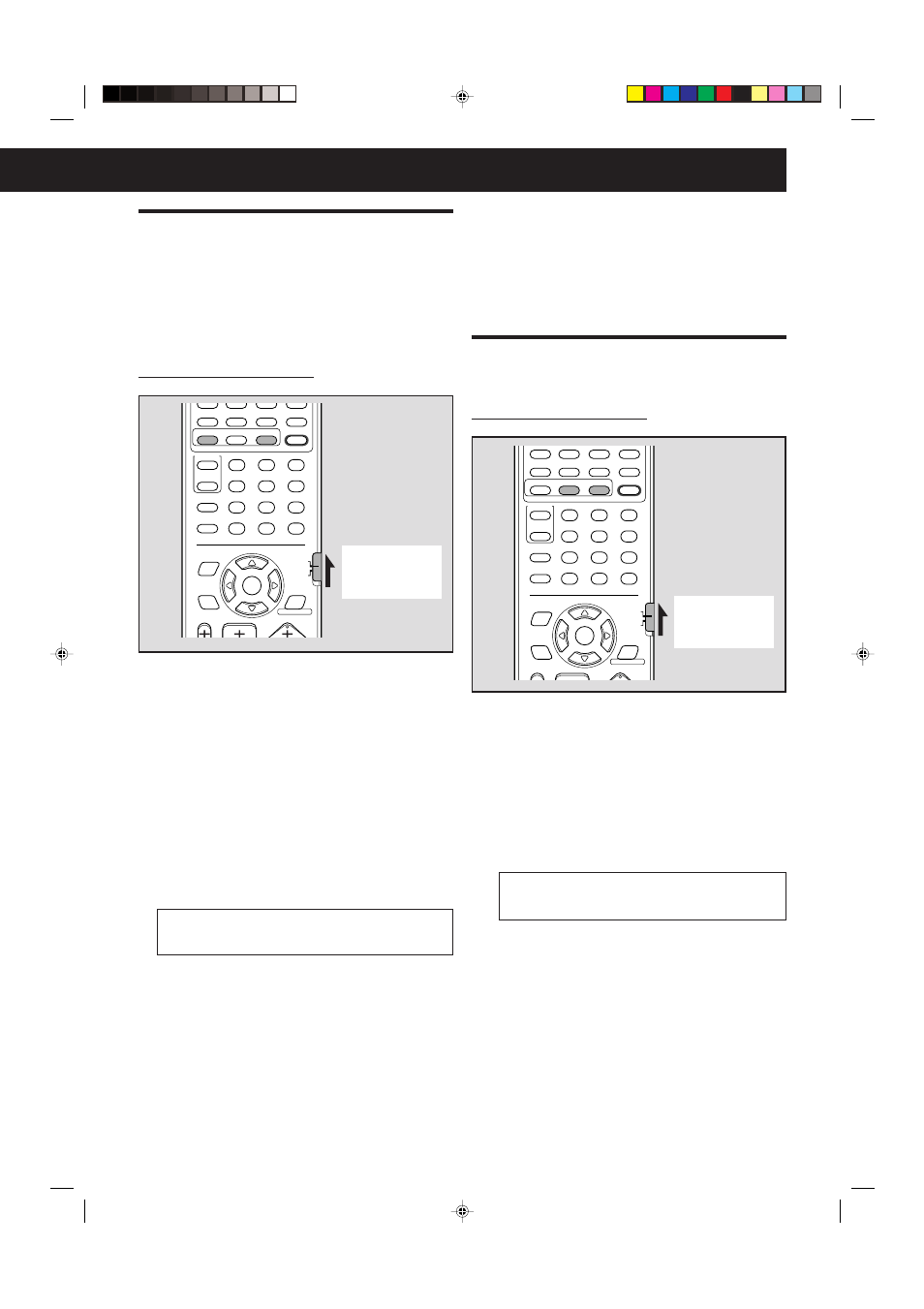
31
Using Surround mode
The system is so set up in its initial state that it automatically
selects the optimal surround mode for each input signal —
auto surround mode.
Only when you want to change a surround mode selected
automatically, perform the following procedure.
• After having changed the surround mode, turning off the
power or changing sources resumes the auto surround
mode.
From the remote control ONLY:
1
Start playing back software.
When playing back a components connected to VCR IN
or DBS IN jacks, change the source to VCR or DBS.
• When you select a DBS tuner as the source to play,
select the appropriate input mode (see page 18).
2
Press SURROUND.
• When playing back multi-channel digital software, an
appropriate Surround mode will be selected according
to your setting. See “Selecting the channel number to
reproduce multi-channel digital software” on page 24 for
details.
• If you are playing back any other software—analog,
Linear PCM, Dolby Digital 2-channel—the last selected
Surround mode is activated. Each time you press the
button, Surround mode changes as follow:
PL II MOVIE
] PL II MUSIC
]
PRO LOGIC
] NEO:6 CINEMA
]
NEO:6 MUSIC
] (back to the beginning)
• When Surround mode is activated, the SURROUND
indicator lights up on the display.
3
If you want to add audio adjustment, see
“Adjusting sound” on page 32.
To cancel the Surround mode
Press OFF. The Surround mode is deactivated and the
SURROUND indicator goes off from the display.
• If Surround mode is canceled while playing back multi-
channel digital software, all channel signals are mixed and
output through the front speakers.
Using DSP mode
The DSP mode you have selected is stored for each source.
From the remote control ONLY:
1
Start playing back software.
When playing back a components connected to VCR IN
or DBS IN jacks, change the source to VCR or DBS.
• When you select a DBS tuner as the source to play,
select the appropriate input mode (see page 18).
2
Press DSP.
The previously selected DSP mode is activated and the
DSP indicator lights up on the display.
• Each time you press the button, DSP mode changes as
follow:
THEATER
] HALL
] LIVE CLUB ]
DANCE CLUB
] PAVILION ] ALL CH ST. ]
(back to the beginning)
3
If you want to add audio adjustment, see
“Adjusting sound” on page 32.
To cancel the DSP mode
Press OFF. The DSP mode is deactivated and the DSP
indicator goes off from the display.
RETURN
DIGEST
TOP MENU
MENU
CONTROL
EFFECT
S.WFR
TEST
SLEEP
TV
VCR
SETTING
TV RETURN
ENTER
ON
SCREEN
CHOICE
FM MODE
1
2
3
4
5
6
7
8
9
10
0
+10
100+
SOUND
SURROUND
OFF
DSP
CENTER
–
+
–
+
–
+
–
+
SURR-L
SURR-R
S-BACK
–
+
ADJUST
VFP
AUDIO/
TV/VCR
CATV/DBS
PROGRESSIVE
AUDIO
ANGLE
SUBTITLE
DECODE
RETURN
DIGEST
VFP
TOP MENU
MENU
CONTROL
EFFECT
S.WFR
TEST
SLEEP
TV
VCR
SETTING
TV RETURN
ENTER
ON
SCREEN
CHOICE
FM MODE
1
2
3
4
5
6
7
8
9
10
0
+10
100+
SOUND
AUDIO/
TV/VCR
CATV/DBS
SURROUND
OFF
DSP
CENTER
–
+
–
+
–
+
–
+
SURR-L
SURR-R
S-BACK
–
+
ADJUST
PROGRESSIVE
Set the remote
control mode
selector to
“AUDIO/TV/VCR.”
Set the remote
control mode
selector to
“AUDIO/TV/VCR.”
EN27-32.TH-A75[A]_f
02.10.11, 2:54 PM
31
