Tuner operations, Setting the am tuner interval spacing, Tuning in to stations manually – JVC TH-A75 User Manual
Page 26: Using preset tuning, Press fm/am repeatedly to select the band, 7 to store the preset stations, On the center unit only, Before you start, remember
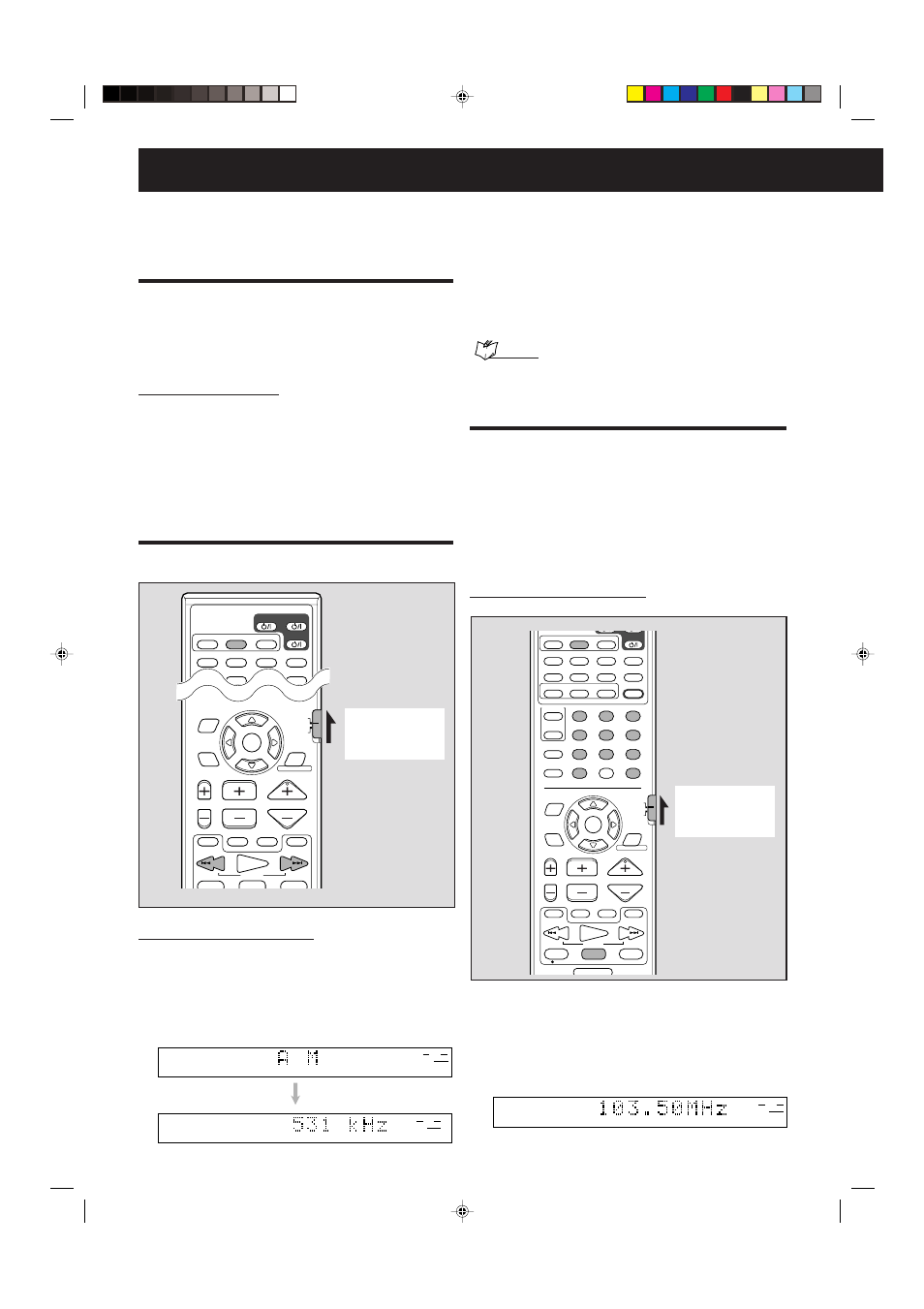
22
From the remote control ONLY:
1
Press FM/AM repeatedly to select the band.
Each time you press the button, the band alternates
between FM and AM.
The selected band appears on the display, then the last
received station appears.
Ex.: When AM is selected
Tuner operations
You can browse through all the stations or use the preset
function to go immediately to a particular station.
• Before using the remote control, press FM/AM to
change the remote control operation mode.
Setting the AM tuner interval
spacing
Some countries space AM stations 9 kHz apart, and other
countries use 10 kHz spacing.
• 9 kHz interval spacing is the initial setting.
On the center unit ONLY:
7 When AM is selected as the source
To select the 10 kHz interval
Press and hold
8, then press ¢. “10k STEP” appears on the
display window. Now the 10 kHz interval is selected.
To select the 9 kHz interval
Press and hold
7, then press ¢. “9k STEP” appears on the
display window. Now the 9 kHz interval is selected.
Tuning in to stations manually
L
S.WFR
R
TUNED
L
S.WFR
R
TUNED
2
Press TUNING UP or DOWN repeatedly
until you find the frequency you want.
• TUNING UP
:Increases the frequency.
• TUNING DOWN
:Decreases the frequency.
When you hold the button down, the system starts
searching for stations and stops when a station of
sufficient signal strength is tuned in to.
NOTES:
• When a station of sufficient signal strength is tuned in, the TUNED
indicator lights up on the display.
• When an FM stereo program is received, the ST indicator lights up.
CHANNEL/ZOOM
VOLUME
TV VOL
TUNING
STOP
DIMMER
PAUSE
FF/
/REW
TV/VIDEO
1
MUTING
¡
REC
PLAY
DOWN
UP
MEMORY
STROBE
DVD
VCR 1
AUDIO
ANGLE
FM/AM
SUBTITLE
DECODE
RETURN
DIGEST
TOP MENU
MENU
CONTROL
EFFECT
S.WFR
TEST
SLEEP
TV
VCR
SETTING
TV RETURN
ENTER
ON
SCREEN
CHOICE
FM MODE
1
2
3
4
5
6
7
8
9
10
0
+10
100+
VCR
SOUND
SURROUND
OFF
DSP
CENTER
–
+
–
+
–
+
–
+
SURR-L
SURR-R
S-BACK
–
+
ADJUST
O.T.
REPLAY
VFP
VCR/DBS
AUDIO/
TV/VCR
CATV/DBS
PROGRESSIVE
Using preset tuning
Once a station is assigned to a channel number, the station can
be quickly tuned in. You can preset 30 FM and 15 AM stations.
7 To store the preset stations
Before you start, remember...
There is a time limit in doing the following steps. If the setting is
canceled before you finish, start from step 2 again.
From the remote control ONLY:
L
S.WFR
R
TUNED
ST
AUTO
MUTING
Set the remote
control mode
selector to
“AUDIO/TV/VCR.”
Set the remote
control mode
selector to
“AUDIO/TV/VCR.”
1
Tune in to the station you want to preset
(see “Tuning in to stations manually”).
• If you want to store the FM reception mode for an FM
station, select the reception mode you want. See
“Selecting the FM reception mode” on page 23.
CHANNEL/ZOOM
VOLUME
TV VOL
TUNING
STOP
PAUSE
FF/
/REW
TV/VIDEO
1
MUTING
¡
PLAY
DOWN
UP
DVD
VCR 1
AUDIO
ANGLE
FM/AM
SUBTITLE
DECODE
DIGEST
MENU
ENTER
ON
SCREEN
CHOICE
TV
AUDIO
VCR
O.T.
REPLAY
VFP
VCR/DBS
AUDIO/
TV/VCR
CATV/DBS
PROGRESSIVE
EN22-23.TH-A75[A]_f
02.10.11, 2:53 PM
22
