JBL CVPD50 User Manual
Page 86
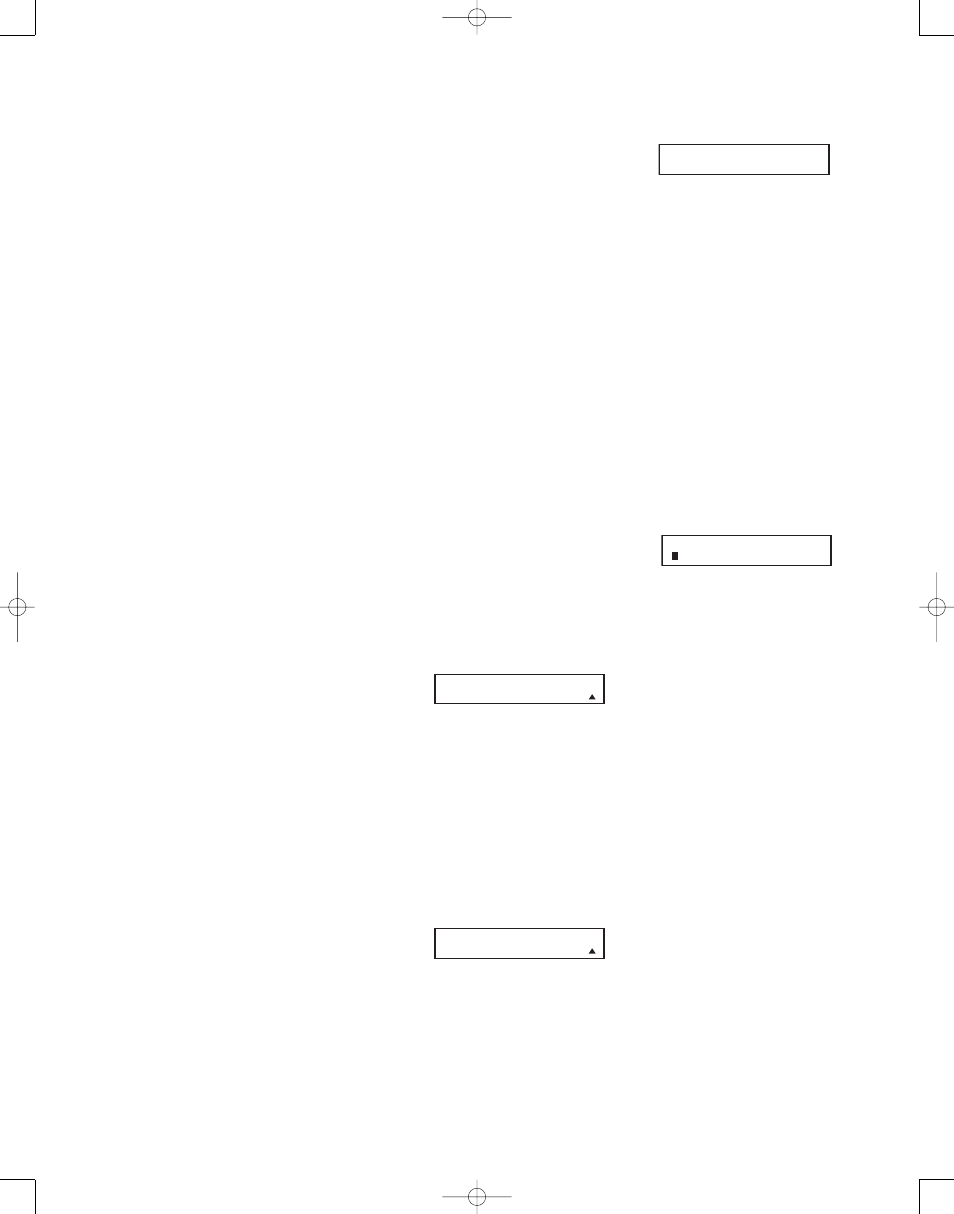
86
will move the cursor one more
space to the right, leaving a blank
space between the last letter and
the next one.
8. Repeat Step 7 as needed to enter all
the needed letters, numbers, charac-
ters and spaces.
9. When the text entry is complete,
press the Set Button s. The
LCD display will blink DEVICE
RENAMED three times and then
return to normal operation.
Once a device is renamed you will see
the new name on the top line of the
remote’s LCD display whenever the
Input//Device Selector
3 is pressed,
or when any other command/function
button on the remote is pressed after the
main Device Selector is pressed. Note
that renaming a device in the remote will
not change the name of the input used
by the on-screen menu system of the
CVR700.
NOTES ON RENAMING DEVICES:
• To move the cursor to the right or left
of the display during the renaming
process, press the
‹
/
›
Navigation
Buttons q as required.
• The table below shows the letters,
numbers and characters that may be
accessed by pressing the Numeric
Keys:
Key Characters
Key
Characters
1
[,],/,1
6
M,N,O,6
2
A,B,C,2
7
P,Q,R,S,7
3
D,E,F,3
8
T,U,V,8
4
G,H,I,4
9
W,X,Y,Z,9
5
J,K,L,5
0
-,.,#,0
There is a limit of nine characters (includ-
ing spaces) for any new device or button
name.
• Renaming a device changes the name
of the device only, not any of the indi-
vidual key functions within that device
memory. To change the name of an
individual device, follow the instruc-
tions in the next section.
Renaming Individual Buttons
Thanks to the programming flexibility of
the CVR700R2 remote, an individual but-
ton on the remote may be assigned a fea-
ture or function that is different from the
name that appears as the factory default
when the button is pressed. With the
Rename Button function, it is possible to
rename almost any button on the remote
so that when the button is pressed you
will see a more descriptive or appropriate
name displayed.
To rename a specific button on the
remote, follow these steps. For instance,
this example will show you how to pro-
gram the remote so that FULL SCREEN
appears in the remote’s LCD display when
you press the Tone Button
H while in
CABLE mode to match the original cable
remote. Of course, remember that you
will first have to learn the codes for that
function into the Exit button, following
the instructions shown on page 78.
1. Press and hold the Remote Menu
Button
b for about 3 seconds
while the message shown in Figure
54 appears in the remote’s LCD
Information Display
2. Release
the button when the red light under
the Set Button s appears.
2. The remote’s MAIN MENU message
(Figure 55), will appear in the LCD dis-
play and the Set Button s will
remain illuminated in red. Press the
⁄
/
¤
Navigation Button q until
RENAME appears on the bottom line
of the LCD screen, as shown in
Figure 106.
3. At the next menu screen, press the
⁄
/
¤
Navigation Button q until
RENAME BUTTON appears on the
bottom line of the LCD screen, as
shown in Figure 109. Press the Set
Button s to continue.
Figure 109
4. The next display screen (Figure 110)
is where you select the device within
which the button to be renamed
exists. Press the
⁄
/
¤
Navigation
Buttons Q until the name of the
base device appears. In our example,
since we want to rename a button
within the DVD device memory,
DVD/MAIN should appear in the
lower line of the LCD. When the
desired device name appears, press
the Set Button S.
Figure 110
5. At the next menu screen you will
select the first button within the
device to be renamed, as instructed
in the display shown in Figure 111.
Select the button (in this case, the
Exit/Cancel Button
H) by simply
pressing it on the remote.
Figure 111
6. Depending on whether or not the but-
ton pressed already has a named
function within the device selected,
one of two things will happen.
a. If the button to be renamed already
has a pre-programmed, or previ-
ously renamed title in the remote’s
memory, you will see that name on
the top line of the LCD display, and
a blinking block cursor will appear
on the far left side of the bottom
line of the display, as shown in
Figure 112.
b. If the button to be renamed does
not have a function in the device
selected, the top line of the LCD
screen will be blank, and a blinking
block cursor will appear on the far
left side of the bottom line of the
display.
Figure 112
7. To enter the new name for the button,
press the Alphanumeric Keys
l.
The letters above the numbered but-
tons indicate which letters or symbols
will appear when the button is
pressed during the renaming process.
The first press of the button will enter
the first character shown, subsequent
presses of the same button will
change the display to the other let-
ters above that numbered key. For
example, since the first letter we
need to rename the Exit button to Full
screen is an “F,” you would locate the
“F” above the “9” button, and press
the button four times. The first press
shows a “D,” and subsequent presses
step through the other letters avail-
able until the “F” appears. Consult
the table at left to see which
characters are available by pressing
a particular button.
8. After you enter the first letter of
the new device name, there are
three options for entering the next
character:
a. To enter a letter that requires a dif-
ferent numeric key to be pressed,
simply press that button. The cur-
sor will automatically move to the
next position and the first letter
accessed by the new button will
appear. Following our example, the
E X I T
P R E S S A B U T T O N
S E L E C T A D E V I C E
D V D / M A I N
R E N A M E
R E N A M E B U T T O N
CVR700 OM 12/17/04 4:24 PM Page 86
