Speaker distances, Output level adjustment – JBL CVPD50 User Manual
Page 50
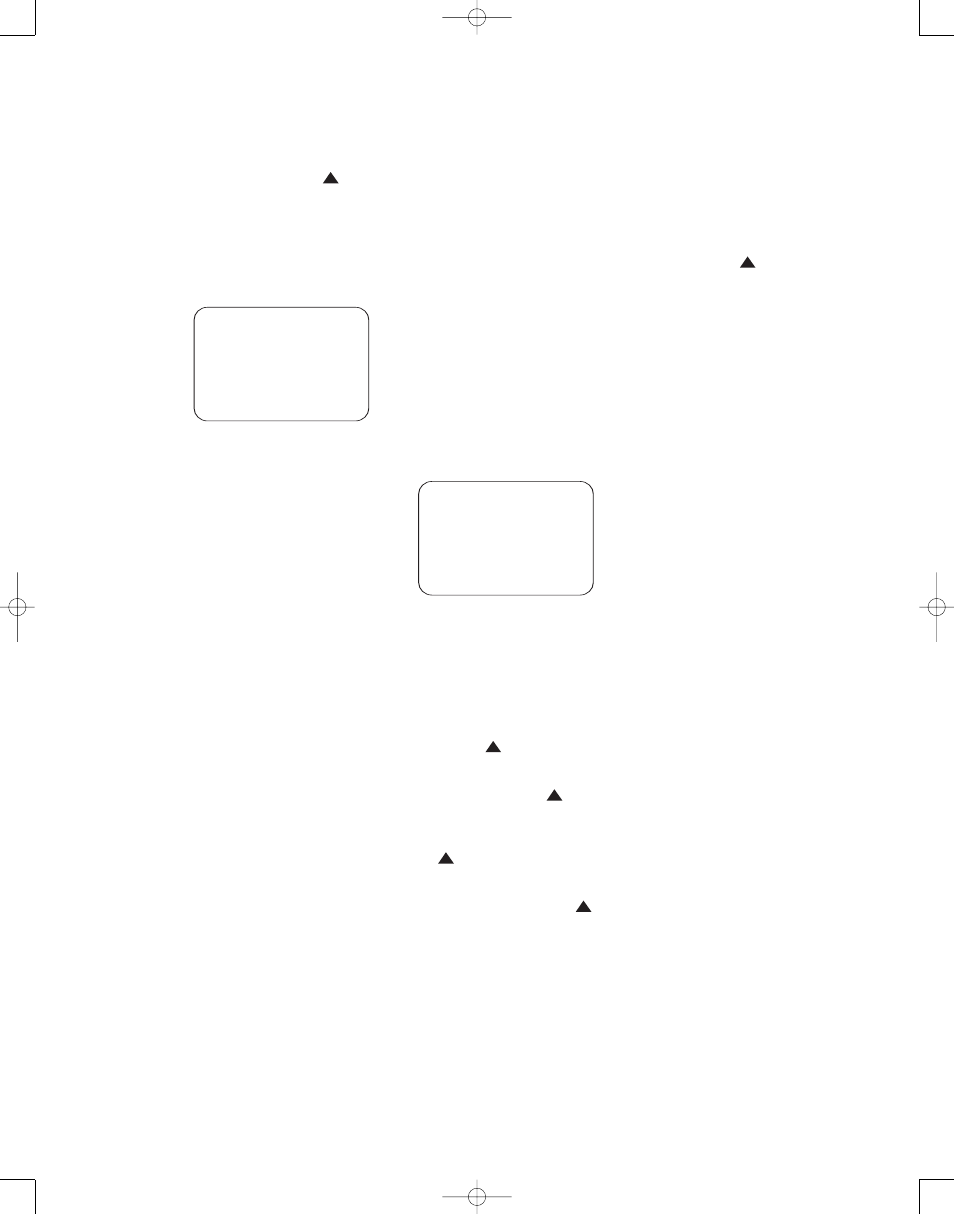
50
cursor is next to the
SUBWOOFER
line, and then press the ‹
/
›
Navigation Controls q
until
the name of the speaker group with the
desired crossover frequency appears. Of
course, you may also experiment with dif-
ferent settings to find the one that pro-
vides the smoothest and most complete
bass response in your particular listening
environment.
Figure 22
Speaker Distances
Due to the different distances between
the listening position and each speaker
position, the amount of time it takes for
sound to reach your ears from each chan-
nel is different. You may compensate for
this difference through the use of the dis-
tance settings to adjust the timing for the
speaker placement and acoustic condi-
tions in your listening room or home the-
ater. The CVR700’s advanced software
enables you to quickly and easily set
delay times without the need to calculate
them using a complex formula. Instead,
all you need to do is measure the approx-
imate distance between your listening
position and each of the speakers in your
system. When you enter those distances
into the CVR700’s memory as shown below,
the CVR700’s microprocessor does the
rest of the work, calculating the proper
delay time. The measurements need not
be accurate to the inch, as the system is
designed to accommodate a typical lis-
tening area rather than require the pre-
cise measurement to one “sweet spot”
position.
Due to the differences between the way
surround modes operate, some modes
allow for a greater range of delay times
than others. To avoid problems, we rec-
ommend that delay times be adjusted
using the Dolby Digital mode. It may be
necessary to play a Dolby Digital disc so
that the CVR700 can process the signal
and make the
DISTANCES submenu
accessible. If a different mode is selected
at a later time, the CVR700 will automati-
cally select the closest delay settings
available for the surround mode in use.
Delay times are adjustable only for the
Dolby and DTS modes, so you will notice
that the
DISTANCES menu may not
be accessed for other modes, such as
Logic 7. In addition, when a non-Dolby
Digital mode such as Dolby 3 Stereo or
Dolby Pro Logic II is selected, adjust-
ments may be made to the Surround
speakers only. To set the delay time for a
specific input, you will need to access the
SPEAKER DISTANCES submenu
(Figure 23). With the
SPEAKERS sub-
menu (Figure 20) on screen, scroll down
to the
DISTANCES line and select
it. Note that this line will not be available
if the audio surround mode for the current
source was not set to a Dolby mode. You
may need to return to the
SOURCES
submenu (Figure 10) and select a Dolby
audio mode before adjusting the distance
settings.
Figure 23
Once the
SPEAKER DISTANCES
submenu (Figure 23) is on your screen,
note that the default unit of measure for
distance settings is feet. If your measure-
ments are in feet, proceed to the next
step; if your measurements are made in
meters, press the
⁄
/
¤
Navigation
Controls q
until the on-screen ›
cursor is at the
UNIT OF MEASURE
line on the menu. Then, press the ‹/›
Navigation Controls q
so that
METER is highlighted. When the
change in measurement units is made,
press the
⁄
/
¤
Navigation Controls
q
to return the › cursor to the
FRONT position. With the on-screen ›
cursor pointing to
FRONT, press the
‹/› Navigation Controls q
until the distance from the front left and
right speakers to the preferred listening
position is entered. Next, scroll down to
the
CENTER line and enter the dis-
tance from the main listening position to
the center speaker. Repeat the procedure
for all active speaker positions. Note that
only the speaker positions that have been
set to
LARGE or SMALL in the
SPEAKER CONFIGURATION
submenu (Figure 21) may be adjusted.
The appearance of five dashes next to a
speaker position in place of a distance
setting indicates that you have not config-
ured an active speaker for that location.
When the delay time for all speaker posi-
tions has been set you may return to the
master menu by scrolling to
BACK TO
MASTER MENU and then pressing
the Set Button s
. However, if you
have a digital video source or a digital
video display that causes lack of lip sync
you may use the Lip Sync adjust feature
to delay the audio signal as it is sent to
all channels (as opposed to the individual
settings) so that the picture and sound
are brought back together. That adjust-
ment is available in the
LIP SYNC
submenu of the
MAIN MENU, and
will be described on page 53.
Output Level Adjustment
Output level adjustment is a key part of
the configuration of any surround sound
product. It is particularly important for
a digital system such as JBL Cinema
Vision, as correct outputs ensure that you
hear soundtracks with the proper direc-
tionality and intensity.
IMPORTANT NOTE: Listeners are often
confused about the operation of the sur-
round channels. While some assume that
sound should always be coming from
each speaker, most of the time there will
be little or no sound in the surround
channels. This is because they are only
used when a movie director or sound
mixer specifically places sound there to
create ambience, a special effect or to
continue action from the front of the
room to the rear. When the output levels
are properly set, it is normal for surround
speakers to operate only occasionally.
Artificially increasing the volume to the
rear speakers may destroy the illusion of
an enveloping sound field that duplicates
the way you hear sound in a movie the-
ater or concert hall.
Before beginning the output level adjust-
ment process, make certain that all
speaker connections have been properly
made. The system volume should be set
to the level that you will use during a typ-
ical listening session. While the CVR700
allows you to set output levels manually,
we recommend that the EzSet system be
used when the CVR700 is first installed
to establish the initial level settings.
33
34
35
36
37
38
39
40
41
42
43
44
45
46
47
48
49
50
51
52
53
54
55
56
57
38
39
40
41
31
32
30
28
29
25
26
27
28
29
30
24
23
22
21
20
31
37
36
35
34
33
32
31
37
36
35
34
33
32
48
49
50
51
47
46
45
44
43
42
1
2
3
4
5
6
7
8
9
10
11
12
13
14
15
16
17
18
19
20
21
22
23
24
25
26
27
28
29
30
31
32
33
34
35
36
37
38
39
40
41
42
43
44
45
46
47
48
33
34
35
36
37
38
39
40
41
42
43
44
45
46
47
48
49
50
51
52
53
54
55
56
57
38
39
40
41
31
32
30
28
29
25
26
27
28
29
30
24
23
22
21
20
31
37
36
35
34
33
32
31
37
36
35
34
33
32
48
49
50
51
47
46
45
44
43
42
1
2
3
4
5
6
7
8
9
10
11
12
13
14
15
16
17
18
19
20
21
22
23
24
25
26
27
28
29
30
31
32
33
34
35
36
37
38
39
40
41
42
43
44
45
46
47
48
33
34
35
36
37
38
39
40
41
42
43
44
45
46
47
48
49
50
51
52
53
54
55
56
57
38
39
40
41
31
32
30
28
29
25
26
27
28
29
30
24
23
22
21
20
31
37
36
35
34
33
32
31
37
36
35
34
33
32
48
49
50
51
47
46
45
44
43
42
1
2
3
4
5
6
7
8
9
10
11
12
13
14
15
16
17
18
19
20
21
22
23
24
25
26
27
28
29
30
31
32
33
34
35
36
37
38
39
40
41
42
43
44
45
46
47
48
33
34
35
36
37
38
39
40
41
42
43
44
45
46
47
48
49
50
51
52
53
54
55
56
57
38
39
40
41
31
32
30
28
29
25
26
27
28
29
30
24
23
22
21
20
31
37
36
35
34
33
32
31
37
36
35
34
33
32
48
49
50
51
47
46
45
44
43
42
1
2
3
4
5
6
7
8
9
10
11
12
13
14
15
16
17
18
19
20
21
22
23
24
25
26
27
28
29
30
31
32
33
34
35
36
37
38
39
40
41
42
43
44
45
46
47
48
33
34
35
36
37
38
39
40
41
42
43
44
45
46
47
48
49
50
51
52
53
54
55
56
57
38
39
40
41
31
32
30
28
29
25
26
27
28
29
30
24
23
22
21
20
31
37
36
35
34
33
32
31
37
36
35
34
33
32
48
49
50
51
47
46
45
44
43
42
1
2
3
4
5
6
7
8
9
10
11
12
13
14
15
16
17
18
19
20
21
22
23
24
25
26
27
28
29
30
31
32
33
34
35
36
37
38
39
40
41
42
43
44
45
46
47
48
SPEAKER DISTANCES *
FRONT : 10 FT
CENTER: 10 FT
SIDE SURROUNDS: 1 0 FT
BACK SURROUNDS: 1 0 FT
UNIT OF MEASURE: FEET
RESET THESE SETTI NGS?
BACK TO SPEAKERS MENU
›
›
*
* SPEAKER CROSSOV ERS *
FRONT : 90 Hz
CENTER: 90 Hz
SIDE SURROUNDS: 90 Hz
BACK SURROUNDS: 90 Hz
SUBWOOFER: 90 Hz
RESET THESE SETTINGS?
BACK TO SPEAKERS MENU
›
›
33
34
35
36
37
38
39
40
41
42
43
44
45
46
47
48
49
50
51
52
53
54
55
56
57
38
39
40
41
31
32
30
28
29
25
26
27
28
29
30
24
23
22
21
20
31
37
36
35
34
33
32
31
37
36
35
34
33
32
48
49
50
51
47
46
45
44
43
42
1
2
3
4
5
6
7
8
9
10
11
12
13
14
15
16
17
18
19
20
21
22
23
24
25
26
27
28
29
30
31
32
33
34
35
36
37
38
39
40
41
42
43
44
45
46
47
48
CVR700 OM 12/17/04 4:24 PM Page 50
