JBL CVPD50 User Manual
Page 78
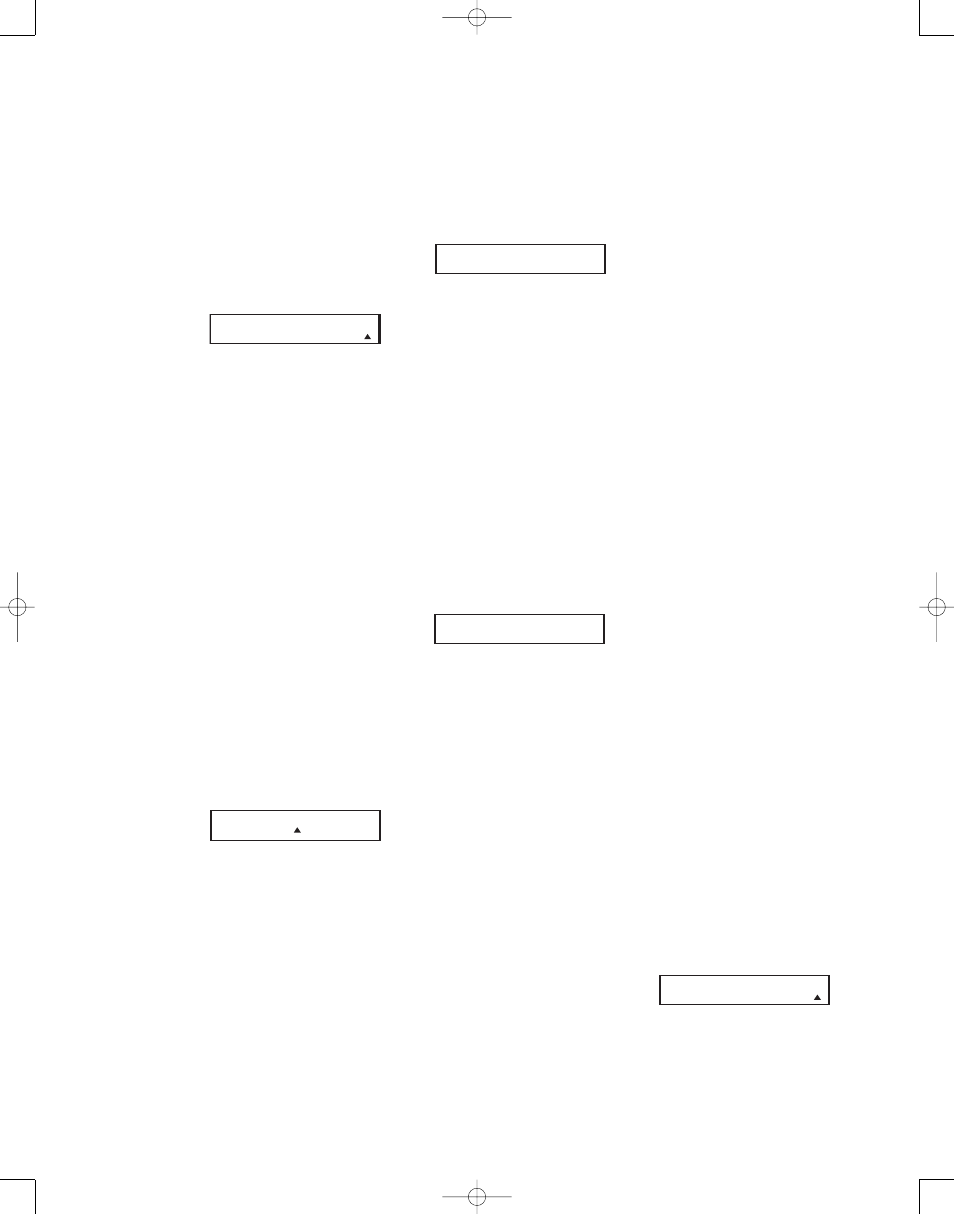
78
example, we will select “HDTV-
Tuner” to enter the codes needed to
operate your HDTV set-top box.
6. At the next menu screen on the
remote, press the
⁄
Navigation
Button q so that the bottom line of
the LCD display reads AUTO (Fig. 62)
and then press the Set Button s to
enter the Automatic programming
mode.
Figure 62
7. As instructed on the next menu
screen, press the
⁄
Navigation
Button q to begin the automatic
code search process. Your confirma-
tion that the remote is sending out
commands is the movement of a
square block across the top line of
the LCD display screen while the bot-
tom line reads PLEASE WAIT….
You will also see the transmit icon in
the upper right corner of the LCD dis-
play’s top line to remind you that the
remote is working even though you
may not see anything happening to
the device being programmed.
8. It will take a few seconds for the
remote to send out the first group of
commands, after which you will see a
new display in the LCD screen, as
shown in Figure 63. Following the
instructions, if the device being pro-
grammed has not turned off, press
the
⁄
Navigation Button q again
to send another group of codes (see
Step 9). If the device being programmed
has turned off, press either the “1” or
“0” key and skip to Step 10.
Figure 63
9. By pressing the
⁄
Navigation
Button q
again, the remote will
send out a new set of commands.
When it pauses, follow the instruc-
tions shown in Step 8. Depending
on how many codes are stored for
a specific device type, you may have
to repeat this process as many as 15
times. Remember, if the device turns
off, skip to Step 10. When all the
codes for the device being pro-
grammed have been tried, the
instruction shown in Figure 64 will
appear. This means that the codes for
the product you are trying to program
are not in the remote library and you
will have to “learn” them into the
remote following the instructions
shown in the next section. Press the
Remote Menu Button
b as
instructed to exit the programming
process.
Figure 64
10. If the device being programmed does
turn off after following the instruc-
tions in Step 7, you will need to
verify the code set by pressing the
Numeric Keys
l in sequence,
as instructed in Figure 60. Point the
remote at the device being pro-
grammed, and press the “1” Button
l to see whether the device turns
back on.
11. After pressing and releasing the “1”
Button
l, check to see whether
the device has turned back on. If it
has, skip to Step 12. If it does not
turn off, press the “2” Button
l,
or the next button in the numeric
sequence if you are repeating the pro-
cedure, as instructed by the LCD
screen in Figure 65.
Figure 65
12. When pressing the “1” button does
not turn the device being programmed
back on, repeat the procedure by try-
ing the remainder of the Numeric
Keys
l in sequence, each time
pressing and then releasing the but-
ton to see whether the new device
turns back on. When it does, skip to
the next step. However, if you try all
10 numeric keys and find that the unit
will not turn on, you won’t be able
to use this method to program the
device. Press the Remote Menu
Button
b to exit the programming
process. You’ll need to follow the
Learning Commands instructions below
to enter the codes for this device into
the remote.
13. When pressing one of the numeric
keys in Step 11 or 12 causes the
device being programmed to turn
back on, follow the instructions
shown in Figure 65 and press the Set
Button s within five seconds of
the device turning on. After you press
the Set button, the top line of the LCD
display will read SAVING… and
then the word SAVED will flash four
times in the center of the bottom line.
14. When the codes are saved, the
remote will return to normal opera-
tion, and whenever you press the
Input Selector Button d that was
just programmed, the codes for the
new device will be used.
Learning Commands
On occasions when the remote does not
contain the codes for a particular prod-
uct’s remote in its built-in library, or when
you wish to program a missing or special
function into one button of a device, the
remote’s learning capability allows you
to do that. To teach commands from one
product’s remote into the remote, follow
the steps below:
The process requires that both the
device’s original remote and the
CVR700R2 remote be available. Before
pressing any buttons on either remote,
place them so that the IR transmitter on
the remote from the device to be pro-
grammed is facing the Infrared Lens
s on the CVR700R2 remote, pointing to
the area next to the slots over the EzSet
Microphone Sensor
r. The two
remotes should be no more than an inch
apart, and there should not be any direct
sunlight or other bright light source near
the remotes.
1. Press and hold the Remote Menu
Button
b for about 3 seconds
while the message shown in Figure
54 appears in the remote’s LCD
Information Display c
. Release
the button when the red light under
the Set Button s appears.
2. The remote’s MAIN MENU message
(Figure 55), will appear in the LCD
display and the Set Button s will
remain illuminated in red. Press the
⁄
Navigation Button q until
LEARN appears on the bottom line
of the LCD screen, as shown in Figure
66. Press the Set Button s to
begin the process of learning com-
mands from another device’s remote
into the remote.
Figure 66
3. LEARN CODE will appear in the
LCD display (Figure 67). Press the
⁄/¤
Navigation Controls q to
scroll through the list of sources and
press the Set Button s when the
source you wish to set the codes for
M A I N M E N U
L E A R N C O D E
P O W E R O N ?
Y - > S E T N - > 1 ~ 0
R E A C H E N D P O I N T
P R E S S R E M K E Y
P O W E R O F F ?
Y - > 1
~
0 N -
>
P R O G R A M D E V I C E
A U T O
CVR700 OM 12/17/04 4:24 PM Page 78
