Parental control – JBL CVPD50 User Manual
Page 54
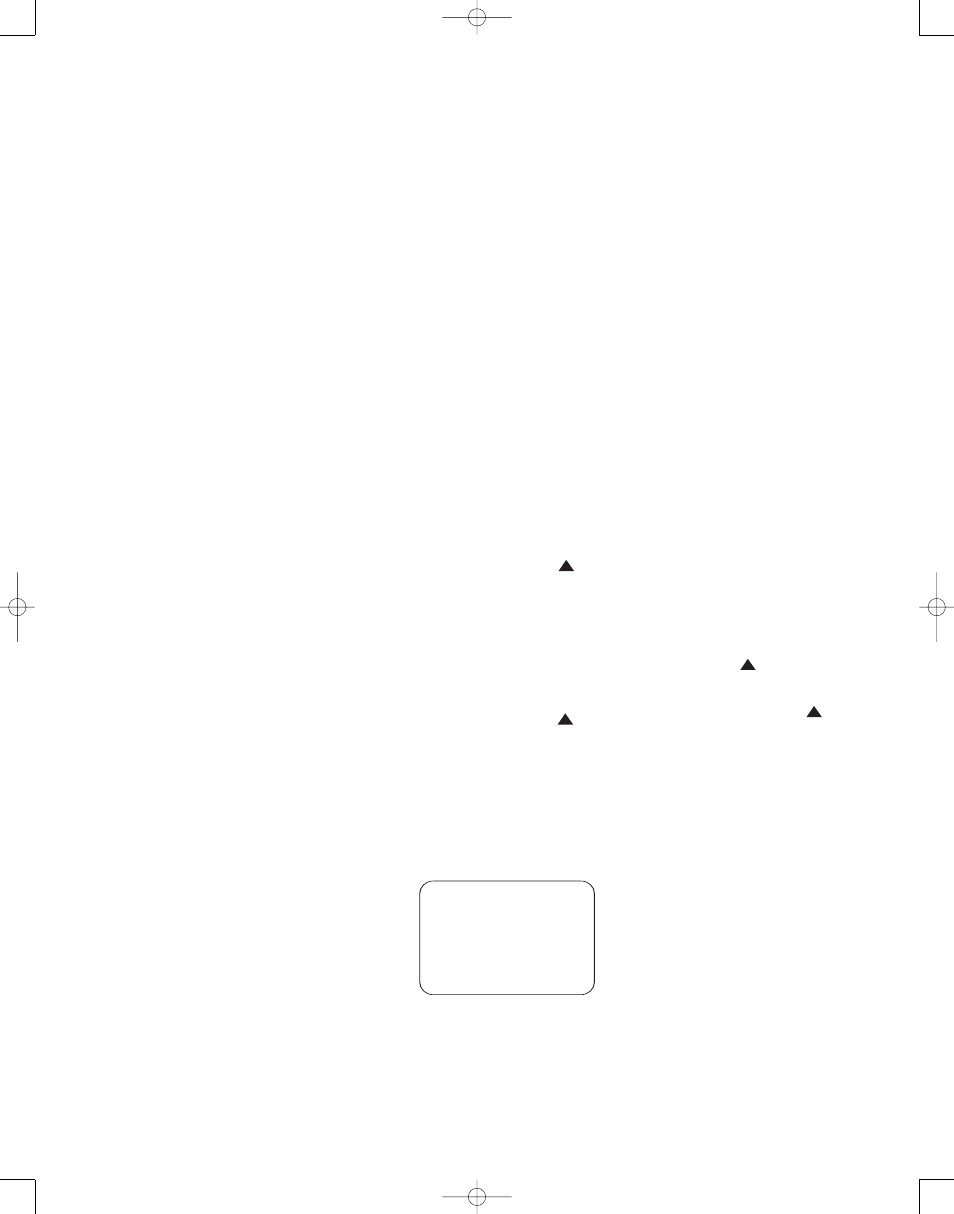
54
The first line of the
SETUP MENU
is the
TV DISPLAY setting, which
should be set to match the aspect ratio of
your video display device. For the CVPD50,
this setting should be left at its factory
default of
16:9 WIDE. If you are
using a different video display monitor
that has a 4:3 aspect ratio screen and is
capable of displaying a progressive scan
image, you may select the
4:3PS set-
ting, or if your display monitor has a 4:3
aspect ratio screen but does not have
progressive scan capability, you should
select the
4:3LB setting, which will
display widescreen (16:9) images with
black bars above and below the image.
The second line sets the CVR700’s
Component Video Monitor Outputs
· to progressive scan or interlaced.
There is no need to adjust this setting if
you are using the CVPD50, but if you are
using these outputs with another video
display device, you must select the
INTERLACED setting if the display
monitor is not capable of displaying a
progressive scan signal, or you may
choose the
PROGRESSIVE setting
if your display monitor is capable of dis-
playing that type of video signal.
The
TV TYPE line should be set to
MULTI if you will be viewing both
NTSC and PAL DVDs, or you may set it to
either
NTSC, which is the video stan-
dard used for most discs available in the
United States, or
PAL, which is the
video standard used for most discs avail-
able in other parts of the world.
The
VIDEO MODE setting affects
the CVPD50 plasma display and the
Component Video Monitor Outputs
· (but not the other video outputs). This
setting allows you to compensate for
errors in the disc authoring where proper
maintenance of frame rate was not car-
ried out in the film-to-video conversion
process.
The CVR700’s advanced adaptive inter-
lacer will handle most of these types
of problems, and it is therefore recom-
mended that you leave this line at the
factory default setting of
AUTO.
However, if you observe problems with
vertical resolution on a specific disc,
experiment by selecting the
FILM
mode for programs originally created
on film, or the
VIDEO mode for pro-
grams originating on video.
Parental Control
The CVR700’s Password System is used
to control viewing of restricted programs
and offers the capability to change the
password itself and the rating. The
CVR700 is shipped with “1234” as the
default password and with the parental
control settings off. The following
instructions will show how to change
the password and lock the settings.
NOTE: The DVD disc must be specifically
encoded with rating information for
Parental Control to work.
Password
If you change the password from the
factory default setting, please remember
to write the new password in a safe
place. You cannot access rated discs or
rating/password menus or change or
clear the password (see below) without
entering the correct password. If you for-
get your password, you can reset the
CVR700 to the factory default password
(1234) by scrolling to the
RETURN TO
FACTORY SETTINGS line and
pressing the Set Button s
.
NOTE: This will restore all DVD menu
settings to the factory default settings.
Any changes you have made will be lost.
We recommend that if you wish to
restrict access to DVDs for younger view-
ers, that you change the password as
part of the setup process. Scroll to the
PASSWORD line and select it by
pressing the Set Button s
. The
display shown in Figure 32 will appear,
prompting you to enter the old password,
and then the new. Enter “1234” for the
old password, and then enter a new
password of your choice. Type carefully,
as a mistyped entry will be retained as
the new password, and it is not possible
to correct a mistyped digit without creat-
ing an entirely new password.
Figure 32
If for some reason you forget your pass-
word, you may override the password
control by entering “2580” as the pass-
word, and then program a new password.
The Rating Levels
The five MPAA rating symbols are
“G” (General, Level 1), “PG” (Parental
Guidance, Level 3), “PG13” (Parental
Guidance and 13 years old, Level 4), “R”
(Restricted, Level 6) and “NC 17” (from
17 years old, Level 7). The CVR700 will
accommodate a total of eight rating
steps, as set by the DVD creators. These
additional steps allow for more critical
control of program playback for all
audiences.
Level 8: All DVDs, including adult
materials, can be played.
Levels 7 to 2: DVDs for general audi-
ences/children can be played.
Level 1: DVDs for children can be played;
DVDs for adults/general audiences are
prohibited.
After you have entered or changed the
password, you may set the level of
access (see Figure 31). The lowest set-
ting, “1G” refers to materials targeted for
a general audience and considered to be
appropriate for all. Higher ratings are
given to materials targeted toward older,
more mature audiences; those materials
may not be appropriate for younger view-
ers, as described above. More informa-
tion about ratings is available at
www.mpaa.org/movieratings/. Press
the Set Button s
repeatedly to
scroll through the rating levels. When
the desired level appears, simply use the
⁄/¤
Navigation Controls q
to
scroll to another line, and the setting will
be retained.
The
DVD AUDIO line may be set to
enable playback of DVD-Audio discs or
disable playback of those types of discs.
Some DVD-Audio discs contain different
materials, including menus and audio
tracks, that are only available depending
on the capabilities of the player. For
example, when such a DVD-Audio disc is
played in a DVD-Video player that doesn’t
have DVD-Audio capability, a special
DVD-Video menu may be accessed, and
conventional audio tracks, such as Dolby
Digital 5.1 and 2-channel PCM, will be
available. However, when that same disc
is played in a DVD-Audio player, only the
DVD-Audio menu may be accessed, and
the only available audio tracks will be in
the high-resolution DVD-Audio formats.
JBL recognizes that there may be reasons
why you would wish to have access to all
of the materials on a DVD-Audio disc. To
access the DVD-Video materials on your
33
34
35
36
37
38
39
40
41
42
43
44
45
46
47
48
49
50
51
52
53
54
55
56
57
38
39
40
41
31
32
30
28
29
25
26
27
28
29
30
24
23
22
21
20
31
37
36
35
34
33
32
31
37
36
35
34
33
32
48
49
50
51
47
46
45
44
43
42
1
2
3
4
5
6
7
8
9
10
11
12
13
14
15
16
17
18
19
20
21
22
23
24
25
26
27
28
29
30
31
32
33
34
35
36
37
38
39
40
41
42
43
44
45
46
47
48
33
34
35
36
37
38
39
40
41
42
43
44
45
46
47
48
49
50
51
52
53
54
55
56
57
38
39
40
41
31
32
30
28
29
25
26
27
28
29
30
24
23
22
21
20
31
37
36
35
34
33
32
31
37
36
35
34
33
32
48
49
50
51
47
46
45
44
43
42
1
2
3
4
5
6
7
8
9
10
11
12
13
14
15
16
17
18
19
20
21
22
23
24
25
26
27
28
29
30
31
32
33
34
35
36
37
38
39
40
41
42
43
44
45
46
47
48
SETUP MENU
TV DISPLAY
16:9 WIDE
VIDEO OUT
INTERLACED
TV TYPE
NTSC
VIDEO MODE
AUTO
PARENTAL LOCK
PASSWORD
OLD:
----
DVD AUDIO
NEW: ----
SLIDE SHOW
5 SEC
RETURN TO FACTORY SETTINGS
33
34
35
36
37
38
39
40
41
42
43
44
45
46
47
48
49
50
51
52
53
54
55
56
57
38
39
40
41
31
32
30
28
29
25
26
27
28
29
30
24
23
22
21
20
31
37
36
35
34
33
32
31
37
36
35
34
33
32
48
49
50
51
47
46
45
44
43
42
1
2
3
4
5
6
7
8
9
10
11
12
13
14
15
16
17
18
19
20
21
22
23
24
25
26
27
28
29
30
31
32
33
34
35
36
37
38
39
40
41
42
43
44
45
46
47
48
33
34
35
36
37
38
39
40
41
42
43
44
45
46
47
48
49
50
51
52
53
54
55
56
57
38
39
40
41
31
32
30
28
29
25
26
27
28
29
30
24
23
22
21
20
31
37
36
35
34
33
32
31
37
36
35
34
33
32
48
49
50
51
47
46
45
44
43
42
1
2
3
4
5
6
7
8
9
10
11
12
13
14
15
16
17
18
19
20
21
22
23
24
25
26
27
28
29
30
31
32
33
34
35
36
37
38
39
40
41
42
43
44
45
46
47
48
CVR700 OM 12/17/04 4:24 PM Page 54
