JBL CVPD50 User Manual
Page 35
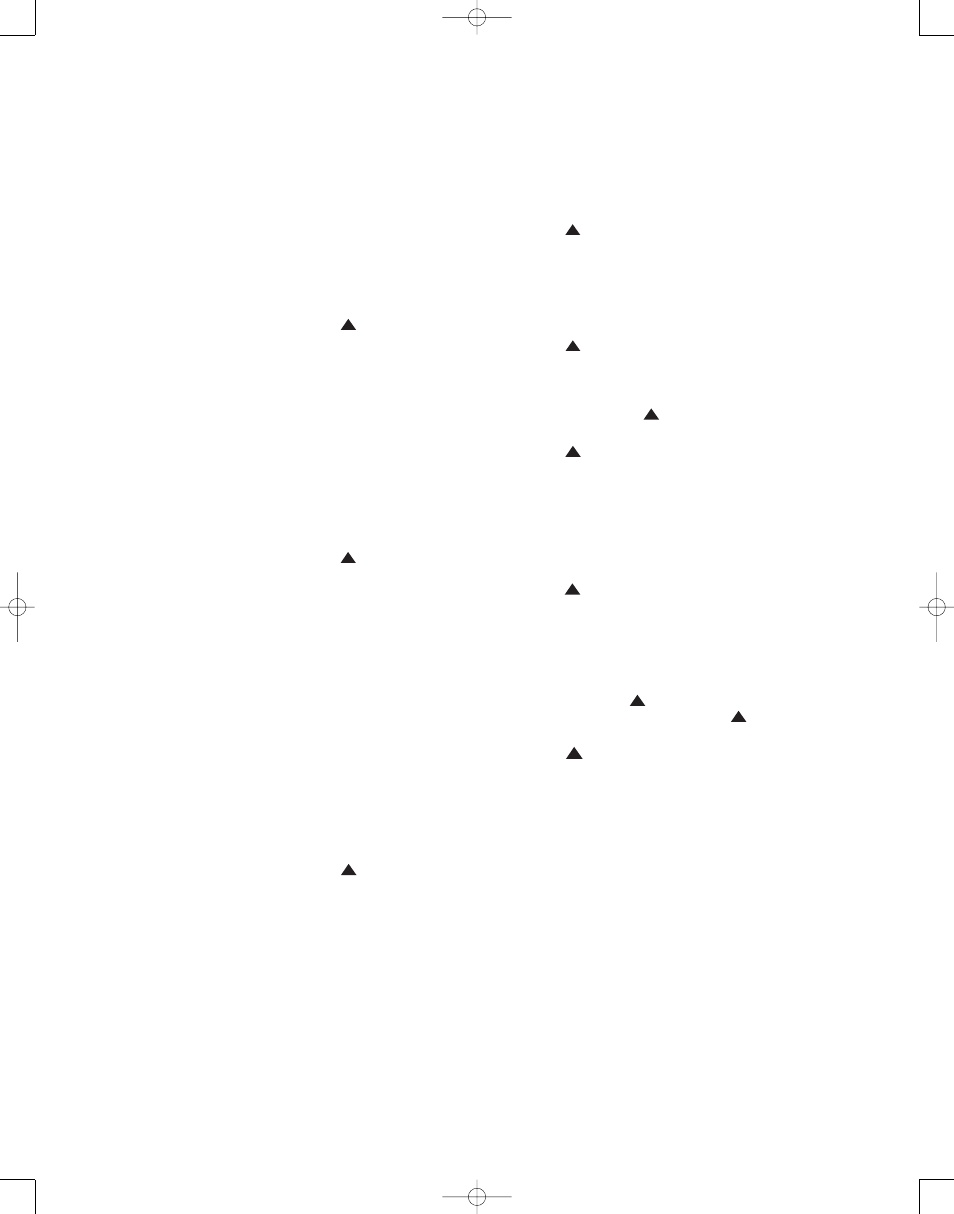
35
4:3 LTRBOX TO 16:9 – This mode is used
to adjust an image which is designed to
display a 16:9 movie on a 4:3 screen. In
order to preserve the full width of the
movie on a narrower screen, the image
is reduced in size and black bars appear
above and below it. This setting zooms
in on the image, enabling it to fill the
CVPD50’s 16:9 screen without losing any
portion of the image. The image is simply
enlarged so that its two sides fit the
edges of the CVPD50 16:9 screen and the
black bars on top & bottom are cropped
off. The image is stretched in a linear
fashion (evenly throughout the frame).
2.35 LB TO 16:9 NL – This mode is used
to adjust an image from a widescreen
film which is actually at a wider ratio
than the CVPD50’s 16:9 ratio. In order to
fit on the smaller screen, the image is
compressed in a nonlinear fashion, but
no portion of the image is lost.
2.35 LB TO 16:9 CROPPED – This mode
is an alternative adjustment for a
widescreen film. The image is not com-
pressed or scaled in any way, but the
outer edges are cropped, sacrificing a
slight amount of the original content in
exchange for 100% accurate image pro-
portions.
4:3 HDTV TO 16:9 – As HDTV is new to
the broadcast industry and there is still a
considerable amount of older 4:3 stan-
dard recording & broadcast equipment in
use, 4:3 material is sometimes broadcast
in HD 16:9 format with black or other
color bars on its sides. Since these bars
are a part of the actual picture, conven-
tional picture resizing techniques do not
work in eliminating them. This setting is
specifically designed to address this
problem. It first crops the bars off the
sides of the 16:9 picture to render it a 4:3
picture, and then performs a natural-look-
ing nonlinear stretch to fill the entire 16:9
screen.
The Letterbox adjustment is temporary,
and will only apply to that disc. We
encourage you to experiment with the
modes to find one that suits you for a
given presentation.
NOTE: The Letterbox and Frame func-
tions are not available with the internal
DVD/CD changer unless the DVD Auto
Resize function has been turned off using
the Screen setup menus. See page 57 for
more information.
When pressed and held for at least two
seconds, this button places the CVPD50
display screen in Screen Saver mode, in
which a JBL logo will appear to move
around the screen. It is important to turn
on the Screen Saver any time a still
image is likely to remain on screen for
more than a few minutes, as a still
image, such as a menu display, may be
“burned” into the display, causing perma-
nent damage to the plasma screen that is
not covered under warranty. This danger
is not present when a moving image is
displayed.
PIP On-Off/PIP Swap Button:
When used with a PIP source whose
composite video output has been con-
nected to the Picture-in-Picture
Composite Video Input a, press this
button once to turn on the PIP function,
and again to turn it off.
Pressing and holding this button for sev-
eral seconds causes the main source to
appear in the PIP inset display, and the
PIP source to appear in the main display.
Pressing and holding the button again
returns the PIP source to the inset, and
the main source to the main display.
Auto/PIP Channel Up Button: In
the Screen mode, this button selects
automatic detection of the aspect ratio
of program material, with playback in the
16:9 format, inserting black bars on the
right and left sides as required for 4:3
images, unless you have configured your
system to display 4:3 images stretched
to fill the 16:9 screen. This function is
not available with HD (480p or better)
signals. See pages 13 and 27 for more
information on configuring aspect ratios.
When used with a PIP-capable device
whose composite video output has been
connected to the Picture-in-Picture
Composite Video Input a, pressing
this button changes the channel of the
PIP device to the next higher one. It has
no effect on the CVR700 or CVPD50.
Learn/Screen Standby/PIP
Channel Down Button:
Press this but-
ton to begin the process of “learning” the
codes from another product’s remote into
the CVR700 secondary remote. (See page
93 for more information on using the
remote’s learning function.)
When used in the Screen mode, this but-
ton places the CVPD50 display in Standby
mode, without affecting use of the CVR700.
This function may be preferred for audio-
only listening sessions to aviod burning a
still image into the plasma display.
When used with a PIP-capable device
whose composite video output has been
connected to the Picture-in-Picture
Composite Video Input a, pressing
this button changes the channel of the
PIP device to the next lower one. It has
no effect on the CVR700 or CVPD50.
Light Button: Press this button to
activate the remote’s backlight for ease
of use in darkened rooms. The light will
remain active for 7 seconds after this but-
ton has been pressed, and will remain lit
for an additional 7 seconds after any other
button on the remote has been pressed.
Program/Record Button: In the
DVD mode, press this button to access
the screen for programming play lists.
The Record function is used when the DR
Input Selector
has been activated
for use with an external recorder.
Freeze/PVR List Button: In Screen
mode, you may use this button to pause
playback of the video picture while allow-
ing the audio playback to continue unin-
terrupted.
When a PVR is in use, press this button
to list recorded materials. Refer to your
PVR’s owner’s manual for information.
Pause Button: This button may be
used with the internal disc changer or
with an external DVD or CD player or
other playback device. Pressing the Pause
button will pause play, allowing you to
step forward frame by frame through a
DVD with each press of the Forward
Skip Button
. Press the Pause
Button again, or the Play Button
,
to resume normal play.
Frame/Stop/PVR Live Button: In
Screen mode, this button performs the
Frame function, which enables you to
set the desired aspect ratio for viewing
program materials, independent of the
aspect ratio encoded on the disc. The
following settings are available through
the Frame function:
16:9 – This setting is used to display 16:9
program material in the full-screen 16:9
mode on the CVPD50.
4:3 TO 16:9 NL – This mode adjusts a 4:3
aspect ratio image to fill the CVPD50’s
16:9 screen while creating a more natural
looking picture. This is accomplished by
stretching the two sides of the picture
more than the center of the picture where
most of the content is.
4:3 LTRBOX TO 16:9 – This mode is used
to adjust an image which is designed to
display a 16:9 movie on a 4:3 screen. In
order to preserve the full width of the
33
34
35
36
37
38
39
40
41
42
43
44
45
46
47
48
49
50
51
52
53
54
55
56
57
38
39
40
41
31
32
30
28
29
25
26
27
28
29
30
24
23
22
21
20
31
37
36
35
34
33
32
31
37
36
35
34
33
32
48
49
50
51
47
46
45
44
43
42
1
2
3
4
5
6
7
8
9
10
11
12
13
14
15
16
17
18
19
20
21
22
23
24
25
26
27
28
29
30
31
32
33
34
35
36
37
38
39
40
41
42
43
44
45
46
47
48
33
34
35
36
37
38
39
40
41
42
43
44
45
46
47
48
49
50
51
52
53
54
55
56
57
38
39
40
41
31
32
30
28
29
25
26
27
28
29
30
24
23
22
21
20
31
37
36
35
34
33
32
31
37
36
35
34
33
32
48
49
50
51
47
46
45
44
43
42
1
2
3
4
5
6
7
8
9
10
11
12
13
14
15
16
17
18
19
20
21
22
23
24
25
26
27
28
29
30
31
32
33
34
35
36
37
38
39
40
41
42
43
44
45
46
47
48
33
34
35
36
37
38
39
40
41
42
43
44
45
46
47
48
49
50
51
52
53
54
55
56
57
38
39
40
41
31
32
30
28
29
25
26
27
28
29
30
24
23
22
21
20
31
37
36
35
34
33
32
31
37
36
35
34
33
32
48
49
50
51
47
46
45
44
43
42
1
2
3
4
5
6
7
8
9
10
11
12
13
14
15
16
17
18
19
20
21
22
23
24
25
26
27
28
29
30
31
32
33
34
35
36
37
38
39
40
41
42
43
44
45
46
47
48
33
34
35
36
37
38
39
40
41
42
43
44
45
46
47
48
49
50
51
52
53
54
55
56
57
38
39
40
41
31
32
30
28
29
25
26
27
28
29
30
24
23
22
21
20
31
37
36
35
34
33
32
31
37
36
35
34
33
32
48
49
50
51
47
46
45
44
43
42
1
2
3
4
5
6
7
8
9
10
11
12
13
14
15
16
17
18
19
20
21
22
23
24
25
26
27
28
29
30
31
32
33
34
35
36
37
38
39
40
41
42
43
44
45
46
47
48
33
34
35
36
37
38
39
40
41
42
43
44
45
46
47
48
49
50
51
52
53
54
55
56
57
38
39
40
41
31
32
30
28
29
25
26
27
28
29
30
24
23
22
21
20
31
37
36
35
34
33
32
31
37
36
35
34
33
32
48
49
50
51
47
46
45
44
43
42
1
2
3
4
5
6
7
8
9
10
11
12
13
14
15
16
17
18
19
20
21
22
23
24
25
26
27
28
29
30
31
32
33
34
35
36
37
38
39
40
41
42
43
44
45
46
47
48
33
34
35
36
37
38
39
40
41
42
43
44
45
46
47
48
49
50
51
52
53
54
55
56
57
38
39
40
41
31
32
30
28
29
25
26
27
28
29
30
24
23
22
21
20
31
37
36
35
34
33
32
31
37
36
35
34
33
32
48
49
50
51
47
46
45
44
43
42
1
2
3
4
5
6
7
8
9
10
11
12
13
14
15
16
17
18
19
20
21
22
23
24
25
26
27
28
29
30
31
32
33
34
35
36
37
38
39
40
41
42
43
44
45
46
47
48
33
34
35
36
37
38
39
40
41
42
43
44
45
46
47
48
49
50
51
52
53
54
55
56
57
38
39
40
41
31
32
30
28
29
25
26
27
28
29
30
24
23
22
21
20
31
37
36
35
34
33
32
31
37
36
35
34
33
32
48
49
50
51
47
46
45
44
43
42
1
2
3
4
5
6
7
8
9
10
11
12
13
14
15
16
17
18
19
20
21
22
23
24
25
26
27
28
29
30
31
32
33
34
35
36
37
38
39
40
41
42
43
44
45
46
47
48
33
34
35
36
37
38
39
40
41
42
43
44
45
46
47
48
49
50
51
52
53
54
55
56
57
38
39
40
41
31
32
30
28
29
25
26
27
28
29
30
24
23
22
21
20
31
37
36
35
34
33
32
31
37
36
35
34
33
32
48
49
50
51
47
46
45
44
43
42
1
2
3
4
5
6
7
8
9
10
11
12
13
14
15
16
17
18
19
20
21
22
23
24
25
26
27
28
29
30
31
32
33
34
35
36
37
38
39
40
41
42
43
44
45
46
47
48
33
34
35
36
37
38
39
40
41
42
43
44
45
46
47
48
49
50
51
52
53
54
55
56
57
38
39
40
41
31
32
30
28
29
25
26
27
28
29
30
24
23
22
21
20
31
37
36
35
34
33
32
31
37
36
35
34
33
32
48
49
50
51
47
46
45
44
43
42
1
2
3
4
5
6
7
8
9
10
11
12
13
14
15
16
17
18
19
20
21
22
23
24
25
26
27
28
29
30
31
32
33
34
35
36
37
38
39
40
41
42
43
44
45
46
47
48
33
34
35
36
37
38
39
40
41
42
43
44
45
46
47
48
49
50
51
52
53
54
55
56
57
38
39
40
41
31
32
30
28
29
25
26
27
28
29
30
24
23
22
21
20
31
37
36
35
34
33
32
31
37
36
35
34
33
32
48
49
50
51
47
46
45
44
43
42
1
2
3
4
5
6
7
8
9
10
11
12
13
14
15
16
17
18
19
20
21
22
23
24
25
26
27
28
29
30
31
32
33
34
35
36
37
38
39
40
41
42
43
44
45
46
47
48
33
34
35
36
37
38
39
40
41
42
43
44
45
46
47
48
49
50
51
52
53
54
55
56
57
38
39
40
41
31
32
30
28
29
25
26
27
28
29
30
24
23
22
21
20
31
37
36
35
34
33
32
31
37
36
35
34
33
32
48
49
50
51
47
46
45
44
43
42
1
2
3
4
5
6
7
8
9
10
11
12
13
14
15
16
17
18
19
20
21
22
23
24
25
26
27
28
29
30
31
32
33
34
35
36
37
38
39
40
41
42
43
44
45
46
47
48
CVR700 OM 12/17/04 4:24 PM Page 35
