JBL CVPD50 User Manual
Page 27
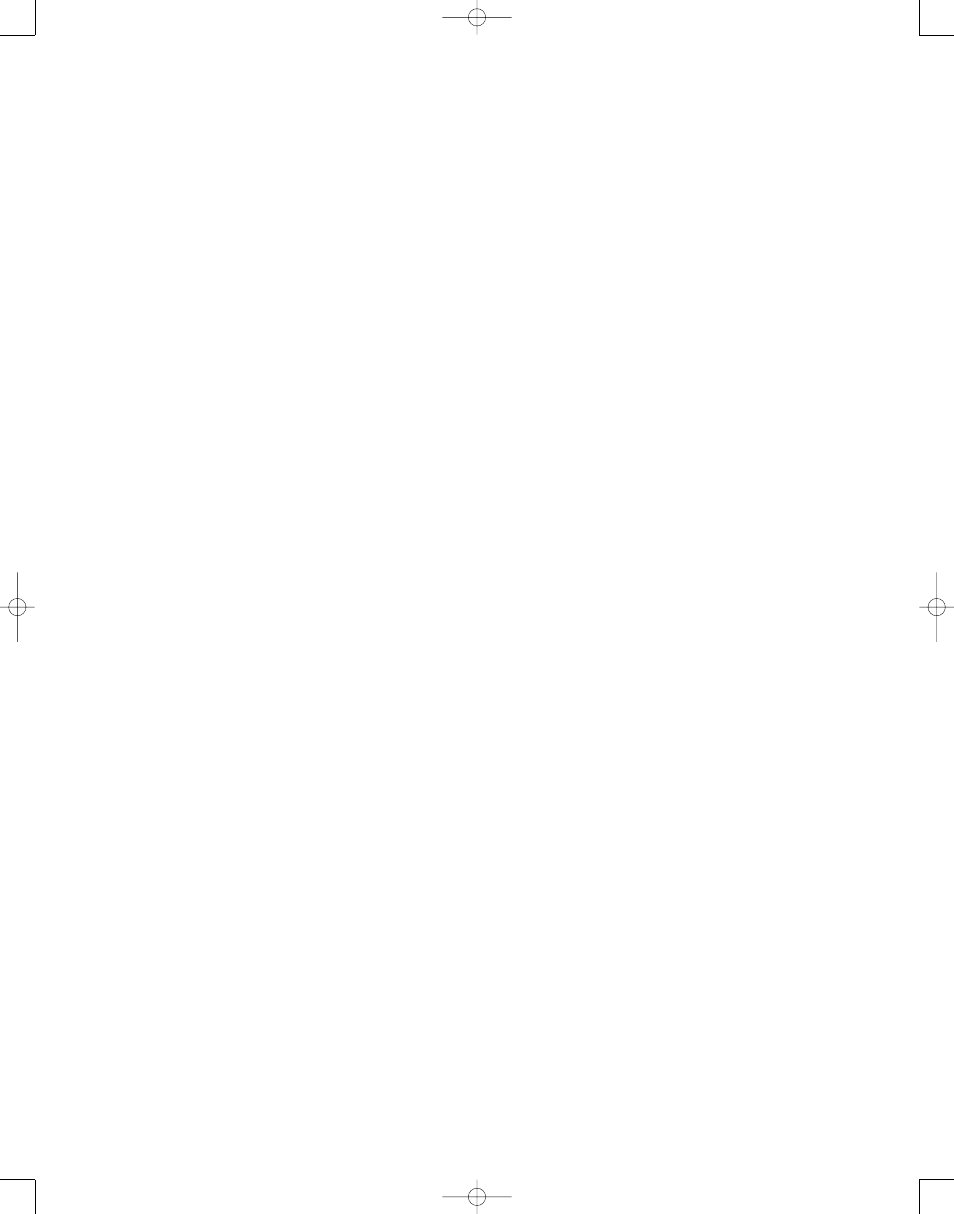
27
next lower station with acceptable signal
strength and stop. The Lower Display
Line E
will indicate
AUTO TUNED.
When an FM Stereo station is tuned, the
display will read
AUTO ST TUNED.
When the tuner is in Manual/Mono mode,
you may press and hold this button to
scan downward through the frequencies,
and the tuner will stop immediately
when you release this button, even if no
acceptable signal is detected at that
frequency.
See page 64 for more information on
using the tuner.
When an optical player source, such as
the internal DVD changer, is in use, press
this button to search quickly in reverse
through the current track or chapter.
Depending on the type of disc used in the
internal DVD changer, each additional
press will cycle through the available
scan speeds as follows (available scan
speeds may differ for external optical
source devices):
DVD-Audio and DVD-Video discs: 2x, 4x,
16x, 100x
CD and VCD discs: 2x, 4x, 8x
MP3 and WMA discs: 2x, 4x, 8x, 16x
See page 68 for more information on
using the internal DVD changer’s trans-
port controls.
M Record/Stop/Pause Transport
Controls: These buttons have no func-
tion in the System or Screen modes, but
are used with sources such as the inter-
nal disc changer or external DVD or CD
players, tape or digital recorders or VCRs.
When the internal disc changer is in use,
pressing the Stop button once will place
a DVD in resume mode, meaning that you
may press the Play Button
e to con-
tinue playing the disc from the point
where it was stopped. If you press the
Stop button twice, play will resume from
the beginning of the disc. Pressing the
Pause Button w will pause play,
allowing you to step frame by frame for-
ward through a DVD with each additional
press of the Pause Button w. Press
the Play Button
e, to resume normal
play, or press the Stop Button w to
stop.
N Status/Settings Button: This but-
ton has different functions, depending on
which device is in use.
Press it to display the CVR700 system’s
status, or an external DVD recorder’s
status.
When the internal disc changer or tuner,
or an external cable television box is in
use, press this button to access the cur-
rent settings for the device.
For digital VCRs and game consoles, this
button performs the Back function. For
some PVRs/DVRs this button performs
the Instant Replay function.
O Title/Freeze Button: This button’s
function differs, depending on whether
the internal disc changer (DVD/Main
mode) or the Screen mode is active. To
use this button, be careful to press only
on the upper portion of the button, as
other functions are accessed by pressing
on the lower portion of the button.
In DVD/Main mode, press this button
while a disc is playing to display the cur-
rent title number. Press it again to jump
to the next numbered title on the disc.
This function may be available even
when the disc’s software prohibits title-
jumping using the Forward/Reverse
Skip Buttons
Jh. Many DVD-Audio
discs require you to press this button to
access the disc menu.
In Screen mode, you may use this button
to pause playback of the video picture
while allowing the audio playback to con-
tinue uninterrupted, enabling you to cap-
ture an instance or frame of the video.
P Random/Letterbox Button: This
button’s function differs, depending on
whether the internal disc changer
(DVD/Main mode) or the Screen mode is
active. To use this button, be careful to
press only on the upper portion of the
button, as other functions are accessed
by pressing on the lower portion of the
button.
In DVD/Main mode, press this button for
playback in random order. The Random
function is not available when playing
DVD-Audio or DVD-Video discs unless a
playlist has been programmed, and it is
not available at all for JPEG discs.
In Screen mode, when using the internal
DVD changer, this button is only active if
the Auto Resize feature is turned off via
the SCREEN MENU (see page 57). This
button performs the Letterbox function,
which enables you to adjust the screen to
eliminate black bars that may appear on
the top and bottom or sides of the image
due to the aspect ratio of the program
material differing from the 16:9 aspect
ratio of the CVPD50. In most cases, the
CVR700’s video processor is able to auto-
matically detect the aspect ratio setting
of the program material and adjust the
display automatically to fill the screen.
However, in some cases the material may
be a movie displayed in widescreen
(2.35:1) format, or the material may not
contain embedded information necessary
for the CVR700 to make an automatic
adjustment. The available letterbox
modes are:
16:9 – This setting is used to display 16:9
program material in the full-screen 16:9
mode on the CVPD50. This setting will
also apply a linear (consistent) stretch to
a 4:3 picture.
4:3 LTRBOX TO 16:9 – This mode is used
to adjust an image which is designed to
display a 16:9 movie on a 4:3 screen. In
order to preserve the full width of the
movie on a narrower screen, the image
is reduced in size and black bars appear
above and below it. This setting zooms
in on the image, enabling it to fill the
CVPD50’s 16:9 screen without losing any
portion of the image. The image is simply
enlarged so that its two sides fit the
edges of the CVPD50 16:9 screen and the
black bars on top and bottom are cropped
off. The image is stretched in a linear
fashion (evenly throughout the frame).
2.35 LB TO 16:9 NL – This mode is used
to adjust an image from a widescreen
film which is actually at a wider ratio
than the CVPD50’s 16:9 ratio. In order to
fit on the smaller screen, the image is
compressed in a nonlinear fashion, but no
portion of the image is lost.
2.35 LB TO 16:9 CROPPED – This mode
is an alternative adjustment for a
widescreen film. The image is not com-
pressed or scaled in any way, but the
outer edges are cropped, sacrificing a
slight amount of the original content in
exchange for 100% accurate image pro-
portions.
4:3 HDTV TO 16:9 – As HDTV is new to
the broadcast industry and there is still a
considerable amount of older 4:3 stan-
dard recording and broadcast equipment
in use, 4:3 material is sometimes broad-
cast in HD 16:9 format with black or
other color bars on its sides. Since these
bars are a part of the actual picture, con-
ventional picture resizing techniques do
not work in eliminating them. This setting
is specifically designed to address this
problem. It first crops the bars off the
sides of the 16:9 picture to render it a 4:3
picture, and then performs a natural-look-
ing nonlinear stretch to fill the entire 16:9
screen.
CVR700 OM 12/17/04 4:23 PM Page 27
