Resetting your phone, Phone reset, Security lock – Motorola I1 User Manual
Page 86: Unlocking your phone, Calling in lock mode
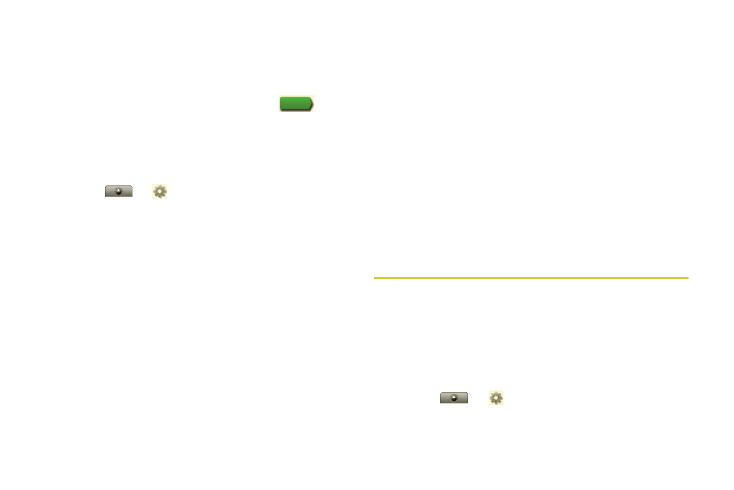
76
Let the screen time out (don’t press or touch
anything).
To unlock the screen:
ᮣ
Press
Screen Lock
# and then drag
to the
right.
Security Lock
To access the Security lock menu:
ᮣ
Touch
>
Settings > Security & location >
Security lock
, and then select an option.
Ⅲ
To set a password or an unlock pattern that you
need to draw to unlock your screen, touch
Security lock type > Password
or
Pattern
and
follow the prompts to enter and confirm a
password or pattern.
Ⅲ
To turn the lock off, touch
Security lock type >
None
and enter the password or pattern as
prompted.
Ⅲ
To change the password or lock pattern, touch
Change unlock password
or
Change unlock
pattern
. (To select either of these options, a
security lock type must be set.)
Unlocking Your Phone
ᮣ
At the “Enter password to unlock” prompt, enter
your password and touch
Enter
.
– or –
At the “Draw pattern to unlock” prompt, draw the
saved pattern to unlock the phone.
Calling in Lock Mode
You can place calls to 911 when in lock mode.
ᮣ
Touch the
Emergency call
button at the bottom of
the screen, dial
911, and press
Talk
`
.
Resetting Your Phone
Phone Reset
Selecting
Reset phone
resets all phone settings back to
their default values, and clears all information (text
messages, contacts, emails, etc.) and downloaded
apps.
1.
Touch
>
Settings
> SD card & phone
storage > Master Clear > Reset phone
.
Stretch to unlock
