Sending my info and contact information, Sending my info – Motorola I1 User Manual
Page 49
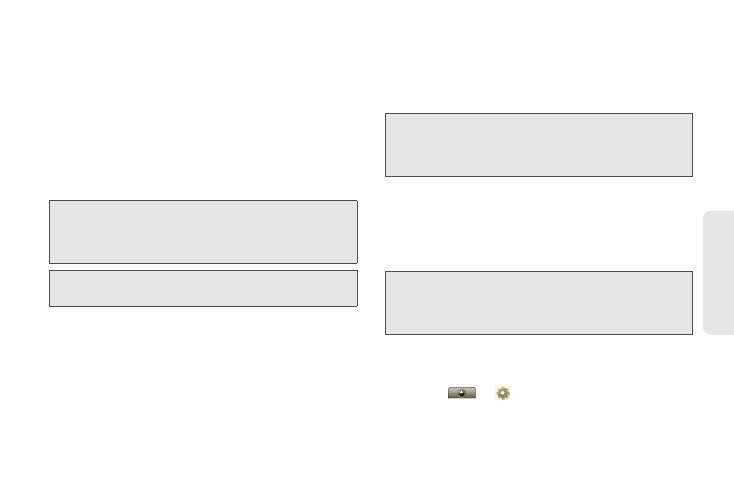
39
Mak
ing Calls
To accept a picture:
1.
When you see the message asking you to accept
the picture, touch
Accept
. (To decline the picture,
touch
Reject
.)
2.
Wait while the picture is transmitted. The Direct
Connect call is temporarily interrupted while a
picture is transmitted.
3.
When prompted, press the DC button to resume
the Direct Connect call.
Sending My Info and Contact Information
When you send My Info or contact information using
Nextel Direct Send, the information you send appears
on the display of the receiving phone. After the call, the
information appears on that phone’s Call log list.
Sending My Info
You can control what portion of the information in My
Info is sent, and whether it is sent automatically in every
Direct Connect call or only when you choose to send it.
The information your phone sends always includes My
Name and Direct Connect.
It may include
Line 1
,
Line 2
,
Direct Connect,
and
Group
ID
depending on the options provided by your service
provider and how you set your sending options.
The default setting is
Line 1
only.
To change which fields are sent:
1.
Touch
>
Settings >
Call settings >
Direct Connect settings > Sharing contact info >
Select info to share
.
Note:
The first time you accept a stored picture after turning
the phone on, the message
Picture fees may apply
appears and you are prompted to respond. Touch
OK
to accept the picture. Touch
Cancel
to cancel.
Tip:
To stop the transmission before it is finished, touch
Cancel
.
Note:
When you send your contact information, certain
information, such as street addresses or custom entries,
chat addresses, organizations, and notes cannot be
included.
Note:
The My Info feature gets its information from your
phone’s contact entry. To add more information to My
Info, edit your phone’s contact entry, and then select the
additional fields in the
Select info to share
screen.
