Microsd settings, Viewing memory in the microsd card, Usb and memory card – Motorola I1 User Manual
Page 108: Usb drag and drop
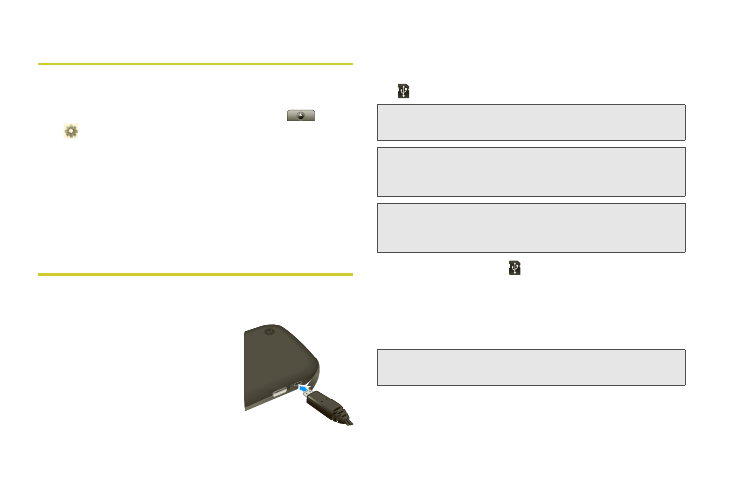
98
microSD Settings
Viewing Memory in the microSD Card
1.
With the microSD card inserted, touch
>
Settings > SD card & phone storage
.
2.
The following information will be displayed:
Ⅲ
Total space
displays the capacity of the memory
card.
Ⅲ
Available space
displays the amount of free
memory space.
USB and Memory Card
USB Drag and Drop
You can transfer your pictures,
videos, music, ringtones, and
more, from your computer to your
phone’s memory card.
1.
With a memory card inserted,
and your phone showing the
home screen, connect a Motorola micro USB data
cable from your phone’s micro USB port to a USB
port on your computer. Your phone should show
in the notifications bar.
2.
Your phone shows
in the notifications bar. You
can’t use the files on your memory card while it is
connected.
3.
Touch
Mount
(if asked) to connect your memory
card.
4.
On your computer, use the “My Computer” window
to find “Removable Disk”.
Note:
You may need to remove the USB data cable from the
charger power head.
Note:
Make sure to connect the phone to a high power USB
port. Typically, these are located directly on your
computer.
Note:
Your phone supports Microsoft™ Windows™ XP and
Windows Vista™. Other operating systems may not be
compatible.
Note:
If you connect a mass storage device to a peripheral
device, your device may not work properly.
