Downloading apps, Android market – Motorola I1 User Manual
Page 73
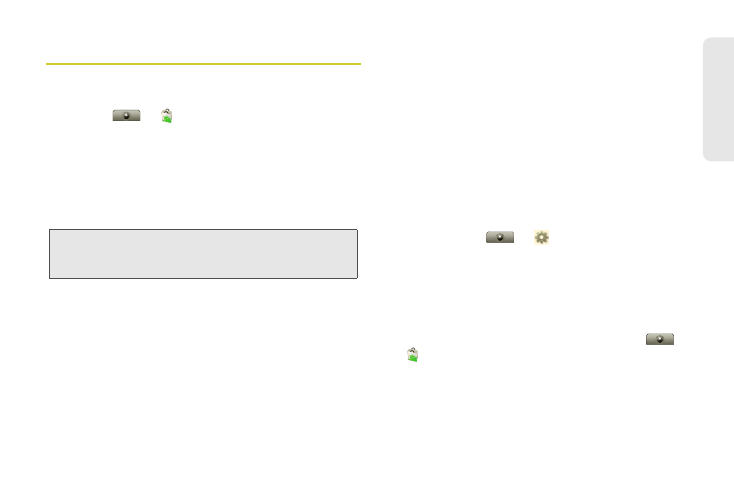
63
Web a
n
d
Dat
a
Downloading Apps
Android Market™
ᮣ
Touch
>
Market
The Android Market™ lets you access all the fun games
and cool apps you want. It provides you with access
software developers everywhere, so you can find the
app you want. If you need help or have questions
about Android Market, press
Menu
/
> Help
from any
market screen.
Browse and Install Apps
ᮣ
From the Market home page, select a category or
search for an app, touch the app you want to
install, and then touch
Install
(if the app is free)
or
Buy
.
Ⅲ
If an app you are downloading requires access to
your data or control of functions on your phone,
you’ll be asked to give your permission. After
selecting
Install
, the app will download. After
selecting
Buy
, you may be asked to sign in to an
additional Google account. Sign in and select
Purchase now
to proceed. Follow the onscreen
instructions. To see the download progress, open
the notifications window.
After you download an app, the icon for that app
appears on your Applications tab (see “Apps
(Applications)” on page 15).
Manage Apps
1.
To manage your apps, from your phone’s home
screen touch
>
Settings
>
Applications
>
Manage applications
.
2.
Touch an app to open the details screen — from
here you can review, uninstall, and more.
Restore Apps
ᮣ
To reinstall any downloaded items, touch
>
Market
> My Downloads
. All previously installed
apps are listed and available for download.
Note:
You’ll need a Gmail account in order to buy and
download apps from Android Market. (See “Gmail” on
page 64.)
