Swype™ text entry, Text entry settings, Swype typing tips – Motorola I1 User Manual
Page 33: Phone basics 23, As though it was an apostrophe
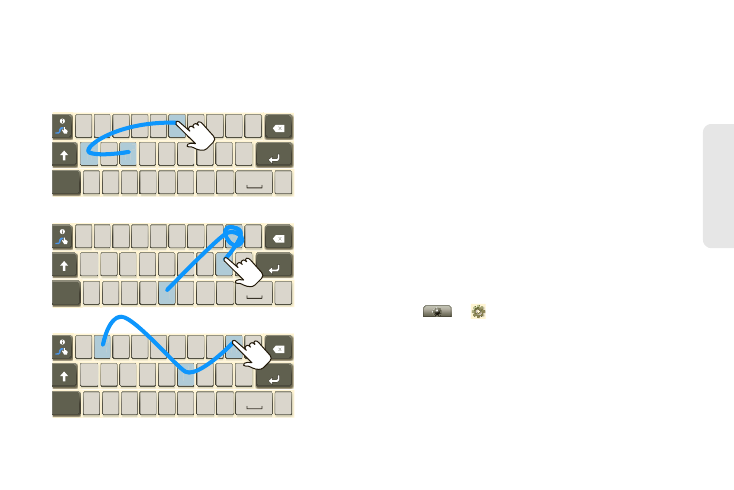
2. Phone Basics
23
Phone Bas
ics
Swype™ Text Entry
Swype lets you enter a word with one continuous
motion. To enter a word, just drag your finger over the
letters.
Swype Typing Tips
ⅷ
To enter apostrophes in common words (like “I’ll”),
drag through the
n
as though it was an apostrophe.
ⅷ
To enter several symbols, touch
SYM
.
ⅷ
To correct a word, double-tap it. Swype shows a
small menu of other word options. Swype might also
show a menu if it can’t guess your word.
ⅷ
If Swype doesn’t know a word, you can still touch the
letter keys to enter it. Swype remembers, so next time
you can just drag over the letters.
Text Entry Settings
When you use the touchscreen keyboard, your phone
suggests words from your dictionary and chosen
language.
Touch
>
Settings > Locale & text
.
ⅷ
To change the language and the style for your
touchscreen keyboard, touch
Select locale
.
ⅷ
To edit your dictionary, touch
User dictionary
.
ⅷ
To change the sounds, corrections, and other
settings for your touchscreen keyboard, touch
Android keyboard
,
Swype
, or
XT9 Text Input
.
q
w
a
EN
@
#
1
2
3
_
%
(
)
!
7
8
9
0
/
?
s
d
f
g
h
j
k
z
SYM
x
c
v
b
n
m
_
,
‘
.
l
e
r
t
y
u
i
o
p
8
$
4
5
6
+
:
;
“
q
w
a
EN
@
#
1
2
3
_
%
(
)
!
7
8
9
0
/
?
s
d
f
g
h
j
k
z
SYM
x
c
v
b
n
m
_
,
‘
.
l
e
r
t
y
u
i
o
p
8
$
4
5
6
+
:
;
“
q
w
a
EN
@
#
1
2
3
_
%
(
)
!
7
8
9
0
/
?
s
d
f
g
h
j
k
z
SYM
x
c
v
b
n
m
_
,
‘
.
l
e
r
t
y
u
i
o
p
8
$
4
5
6
+
:
;
“
h
+
w
@
(
o
k
;
0
b
(
o
d
4
3
y
a
8
For double
letters, circle
the letter.
To
capitalize,
go above
the
keyboard.
book
Who
day
