Get directions, Select map mode, Latitude – Motorola I1 User Manual
Page 101
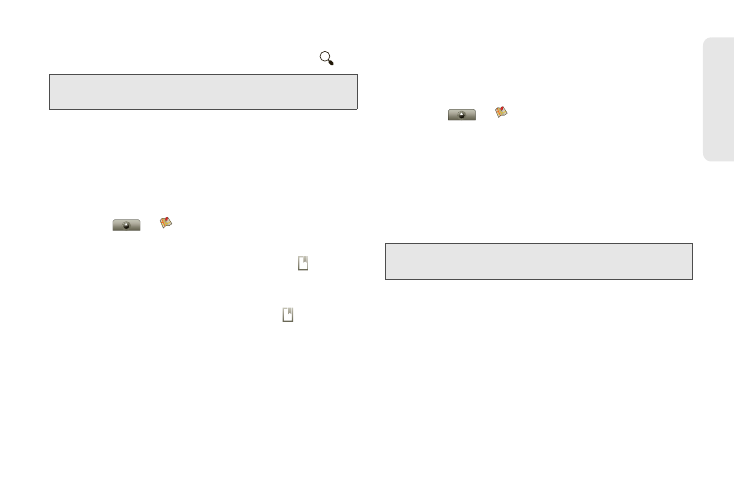
91
To
o
ls
2.
Enter text in the search box, (for example, an
address, business, or city), and then touch
.
3.
Touch the search box, in the lower left-hand
corner, to view all the results, and then touch the
one you want. Select
Show on map
,
Get directions
,
Street view
,
Call
or
Add as a contact
.
Get Directions
1.
Touch
Maps
, and then press
Menu
/
> Directions
.
2.
Enter a starting point address, or touch
and
select
My current location
,
Contacts
, or
Points on
map
.
3.
Enter an end point address, or touch
and select
Contacts
or
Points on map
.
4.
Select your mode of transport (car, public transport
or walk), then touch
Go
. Your directions are shown
as a list. To view your directions on a map, press
Menu
/
>
Show on map
.
5.
When you have finished, press
Menu
/
> More >
Clear map
.
Select Map Mode
ᮣ
Touch
Maps
, and then press
Menu
/
> Map mode
to select from
Map
(standard
map view),
Satellite
(map with photos), or
Traffic
(map with traffic conditions).
Ⅲ
Press
Menu
/
> More > Clear Map
to clear your
selections.
Latitude
Join Latitude
See where your friends and family are on Google
Maps™. Plan to meet up, check that your parents got
home safely, or just stay in touch.
Don’t worry, your location is not shared unless you
agree to it. You need to join Latitude, and then invite
your friends to view your location or accept their
invitations.
Tip:
If it is an address you have visited before, select from the
list shown.
Note:
This feature is not available in all areas. Check with your
service provider.
