Viewing status and notification information – Motorola I1 User Manual
Page 26
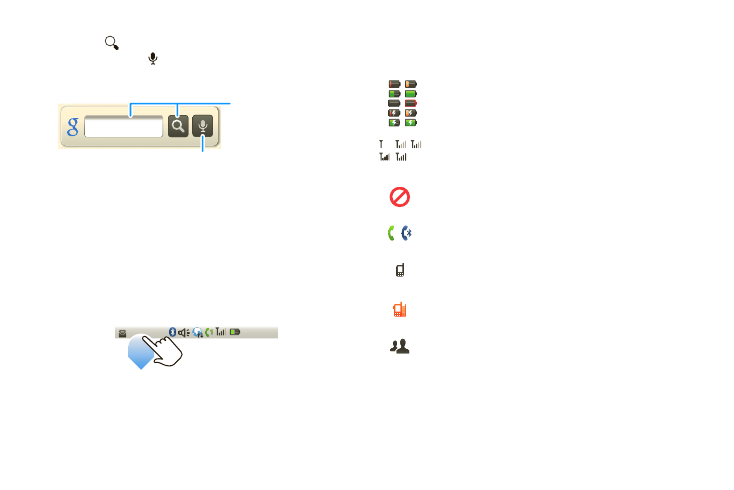
16
2. Phone Basics
3.
Touch
to begin the search. To use voice
search, touch
and say a search topic, such as
“pizza.”
Viewing Status and Notification
Information
Your phone’s display screen provides information
about your phone’s status and notifications. To see
your notifications, touch the notification bar and drag it
down. Icons on the right tell you about your phone’s
status.
This list identifies the symbols you’ll see on your
phone’s display screen:
Google search
Touch for voice
search.
Type, then touch the
icon for a text search.
1:22 PM
Battery Strength
— A fuller battery indicates a
greater charge. The “lightning” icon (bottom
rows) indicates the phone is charging.
Signal Strength
— More bars next to the
antenna indicate a stronger signal.
No Service
— Your phone is without service.
You cannot make or receive any type of call.
Phone In Use
— Your phone is active on a
phone call.
Direct Connect In Use
— Your phone is active
on a Direct Connect call.
Group In Use
— Your phone is active on a
Group Connect call.
Talkgroup In Use
— Your phone is active on a
Talkgroup call.
