Google data synchronization, Select apps to synchronize, Microsoft™ office outlook™ synchronization – Motorola I1 User Manual
Page 75: What can you manage, Set up synchronization, Microsoft
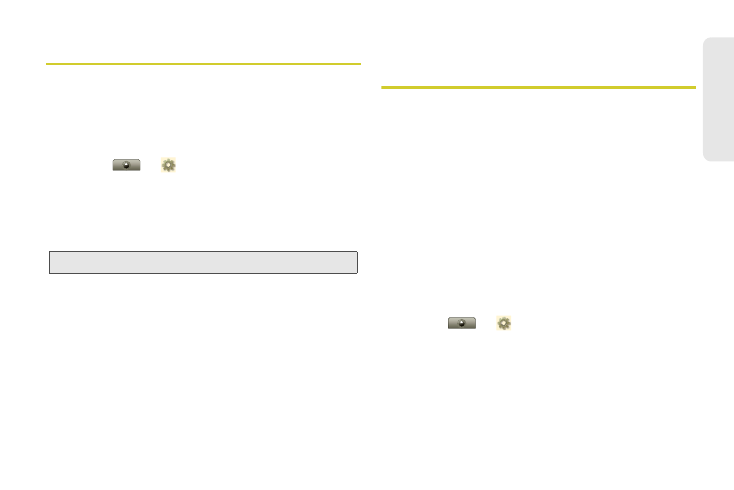
65
Web a
n
d
Dat
a
Google Data Synchronization
The Google apps on your phone give you access to
the same personal information (emails, events, and
contacts) that you have on a computer using Gmail,
Calendar, and Contacts. It’s easy to synchronize the
Google apps information you want to keep up-to-date.
ᮣ
Touch
>
Settings
>
Data synchronization > Google
.
Select Apps to Synchronize
1.
Touch
Background data
to enable synchronization.
2.
Touch the apps you want to synchronize (
Gmail
,
Calendar
, or
Contacts
).
Microsoft™ Office Outlook™
Synchronization
What Can You Manage?
Email, contacts, and calendar on your phone give you
access to the same personal information that you add,
view, and edit on your computer with the use of
Microsoft™ Outlook™.
You can:
ⅷ
View Google™ and Exchange contacts in one list.
ⅷ
Schedule and respond to meeting requests.
ⅷ
Access your company directory.
Set Up Synchronization
1.
Touch
>
Settings
>
Data synchronization
>
Exchange ActiveSync
.
2.
Enter your user name ([email protected]),
password, email address, and server details
including domain name and security type. (The
server address is the same URL you use to access
Tip:
To save battery power do not touch
Background data
.
