Google maps, Set your location sources, Find your location – Motorola I1 User Manual
Page 100: Find any location
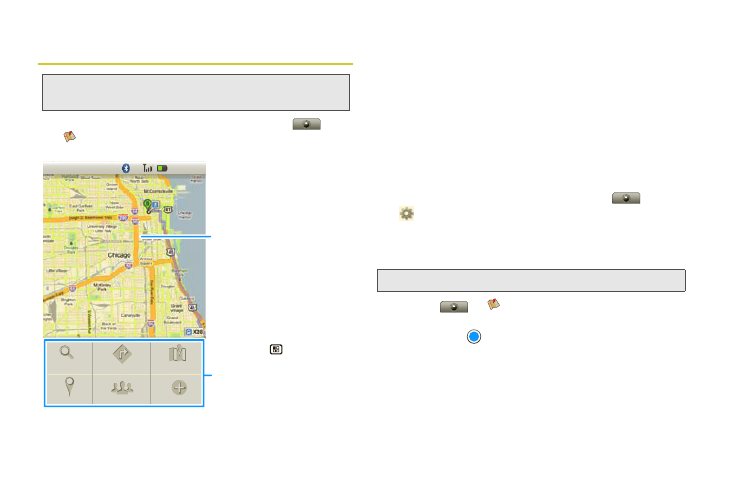
90
Google Maps™
ᮣ
To launch the Google Maps tool, touch
>
Google Maps
.
Google Maps™ opens in “Map mode”. To learn more
about the different map modes, see “Select Map
Mode” on page 91.
Set Your Location Sources
Set your phone to determine your location using GPS
satellite signals (highly accurate, but uses battery
power) or using the mobile network (less accurate, but
conserves battery power).
ᮣ
To set your location source(s), touch
>
Settings > Security & location > Enable GPS
satellites
and/or
Use wireless networks
.
Find Your Location
ᮣ
Touch
Maps
, and then press
Menu
/
> My Location
. Your location shows on
the map as
. The bigger the circle, the less
accurate the location.
Find Any Location
1.
Press
Menu
/
> Search
.
Note:
This feature is not available in all areas. Check with
Nextel for coverage availability.
1:22 PM
Search
My location
Directions
Join latitude
More
Map mode
Press Menu to open a
menu where you can search,
show your location, change
map modes, get directions,
and more.
Map View
Drag or flick to scroll.
Note:
Don’t forget to set your location sources.
