Add and remove friends, Share location, Hide your location – Motorola I1 User Manual
Page 102: Turn latitude off
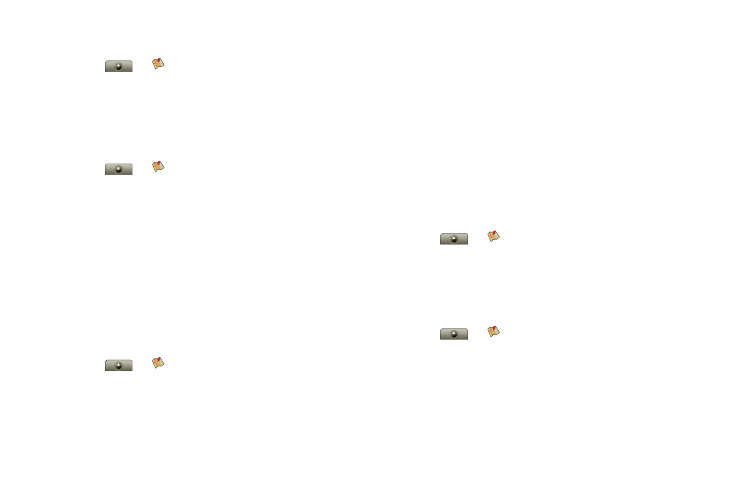
92
To join Latitude:
ᮣ
Touch
>
Google Maps > Menu
/
> Join
Latitude
. Read the privacy policy and if you agree
with it, touch
Allow & Share
.
Add and Remove Friends
To add friends:
1.
Touch
>
Google Maps > Menu
/
>
Latitude >
/
> Add friends
.
2.
Touch
Select from Contacts
or
Add via email
address
, touch a contact, and then touch
Add
friends
.
If your friends already use Latitude, they’ll receive an
email request and a notification. If they have not yet
joined Latitude, they’ll receive an email request that
invites them to sign in to Latitude with their Google
account.
To remove friends:
1.
Touch
>
Google Maps > Menu
/
>
Latitude
to show your friends list, and then touch a
friend in your list.
2.
Touch
Remove
.
Share Location
When you receive a request to share location details
you can choose to:
ⅷ
Accept and share back
— see your friend’s location,
and your friend can see yours.
ⅷ
Accept, but hide my location
— see your friend's
location, but they can't see yours.
ⅷ
Don't accept
— location information is not shared
between you and your friend.
Hide Your Location
ᮣ
Touch
>
Google Maps > Menu
/
>
Latitude
to show your friends list. Touch your
contact name, and then press
Menu
/
> Privacy >
Hide your location
.
Turn Latitude Off
1.
Touch
>
Google Maps > Menu
/
>
Latitude
to show your friends list, and then press
Menu
/
> Privacy > Turn off Latitude
.
2.
Touch
Yes
to confirm.
