Appendix - 3. how to format a disk – Motorola SABER RVN4002K User Manual
Page 76
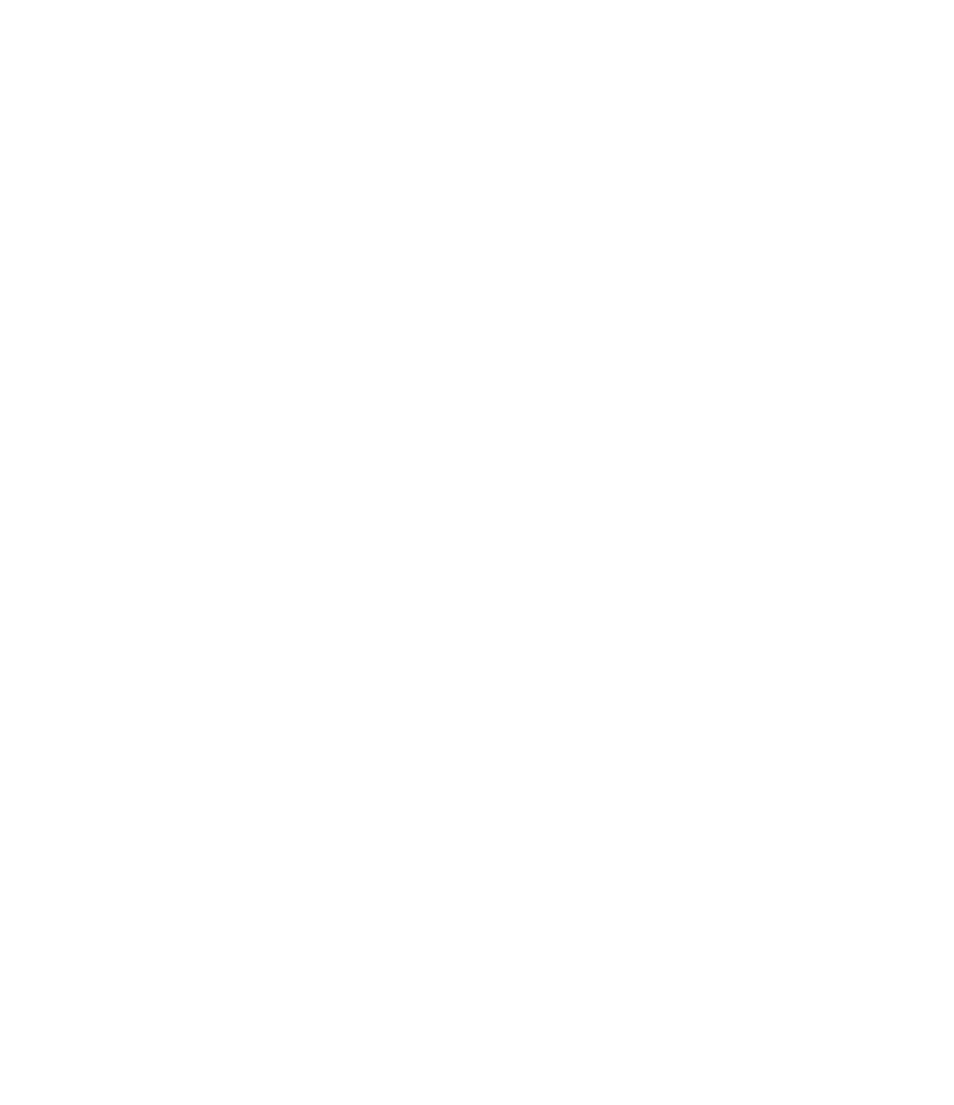
APPENDIX - 3. How To Format A Disk
A disk must be prepared or initialized to a specific recording format before your computer's disk
operating system (DOS) can read information from it or save information to it. This initialization
process is called 'formatting.' You must format all new disks before using them with your
computer.
You format a disk using your computer's DOS FORMAT utility. Refer to your computer owner's
manual and your DOS manual for additional information about the FORMAT procedure.
WARNING:
The Format procedure will destroy any previously existing information on the
disk. Always double check to be sure that you have placed the correct disk in
the drive BEFORE you begin the FORMAT procedure.
A. Dual-Floppy Disk Drive Systems
To format a disk with a dual-floppy disk system, place your DOS System disk in drive A: and
place the disk to be formatted in drive B: . Next type:
A: FORMAT B: /V [Press Enter]
After the disk is formatted, you will be prompted to give the disk a volume label to uniquely
identify the disk. The volume label may consist from 1 to 11characters.
B. Hard Disk Systems
To format a disk with a hard disk system, log on to the sub-directory that contains your DOS
files (specifically the FORMAT.COM file). for example, if your DOS files are installed on a
sub-directory called SYSDOS, change to this sub-directory by typing:
C: CD \SYSDOS
[Press Enter]
Place the disk to be formatted in drive A: and type:
C: FORMAT A: /V
[Press Enter]
After the disk is formatted, you will be prompted to give the disk a volume label to uniquely
identify the disk. The volume label may consist of from 1 to 11 characters.
70
Appendix - 3. How to Format a Disk
