Motorola SABER RVN4002K User Manual
Page 23
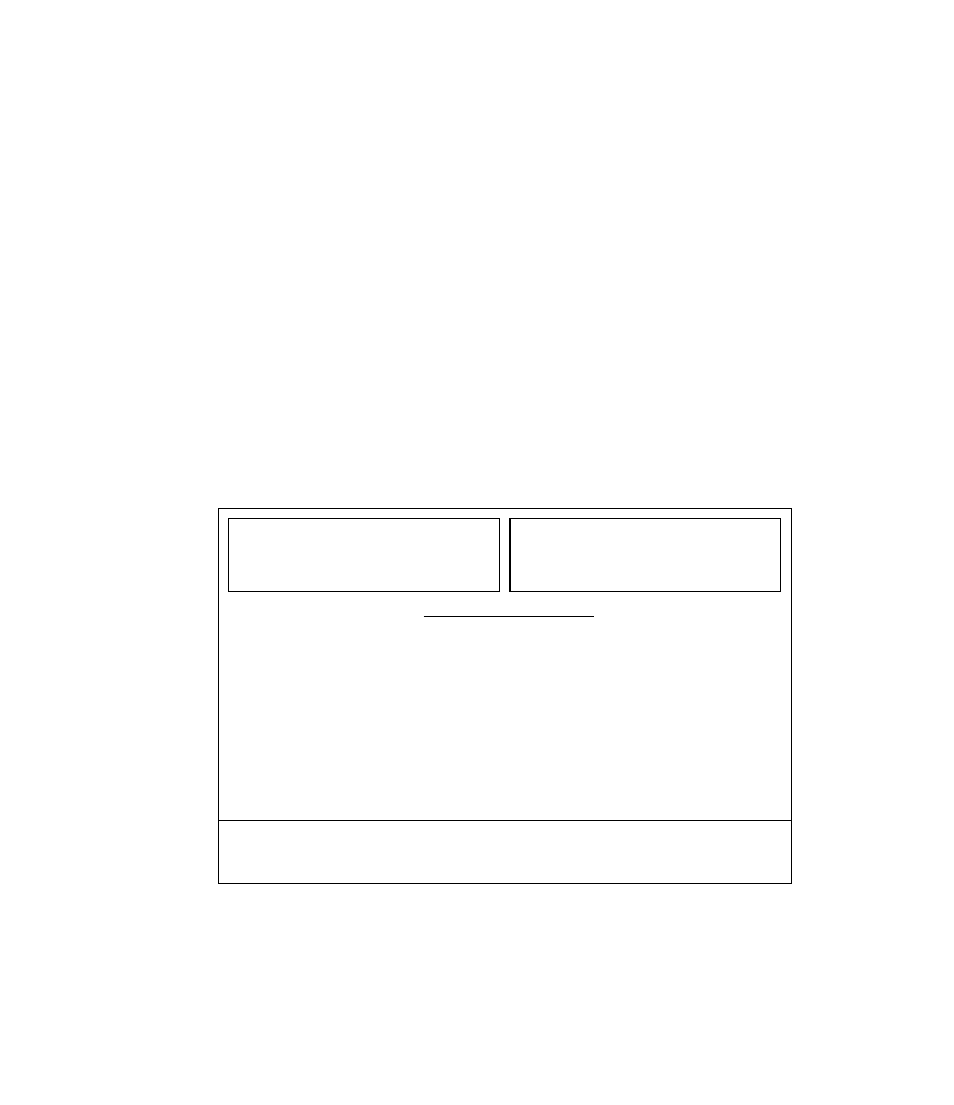
3.
Use the UP/DOWN arrow keys to select Asynchronous Communications Serial Port
COM 1 or COM 2.
4.
To complete the PC computer configuration, press F8 to SAVE the configuration
information to a file on the program disk. Every time you use the Radio Service
Software, the configuration that you SAVED last will be used. At anytime the
configuration may be changed and SAVED.
All selections may be reset to the original values by pressing the F9 (RESET DEFAULT)
function key. Note RESET DEFAULT does NOT save the configuration. If the default
values are desired, you must still save them by pressing F8 for SAVE in the Setup
Computer Configuration Menu. If you do not SAVE, the values in place when you exit
the Configuration screen will persist until you exit the program, or change them again.
5.
If you have a color monitor, continue with F7 - Screen Color Configuration. Otherwise,
this completes the software installation procedure.
F7 - Screen Color Configuration
Follow the steps below to configure your screen for the various color options. Press the
F7 function key to access the SCREEN COLOR CONFIGURATION screen as shown in
Figure 7, to enable the color display option and configure your screen colors.
Figure 7. Configure Screen Colors
Is this COLOR or B & W? -COLOR
Color for Normal Text and Input Data...
Color for Headings............................
Color for Error Messages...................
Color for Status Messages.................
Color for Input Prompts......................
Color for Highlighted Data..................
Color for HELP Messages..................
Color for Screen Border.....................
Color for Screen Background.............
MOTOROLA Radio Service Software
SABER Model:
Ver. R05.00.00
Main.Setup.Colors
Use UP and DOWN arrow keys to select
F1
HELP
F2
CHANGE
COLOR
F3
TOGGLE
BLINK
F4
TOGGLE
BRIGHT
F5
INVERSE
VIDEO
F6
F7
F8
SAVE
CONFIG
F9
RESET
DEFAULT
F10
EXIT
CONFIGURE SCREEN COLORS
R07.01.00
17
Software Installation
