Initial set up/information> (continued) – MITSUBISHI ELECTRIC DX-NT400E User Manual
Page 50
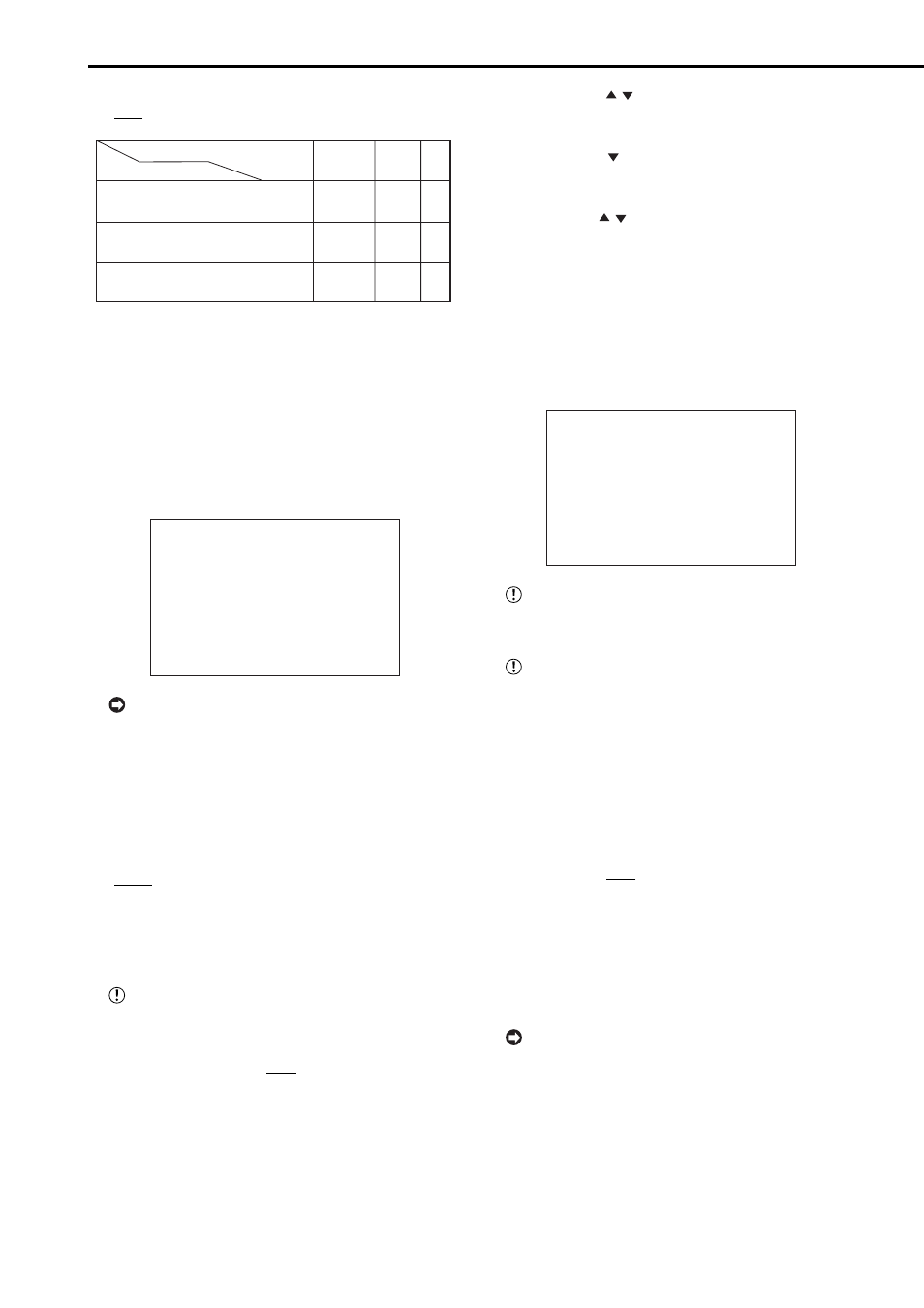
50
••••••••••••••••••••••••••••••••••••••••••••••••••••••••••••••••••••••••••••••••••••••••••••••••••••••••••••••••••••••••••••••••••••••••••••••••••••••••••
Setting (default: “OFF”)
“OFF,” “REMAIN,” “WARNING,” “ALARM”
SETTING
BUZZER
When reaching the remaining
capacity set in “REMAIN HDD”
When a failure occurs and
a warning is displayed
When an alarm recording or
emergency recording is started
REMAIN
ON
OFF
OFF
WARNING
OFF
ON
OFF
ALARM
OFF
OFF
ON
OFF
OFF
OFF
OFF
1. Press the SET UP button
}
}
UP/INFORMATION> } Select “BUZZER” in the TERMINAL SETTINGS> screen. Display the desired setting 2. Press the CLEAR button or the SET UP button. ♦ REMAIN HDD This item is used to output a warning when the remaining % CALL OUT SETTINGS A warning is output using the following methods when the remaining capacity becomes low during • The recorded capacity of HDD flashes when “3” is Setting of HDD (default: “MAIN”) “MAIN”: Displays a warning of low MAIN HDD ca- “SUB”: Displays a warning of low SUB HDD capacity. “OFF”: Does not display warning of low HDD capacity. “SUB” appears when “HDD SETTING” in Setting of “REMAIN HDD” capacity (default: “10%”) “2%,” “4%,” “6%,” “8%,” “10%,” “15%,”“20%,” “30%,” 1. Press the SET UP button } } UP/INFORMATION> } Select “REMAIN HDD” in the TERMINAL SETTINGS> screen and then press the ENTER • The setting item of selecting HDD is highlighted when the 2. Press the JOG , buttons to display the desired HDD • The setting item is determined and flashing stops. 3. Press the JOG button to highlight the REMAIN HDD • The background of the setting item turns red and flashes. 4. Press the JOG , buttons to display the desired capacity • The setting item is determined and flashing stops. 5. Press the CLEAR button or the SET UP button. ♦ CALL OUT SETTINGS This menu is used to output warning signals from the MODE HDD SUB REMAIN OFF of the MODE OUT 1 to 5 settings are set to “CALL “HDD SUB REMAIN” and “HDD SUB FULL” appear when “HDD SETTING” in • HDD MAIN REMAIN/HDD SUB REMAIN When reaching the specified remaining HDD capacity, a Setting (default: “OFF”) “2%,” “4%,” “6%,” “8%,” “10%,” “15%,”“20%,” “30%,” 1. Press the SET UP button } } SET UP/INFORMATION> } } Select “HDD MAIN REMAIN” or “HDD SUB REMAIN” in the 2. Press the CLEAR button or the SET UP button. By pressing and holding the WARNING RESET button for more than 3 seconds, the HDD capacity
and determine such setting.
HDD capacity becomes low during recording. Set the HDD
and remaining capacity for this warning.
MODE OUT 1 OFF
MODE OUT 2 OFF
MODE OUT 3 OFF
MODE OUT 4 OFF
MODE OUT 5 OFF
KEY SOUND ON
BUZZER OFF
>>REMAIN HDD MAIN-10
EMERGENCY REC DURATION 10M
recording.
set to “DISPLAY MODE” in the
pacity.
“40%,” “50%”
button twice.
ENTER button is pressed once. When the button is pressed
again, the background turns red and flashes.
and then press the ENTER button.
capacity and then press the ENTER button.
and then press the ENTER button.
OUT terminal which is set to “CALL OUT” in
to that terminal.
>>HDD MAIN REMAIN OFF
HDD MAIN FULL OFF
HDD SUB FULL OFF
OUT.”
screen is set to “PARTITION.”
signal is output from the MODE OUT terminal which is set
to “CALL OUT” in
and “REC/REM” appears on the screen.
“40%,” “50%,” “OFF”
and determined such setting.
warning from the MODE OUT terminal which is set
to “CALL OUT” in
screen can be cleared.
