Rs-232 / ip control – Gefen DVI MATRIX EXT-DVI-16416 User Manual
Page 20
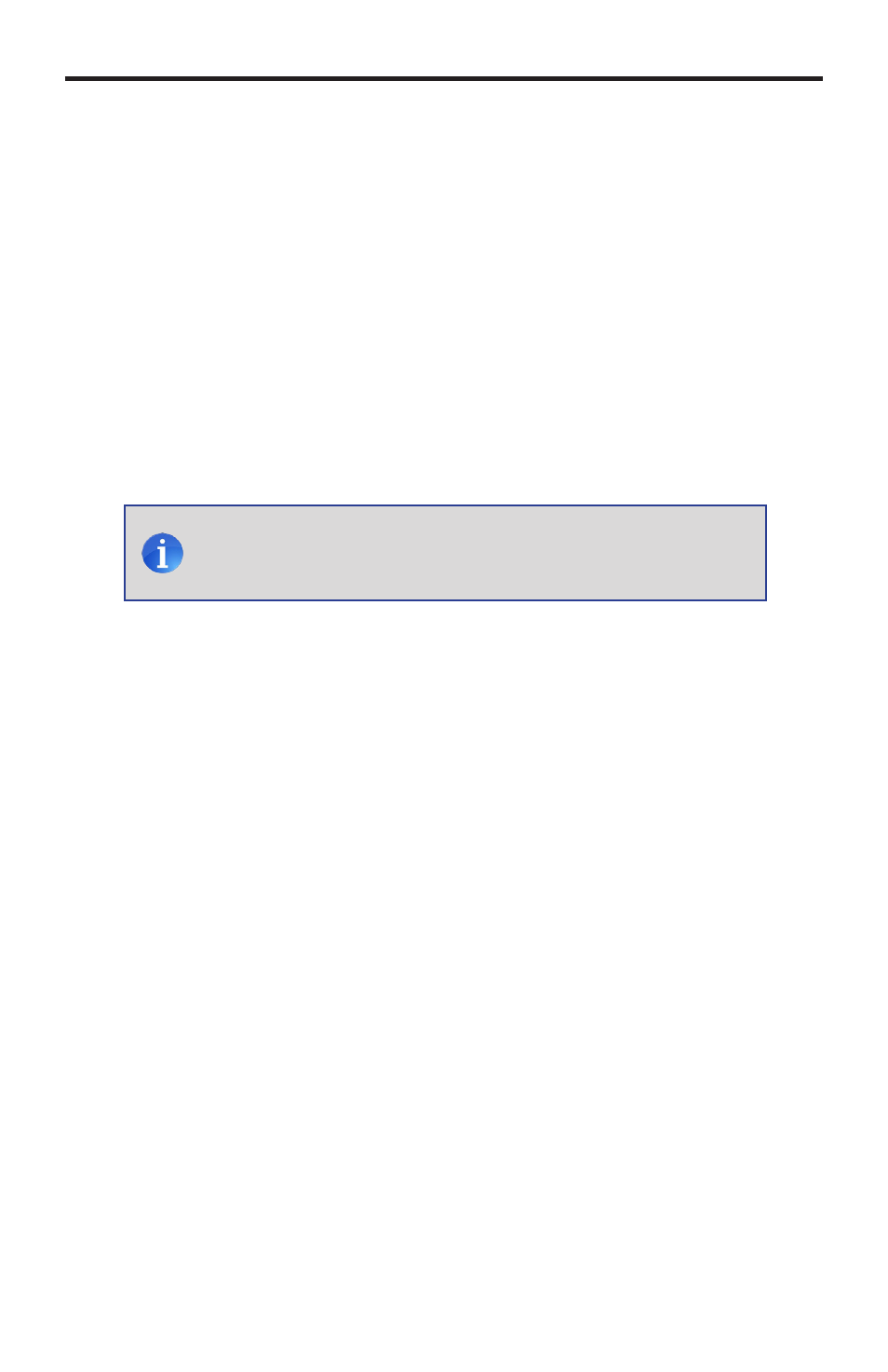
16
RS-232 / IP CONTROL
IP Configuration
The 16x16 DVI Matrix supports IP-based control using Telnet, UDP, or the built-in
Web-based GUI. To set up IP control, the network settings for the 16x16 DVI Matrix
must be configured via RS-232. The default network settings for the matrix are as follows:
IP Address:
192.168.1.72
Subnet:
255.255.255.0
Gateway:
192.168.1.254
HTTP Port:
80
Telnet Port:
23
1. Connect an RS-232 cable from the PC to the 16x16 DVI Matrix. Also make sure that
an Ethernet cable is connected between the matrix and the network.
2. Launch a terminal emulation program (e.g. HyperTerminal) and use the RS-232
settings listed on page 15.
3. Set the IP address for the matrix using the
#sipadd command (see page 28
for details).
4. Set the subnet mask using the
#snetmask command (see page 28 for details).
5. Set the gateway (router) IP address using the
#sgateway command
(see page 27 for details).
6. Set the Telnet listening port using the
#set_tcp_term_port command
(see page 25 for details).
7. Set the HTTP listening port using the
#set_http_port command
(see page 24 for details).
8. Power-cycle the matrix to reboot and complete all IP setting changes.
9. Type the IP address that was specified in step 3, in a web browser to access
the Web GUI or use the same IP address to Telnet to the matrix.
UDP Configuration
1. Set the UDP remote IP address for the matrix using the
#set_udp_rip command
(see page 26 for details).
2. Set the UDP listening port for the matrix using the
#set_udp_port command (see
page 25 for details).
3. Set the UDP remote port for the matrix using the
#set_udp_rport command (see
page 26 for details).
NOTE: Depending upon the network, all related IP, Telnet, and
UDP settings will need to be assigned. Consult your network
administrator to obtain the proper settings.
