5 reset the hn294d, 6 safety mode – Garmin HN294DP/DI User Manual
Page 84
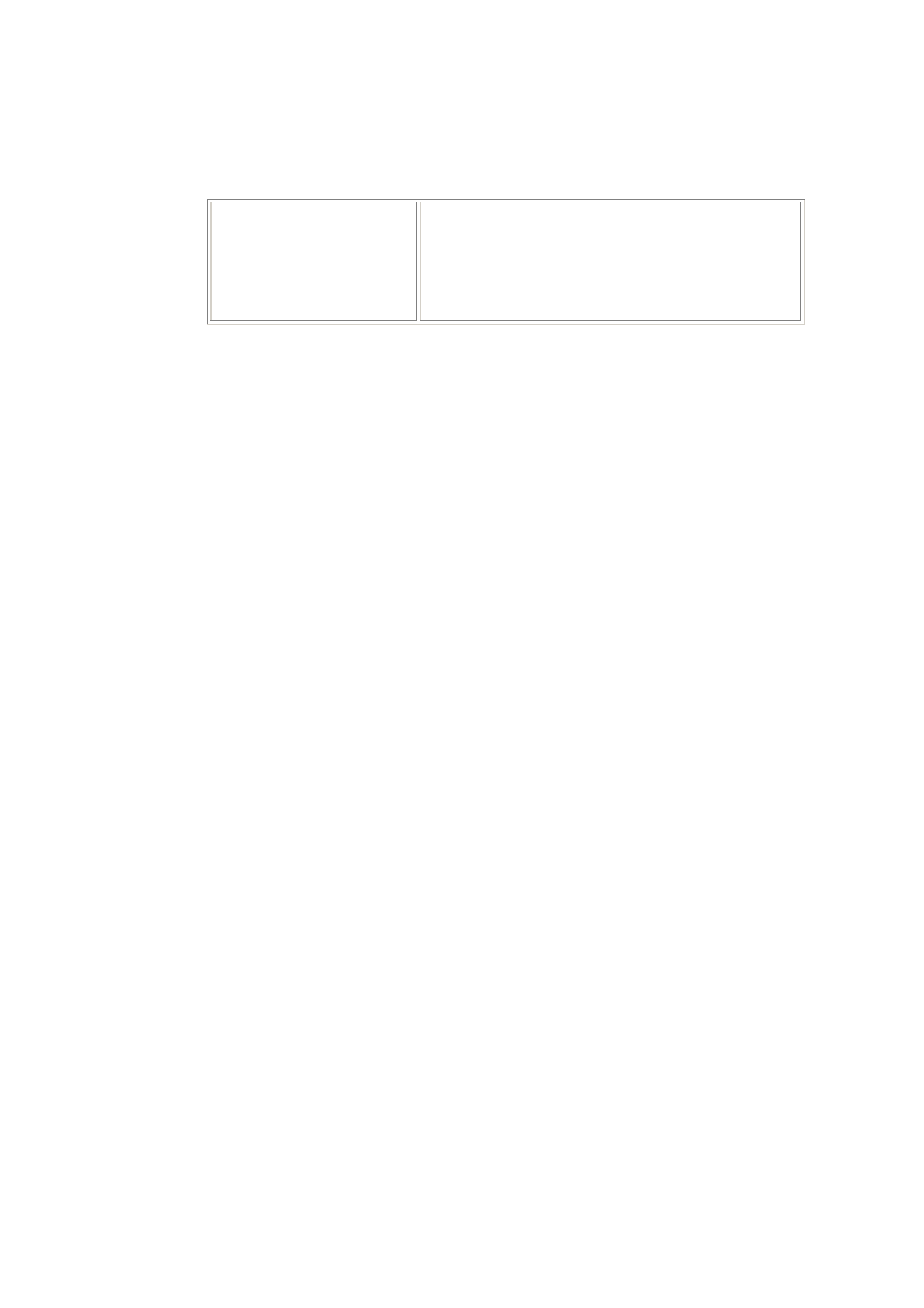
Troubleshooting
78
EN/LZT 108 6377 R4 - September 2003
Bluetooth devices, microwave ovens and 2.4 GHz
cordless phones might interfere with your wireless
LAN.
Furthermore, you may want to consider
repositioning the HN294d (e.g. wall mount it).
10.5
Reset the HN294d
Failure to access your HN294d may occur if the router is configured
incorrectly or if you simply forget your login Username and Password. You
may end up in a situation where restoring the original default settings is the
only option.
The following procedure will reset ALL configurable values back to their
original default, including the login Username and Password.
1. Make sure your HN294d is turned On.
2. By using the tip of a pen, press the Reset button (tiny hole) to the
left of the power switch at the back of the HN294d.
3. Keep the button pressed for at least 10 seconds before releasing it.
4. The HN294d will reboot and comes then online with factory default
settings.
10.6 Safety
Mode
The HN294d is equipped with a special Safety Mode that is used only if a
software upgrade fails. In case that an upgrade fails, all LEDs will lit and the
Web Manager is not accessible.
Follow the steps below to access the router again and to make a new
upgrade:
1. Your computer must be set to static IP address (within the range
192.168.0.2 to 192.168.0.253) and subnet mask 255.255.255.0.
2. Start your web browser and type 192.168.0.1 (the private IP
address for the HN294d) in the URL field. The following page
appears:
