Garmin HN294DP/DI User Manual
Page 60
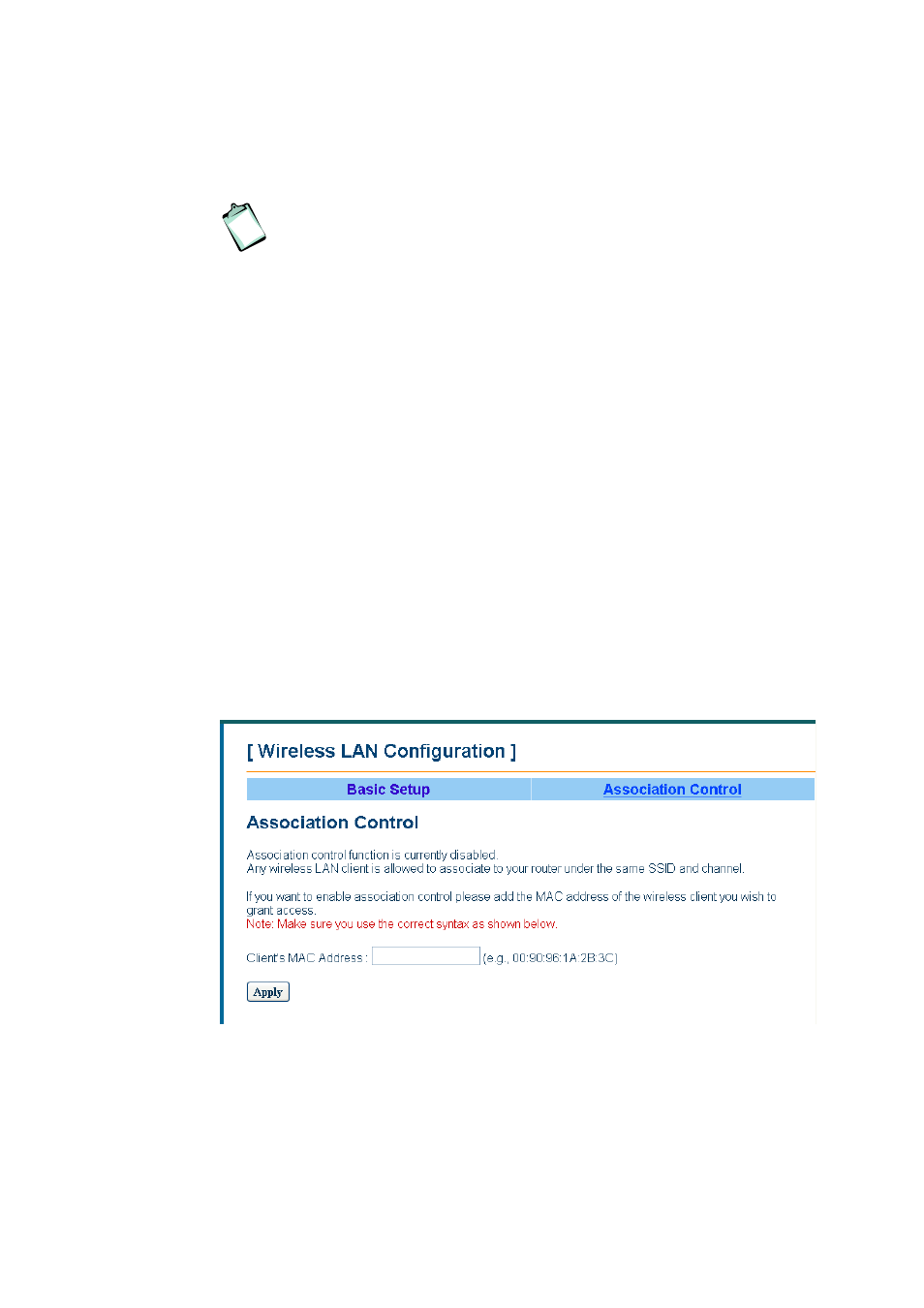
Advanced Configuration
54
EN/LZT 108 6377 R4 - September 2003
NOTE! If you are using a wireless client when configuring WEP,
after pressing the Apply button you will not be able to have contact
with the router until you have configured your wireless clients as
well. This is fully normal and is a proof that your network is now protected.
Remember to enter the same keys at every device on the wireless network.
Refer to your wireless client manual how to configure WEP as this will vary
depending on what operating system and wireless client you are using.
9.6.3.2 Association
Control
The Configuration > WLAN > Association Control page allows you to
enable the feature “ which is an effective and easy way to secure your
wireless network from intruders. It doesn’t require any configuration of your
computer(s) but on the other hand it doesn’t encrypt the traffic like WEP.
This means that it is possible that someone could listen to your traffic, but
they cannot access your computers, router or access the Internet.
Association Control will only stop people to use or communicate over your
wireless network, i.e. they cannot access the HN294d, Internet or any or
your WLAN computers, but they can with special programs listen to your
wireless traffic. Your ordinary secure services like banking, tele-working or
accessing your e-mail is usually already encrypted but if you want to protect
people from listening to other kinds of traffic (like surfing the web to pages
that are not secured or gaming) you should enable WEP or use some kind
of VPN technology together with the Association Control.
Enable Association Control
1. Enter the MAC address of the wireless client you want to allow
access to the HN294d.
You will normally find the MAC address on the product label of your
WLAN adapter. MAC addresses are given in the form
