Front panel diagnostic tests – Gateway E-826R User Manual
Page 74
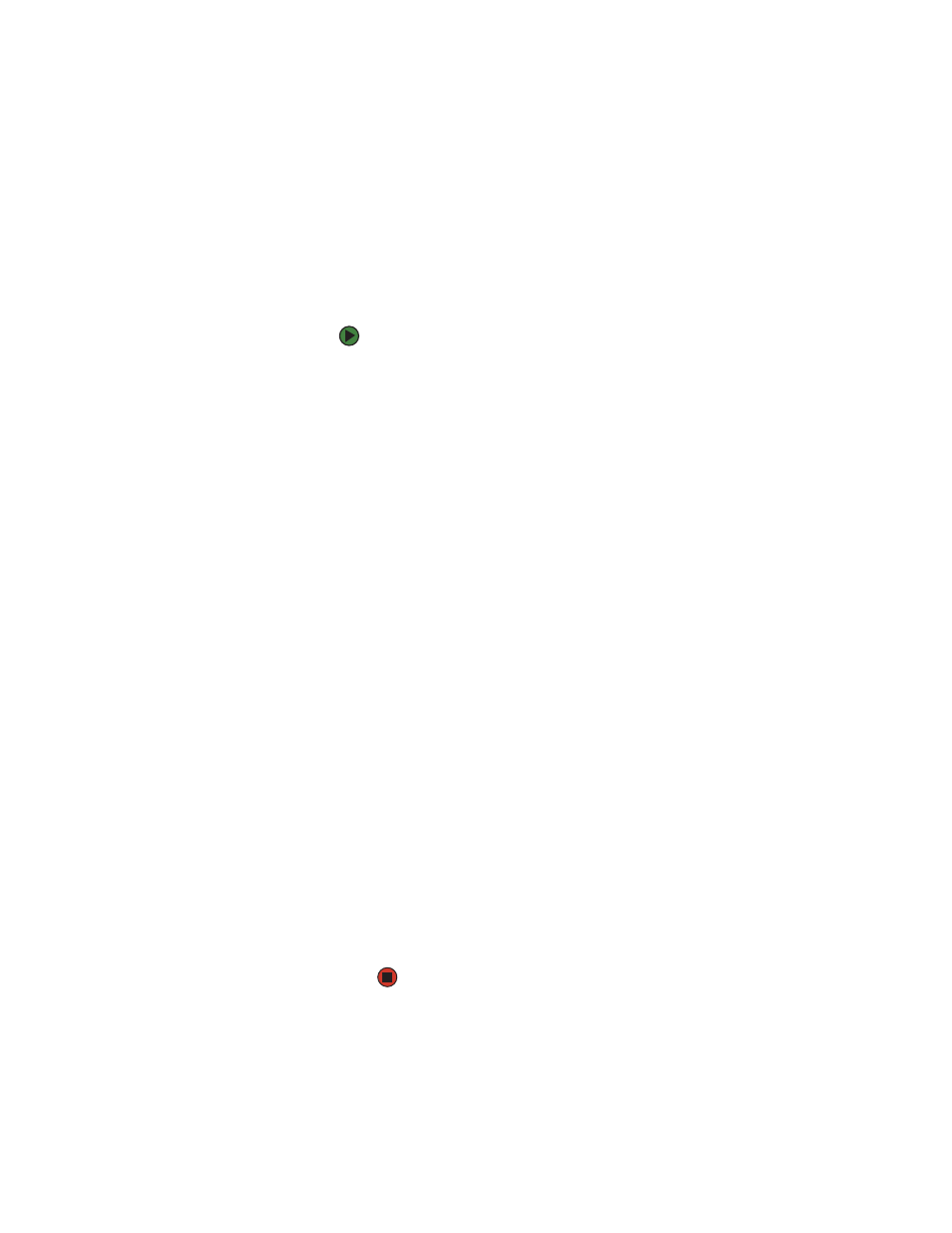
Running diagnostic tests from the front panel
www.gateway.com
69
Front panel diagnostic tests
You can perform the following diagnostic tests using the front panel:
■
Halt Test
■
Loader—Self Test
■
Loader—Health Check
■
Loader—Picker Test
■
Loader—Magazine Test
■
Loader—Inventory Test
To perform any of the front panel diagnostic tests:
1
From the Main menu, scroll to Diagnostics, then press E
NTER
. The
Diagnostics submenu opens.
2
Scroll to the test that you want to run, then press E
NTER
. If you are already
logged in as Administrator, the test begins executing immediately.
- OR -
If you are not logged in, you are asked to enter the Administrator
password. Do the following:
a
From the front panel, enter the administrator password by using
the up and down arrows to select each digit, then press E
NTER
to
move to the next digit. To move to the previous digit, press E
SC
.
b
When you have entered the entire six-digit password, you are asked
to press E
NTER
one more time to submit the password. If the
password is incorrect, you are asked to re-enter it using the same
procedure. Otherwise, you are returned to the Diagnostics
submenu. Press E
NTER
to run the desired test.
3
The message “Running Test” appears while the test is running. To stop the
test, see
“Stopping a diagnostic test” on page 68
The “Loader—Health Check” test displays an ongoing progress indicator
while executing. When the test is finished, either the message “Test
Successful” appears or the message “Test Failed” and an error code
appear.
4
If the test is successful, press E
NTER
to return to the Diagnostics test menu.
For detailed results of a test, use On-board Remote Management to
retrieve the diagnostic test status (see
).
- OR -
If the test is not successful, use the error code to evaluate the problem.
(See the table of error codes on
