Performing a post, Interpreting the post results, Running diagnostic tests from the front panel – Gateway E-826R User Manual
Page 72: Performing a post interpreting the post results
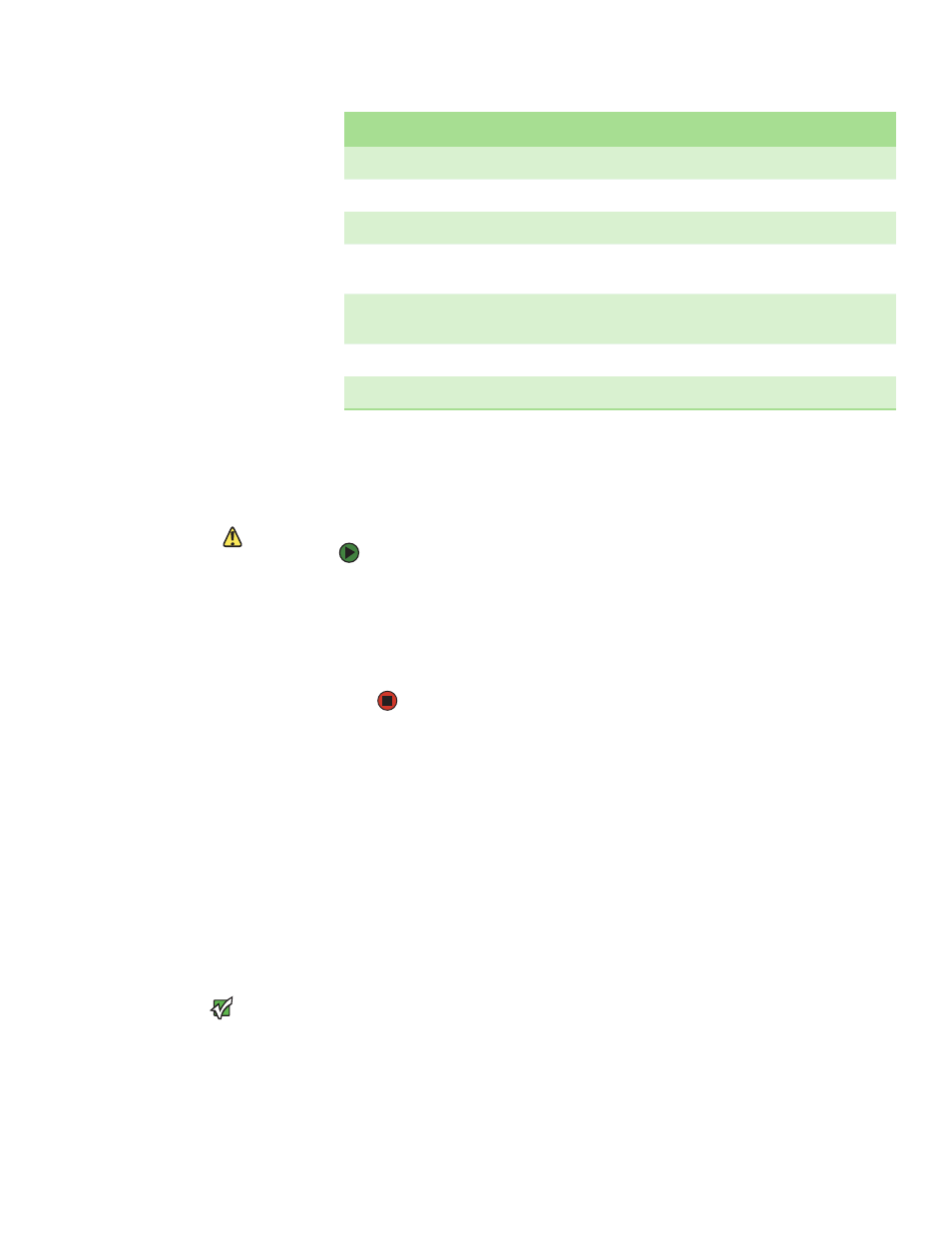
Running diagnostic tests from the front panel
www.gateway.com
67
Performing a POST
If you experience errors while operating your autoloader, you may need to
reboot the autoloader to perform a POST.
Caution
Whenever you power cycle the
autoloader, allow 10 seconds before
turning the power back on. The power
supply requires at least two to three
seconds for the capacitors to discharge.
This ensures a complete system reset on
power down and may avoid system
errors.
To reboot the autoloader:
1
Hold down the power button until “System Shutdown Please Wait...”
appears.
2
Release the power button. The autoloader turns off.
3
Wait 10 seconds, then press the power button again to turn the autoloader
on. POST runs automatically.
Interpreting the POST results
While the POST is running, a progress indicator showing the name of the test
displays on the front panel. If the autoloader is working correctly, the message
“System Ready” and the current configuration display after the POST completes
successfully.
If the autoloader is not working correctly, error messages appear on the front
panel (see
“Checking for errors” on page 70
).
Running diagnostic tests from the front panel
Important
On-board Remote Management lets you
request all diagnostic tests, but any tests
that require a cartridge to be inserted
times-out unless you manually insert the
cartridge at the appropriate time.
Diagnostic tests let you calibrate parts of the autoloader, check the condition
of parts, or test the autoloader’s functionality. From the front panel, you can
perform all of the diagnostic tests. Because certain tests require you to manually
insert a cartridge, you can perform only some of the diagnostic tests using
On-board Remote Management (see
“Running diagnostic tests remotely” on
)
.
PLL Clock
Tests that the microprocessor’s PLL is synchronized correctly.
LCD
Verifies that the LCD is present and working correctly.
Ethernet
Configures and verifies communication with the Ethernet chip.
Barcode
Verifies that the bar code reader is present and performs a hardware
handshake.
Temperature Sense
Passes/Fails the MDM and configures the AHIM temperature
sensors.
MDM
Verifies that the MDM is present and checks the sensors.
Fan
Verifies that the fan is operating correctly.
POST
Test Description
