Replacing a magazine or magazine blank, Viewing status information, Viewing the autoloader status – Gateway E-826R User Manual
Page 52
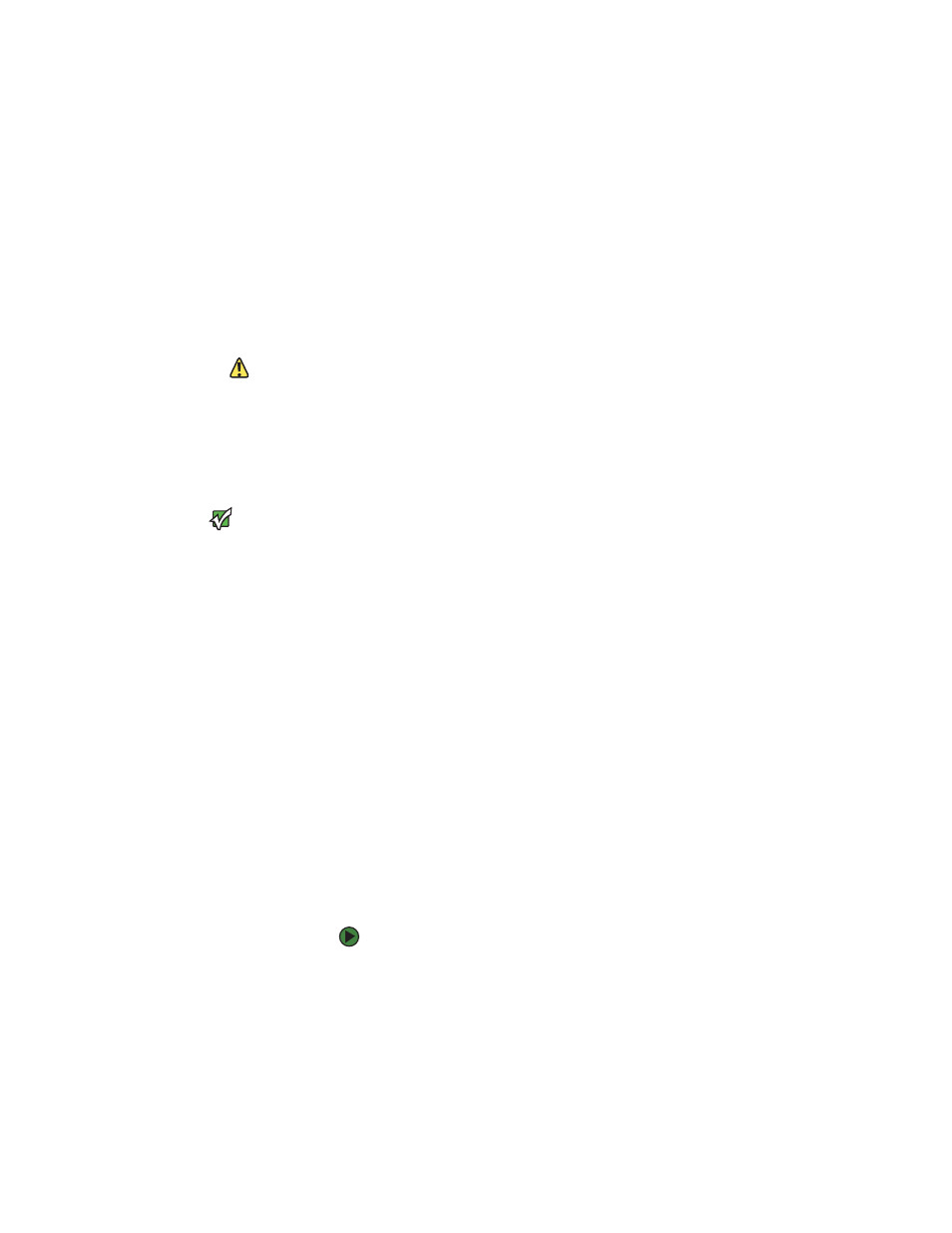
Replacing a magazine or magazine blank
www.gateway.com
47
Identifying slots
Each slot has an identification number that is exposed when the slots are in the
upper section of the magazine. With the magazine removed from the
autoloader, you can see the identification mark on the top side of the magazine
through one of two windows on the upper surface of the magazine.
Each magazine has a unique identification number indicating whether it is the
right or left magazine. The left magazine is number 1 and the right magazine
is number 9.
Replacing a magazine or magazine blank
Caution
If your autoloader was ordered as a
one-magazine autoloader, make sure
that you remove the plastic shipping
insert from the magazine bay before
connecting or operating your
autoloader. Insert either a magazine or a
magazine blank into the bay. The
autoloader does not function without
both magazine bays equipped with
either a magazine or a magazine blank.
To replace a cartridge magazine or magazine blank, you need to remove the
current magazine or blank, then install the new magazine or blank.
Important
Handles are either right or left. They are
not interchangeable between the left
and right sides of the autoloader.
Viewing status information
From the scrolling menu on the LCD, you can view the autoloader status,
firmware version, element status, tape drive status, tape drive version, and
Ethernet information.
Viewing the autoloader status
The autoloader status provides information about:
■
Whether a magazine is installed or not
■
SCSI connection status
■
Ethernet connection status
■
Whether the bar code reader is installed or not
To view the autoloader status:
1
From the Main menu, scroll to Status, then press E
NTER
. The Status
submenu opens.
2
From the Status submenu, scroll to Autoloader, then press Enter. The
Autoloader submenu opens.
