Using the ir blaster – Gateway XHD3000 User Manual
Page 62
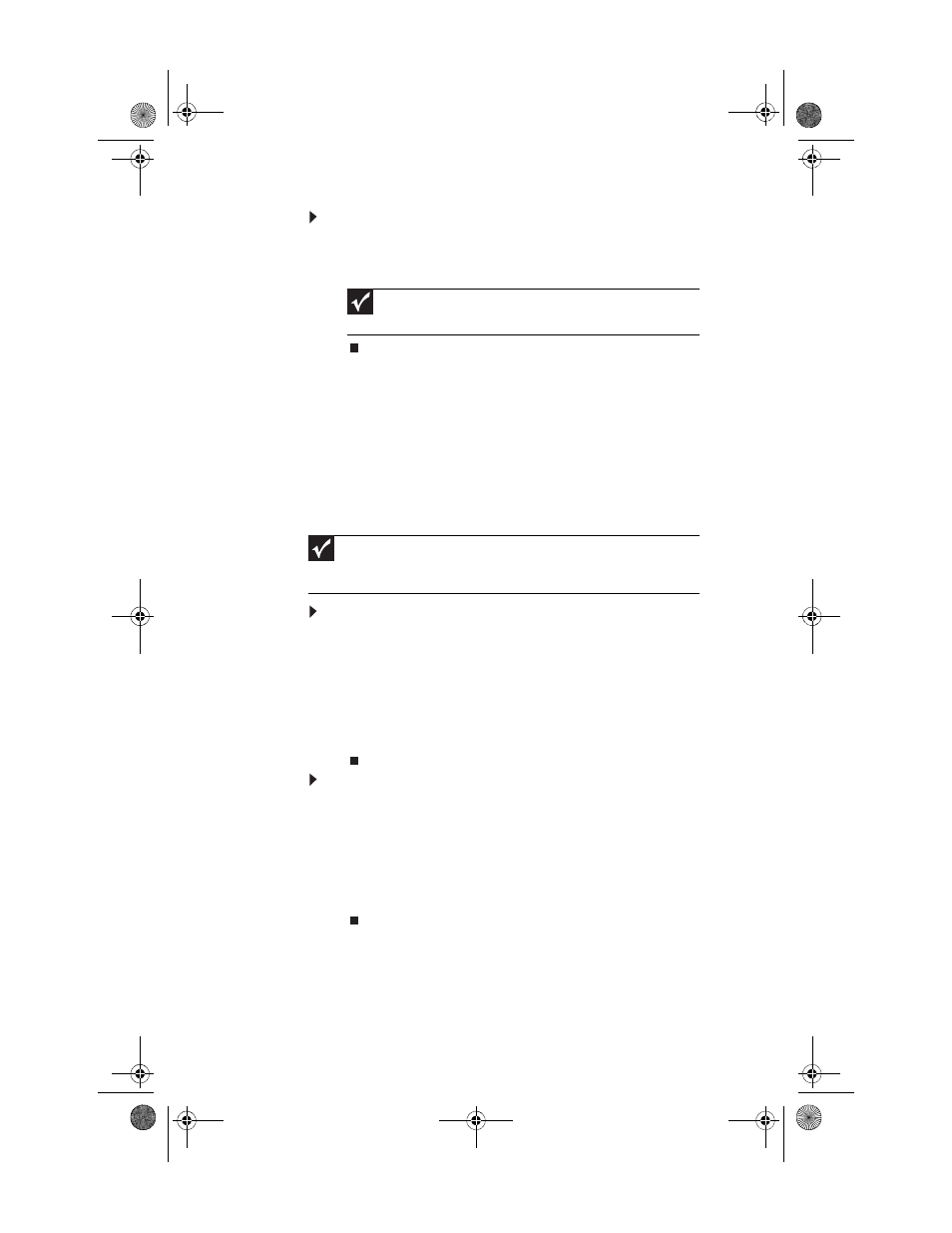
CHAPTER 5: Using the Universal Remote Control
56
To test your remote control’s batteries:
•
Press and release any button on the remote control. If
the batteries need to be replaced, the LED flashes five
times.
Using the IR Blaster
You can use the provided IR Blaster cable to control a device
such as a DVD player, cable or satellite box, or computer with
a Windows Media Center IR receiver. By using the IR Blaster, you
can place the device in an out of the way location where you
do not normally have line-of-sight with the remote control.
To connect the IR Blaster:
1
Plug the IR Blaster into the IR Blaster connector located
on the back of the monitor. For the location of the IR
Blaster connector, see
“Monitor connections” on page 5
2
Peel the backing off of the double-sided tape that is
attached to the IR Blaster emitter.
3
Stick the emitter over the IR receiver on the device you
want to control.
To use the IR Blaster:
1
Point the remote control at the monitor, then press the
mode button for the device you want to control. (For
example, if you want to pause the DVD player, press
DVD.)
2
Press the control button for the device. (For example,
press the pause button.) The monitor rebroadcasts the
command from the remote control to the device.
Important
While the batteries are low, the remote control cannot enter
programming mode.
Important
Do not connect the IR Blaster until after you have programmed the remote
control for the device you want to control. For more information, see
“Programming the universal remote control” on page 54
8512322_XHD3000 Usr Gde.book Page 56 Friday, August 10, 2007 12:33 PM
